Saturday Bonus Questions and Answers – 101423
Time is flying – October is just about half over and Halloween decorations are everywhere – along with political yard signs. And yes, of course, you’re right, today is Saturday, and time for another round of Saturday Bonus Questions and Answers.
Sometimes the best tips and tricks are hidden in the questions and answers we publish. And rarely do we post questions and answers on this website. Today, we’re featuring some of the questions and answers from past issues of our InfoAve Weekly newsletters.
These questions & answers were selected at random from past InfoAve Weekly newsletters.
Saturday Bonus Questions and Answers – 101423
Deberah says someone has her IP address
A scam told me my IP address had been hacked and told me to call a phone number which I did not. I need to have you check my laptop security and clean up anything that should not be there.
Our answer
Hi Deberah. Every time you use your email or browse the web, your IP address is visible to the website, your ISP, and anyone who receives your email. Your IP address based on this email is 74.6.161.144.
Your IP address is public, but no one can trace you to your home address with it, all they can tell is what state and city you are from. They cannot tell your name (unless you include it in your email address – as you’ve done – and which we highly recommend you do not). Still, they cannot tell what your home address is.
The only way anyone can use your IP address to find where you live is with a legal warrant issued to your ISP who, subsequent to a warrant gives authorities your full name, home address, phone number, and the server logs showing all of your activity online.
You’re right, it was a scam and unless you let someone connect to your computer (they would need your consent) they can’t put anything on your computer based on your IP address.
If you don’t want the general public to be able to see your true IP address, you can use a VPN service. A free browser-based VPN service would be a good cloak. While not as good a shield as a paid VPN service, a free browser-based VPN can stop casual users or crooks looking for easy money from easily obtaining your IP address. And since you use Yahoo Mail, a VPN browser extension would hide your IP address on your emails as well.
The problem with using a VPN is that when you do online banking, or other financial sites, or government Web sites, a VPN means you won’t be able to log in until you “prove” your identity either via a text message, email, phone call, or some other method. A decent browser-based VPN extension for most browsers is Cyberghost and a good one if you use a Chromium-based browser like Chrome or Edge is Free VPN for Chrome. Another advantage of a browser-based VPN is that you can easily turn it off when doing online banking, credit card, government-related, or other personal transactions and avoid the “prove your identity” challenges you’ll face if you use a VPN on every site.
If you still decide you want us to look over your computer, just let us know we’ll get you on the schedule as soon as possible.
We hope this eases your mind and helps you understand that IP addresses are public and just about anyone can access them. That doesn’t mean they know who you are, where you live, or what your phone number is. That kind of personal information can only be obtained by a legal warrant issued to your service provider.
Jean says all images are missing from her email after an update
I downloaded and installed the latest update this morning. My computer is a mess. Images in your newsletters are missing as well as the picture tutorials. The address bar in Chrome is small but legible. Images and words on the home page are small. These are just some of the things that are messed up. Can I remove that update?
Our answer
Hi Jean. You can increase the size of images and text in Chrome (as well as other browsers) easily. See our tip here.
I believe Darcy already answered your question about images in our newsletter and your email… but if you’re using OE Classic, do this:
1. Click “Tools” on the top toolbar.
2. Click “Options” then click “Read” on the left.
3. Make sure the box to the left of “Block external content in HTML emails (e.g. images, scripts) is not checked.
4. And finally click “Apply” then “OK” at the bottom of the dialog to save your changes.
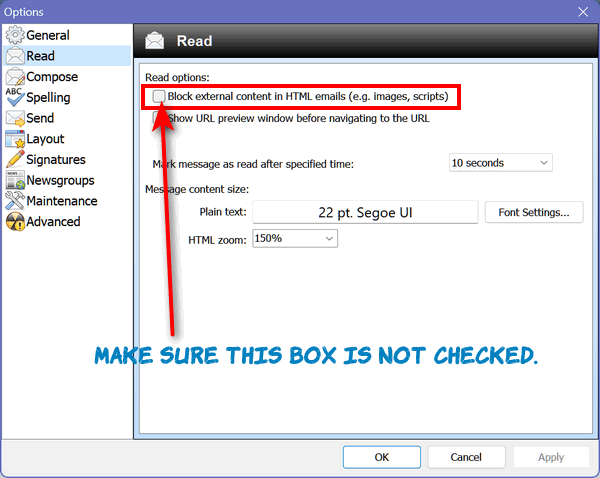
We hope this gets you all fixed up, Jean.
———
Jean wrote back: “Hi TC and Darcy. Thank you so much for your help. It was a quick and easy fix. This is the first time that I can remember having a problem with an upgrade on Win 10. I’ve been fortunate. Thanks again and have a great day…Jean
Chris says she has exactly the same computer as her husband, but his computer can run Windows 11, hers cannot.
I have a computer purchased 9 years ago. It is running quite well on Windows 10. At the same time, I purchased this computer I purchased a second one for my husband. His played up some months ago and he called a technician who came out and restored the computer using Windows 11 and it is now running well. I tried to install Windows 11 on mine but it comes up and tells me that I cannot install Windows 11 as my system is not able to update to the new version. As both computers were purchased at the same time, and are exactly the same, is there any way you can update my computer to Windows 11? Thank you, Chris G.
Our answer
Hi Chris. There are ways around upgrading computers to Windows 11 that do not, according to Microsoft, support Windows 11. There are dozens of articles out there showing how to defeat all the Microsoft safeguards (that are actually for your security) and install Windows on computers that do not natively support it. Here is one. If you follow those instructions you do so at your own risk.
Some unsupported computers that have used workarounds to install Windows 11 are now finding they’re not able to get automatic monthly cumulative updates or new version updates when they become available.
We strongly recommend against forcing Windows 11 on computers that do not natively support it.
Our advice is to see if your computer is compatible with Windows 11 or not by following the instructions on this page. After running the PC Health check, you’ll know for sure if your computer natively supports Windows 11 and, if doesn’t, why it doesn’t. As a general rule, computers older than 4 years old do not natively support Windows 11.
Windows 10 will be supported by Microsoft through October 14, 2025. That’s over 2 and a half years from now. I have a Windows 11 computer and a Windows 10 computer sitting right next to it. I do not see any great advantages in Windows 11 that would compel me to upgrade the Windows 10 computer to Windows 11 (it doesn’t support Windows 11 natively). The safeguards that make Windows 11 more secure than Windows 10 are defeated if you use workarounds to force the upgrade on computers that don’t support it.
We hope this helps you make a good decision, Chris.
Please consider making a small donation and help us keep helping you!
Leslie wants to format a hard drive and keep Chrome
I’m not using my old computer anymore but my husband is. He uses it to surf the internet. How do I reformat the drive to get everything off of it but Google Chrome? I’m lost. Thanks.
Our answer
Hi Leslie. By reformat you mean “Format” which means to remove everything on the drive. When you format a drive you can’t pick and choose what is removed – everything is removed.
So, our suggestion is that you do a Windows 10 Reset, wipe out everything, and then reinstall Chrome. It takes less than 5 minutes to download and reinstall Chrome. See this page to learn how to do a Windows 10 reset.
Once the reset is done, you can download Chrome from https://google.com/chrome/.
We hope this helps you, Leslie.
Connie wants to add 2 Gmail addresses to her Gmail account
I have two other Gmail addresses in my husband’s name, but I have no idea how to connect those accounts to mine so I can access them. They don’t show up under my Gmail account. One of them only showed up one time and then disappeared. How do I log in to them? Thank you!
Our answer
Hi Connie. Log in to your primary account and click on your account picture or initial in the very top-right corner. You’ll see your account listed and if you have another account associated with it you’ll see that too. All you have to do to add a Gmail account is to click on “Add another account” and follow the instructions on-screen. You’ll need to know the username (Gmail address) and the password for the account you want to add.
Here’s a screenshot to guide you.
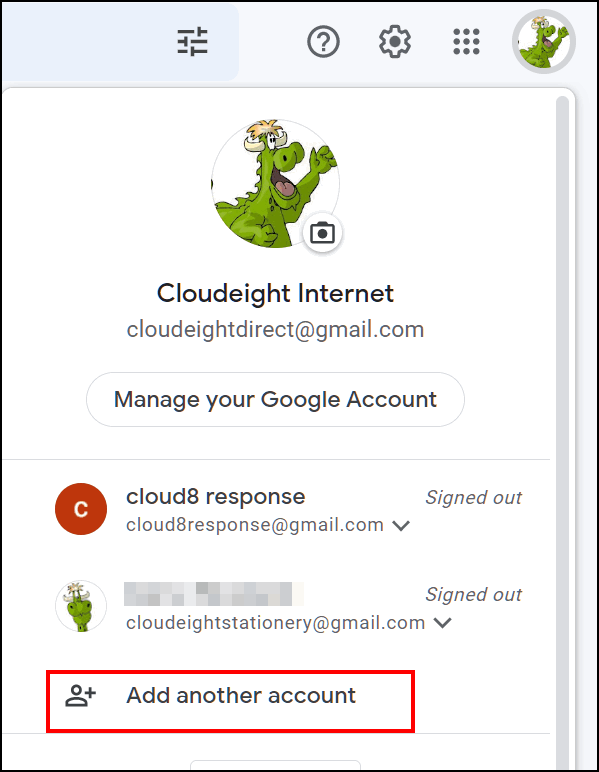
After you add another account all you have to do is click it and sign in and you’ll have access to both accounts (or all accounts you added) as long as you’re signed into both (or all).
Hope this helps you, Connie.
Sandy keeps getting mail from Google that she has web activity turned on
I keep getting this from Google: “Hello Sandy, To protect your privacy, this is a reminder that you have your Web & App Activity setting turned on.” How do I turn it off? And do I need to? I didn’t see a problem. I tried clicking on some of the links it gives but I never could figure out how to turn it off. Thanks for the help again.
Our answer
Hi Sandy. Go to this Google page and right above the instructions to turn Web and app security on or off, you’ll see three choices:
Android Computer iPhone and iPad click on Computer (see below):
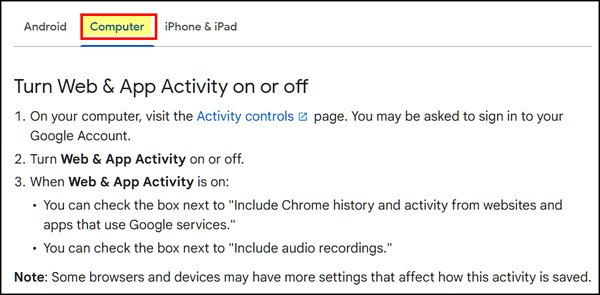
From that page, you can learn more about what happens when you turn Google Web activity on or off and choose the one that best suits you.
We hope this helps you, Sandy.
Darlene is looking for a good safe service to bring all her finances together in one place
You guys have been so great at bringing us answers for freeware sites for better computing and living. Right off the bat, this may not be in your line of expertise, but one can try… I have been using a very popular freeware financial computer app that has been wonderful for keeping track of all my banking, but they have stopped downloading my most used account. Others are having similar problems with it so it’s apparently not my 87-year-old brain. Do you have any suggestions for freeware (or cheap) sites that can help track all my finances in one place? Love you two. You’ve been a lifesaver over many years. Darlene.
Our answer
Hi Darlene. Thanks so much.
In our opinion, the answer is Intuit Mint. It’s the best free financial service that brings together all your accounts in one place. According to Mint, “Mint brings together everything from spending, balances, and budgets to your credit score and more. Access your financial life in one powerful app.”
You can download the Mint app for Android and Apple from this page. Or use Mint in your favorite browser in Windows by signing up for a free account here and using Mint on the web via your favorite browser.
We featured Mint several years ago in an answer to a subscriber question, and since then it has been purchased by Intuit (who also owns TurboTax, QuickBooks, Credit Karma, and Mail Chimp).
So, Darlene, take a look at Mint, and if it sounds like something that would work for you, sign up for a free account. You can access it from your Windows computer and your Android or Apple phone or tablet.
We hope this helps you make a good decision, Darlene.
Robert wants to know if you can still upgrade a Windows 8.1 PC to Windows 10 Free of Charge
My daughter has a laptop that still has Windows 8.1 on it. Can I still upgrade it to Windows 10 for free? If I can, will you please advise how would be the best way and still keep all files and programs?
Our answer
Hi Robert. Yes, she can still upgrade to Windows 10 free of charge. All you need to do to upgrade is go to the following page…
https://www.microsoft.com/en-us/software-download/windows10
Download the Windows 10 Update tool by clicking the blue “Download tool now” button. Once you download it, run it, and choose the “Upgrade this PC now” option.
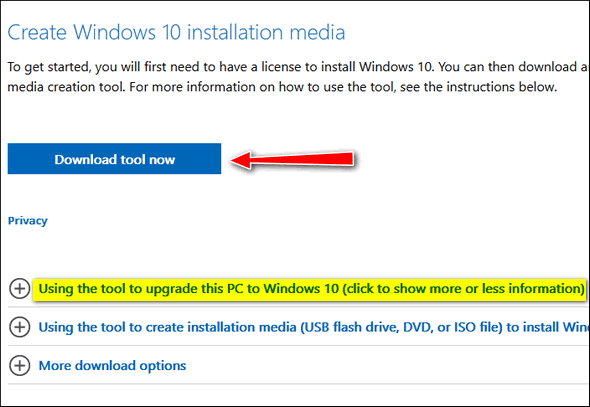
Beneath the blue download button, you’ll see various options to get more information. Click on the plus sign next to “Using the tool to upgrade this PC to Windows 10…”
Upgrading to Windows 10 will allow you to keep all your files and compatible programs.
Windows 10 will be supported until October 14, 2025.
We hope this helps you, Robert.
We gladly help everyone who writes every day by answering their questions and helping to solve their computer problems. Please help us continue to do that!
Make a small donation and help us help you!
If you don’t need any of our products or services right now, please help us with a donation. Even the smallest gift is appreciated. Every donation helps us to provide useful information that helps you with your computer as well as helps us to keep you safe on the Internet. We offer free help to thousands of people every year… and we offer an honest and inexpensive computer repair service too. We do everything we can to help you with your computer and keep you safe too.
So if you don’t need any of our products or services right now, please help us by donating right now.
Interested in making a monthly gift? Visit this page. Help us keep helping you!
Thank you so much for your support!
Paul can’t log in without a PIN
I really enjoy your newsletter. My question is: I upgraded to the new edition of Windows 10 and when I go to sign in, it wants a PIN. It will not let me sign in. How do I sign in without a PIN? I have tried to find out how to get a PIN without any luck. Is there any way to sign in without a PIN? My wife and granddaughter are both on my computer. They have the same problem. Is there any way to fix this? Thanks for any help you can give me to fix my problem. Thanks for the great info in your newsletter. Paul.
Our answer
Hi Paul. Thanks! I am not sure how many PINs you have since you mention others using your computer. I don’t know if you’re using a Microsoft account or not – but since you’re using an MSN email address, I assume you are using a Microsoft account on your Windows 10 PC.
On the log-in screen, if you’re using a PIN, you’ll see the box where you enter your PIN, and beneath it, you’ll see two options. One is “I forgot my PIN” and the other is “Sign-in options”.
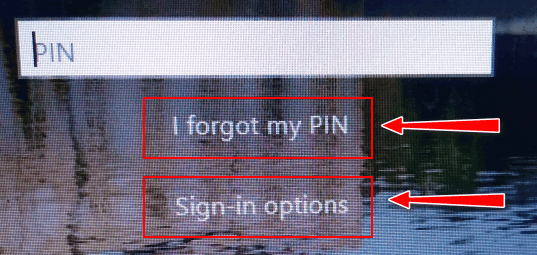
Click on “I forgot my PIN” and follow the instructions on the screen. If – for some reason – you’re not able to recover your PIN, click on Sign-in options – after you go through the options and suggestions, you’ll see an option to sign in with a Password. If you’re using a Microsoft account, your password for Windows 10 will be identical to the password for your MSN email address.
We hope this helps you, Paul.
JP wants to know if it would be wise to use ProtonMail when buying online
Just have a quick question if you have a moment to answer. Would it be wise to dedicate my Proton email address to do all my online ordering, e.g., from Amazon, etc.? Thanks, JP
Our answer
Hi JP. That’s entirely up to you. People don’t get their credit cards and personal info stolen from buying online. They get their personal info stolen when they are tricked into giving it away or from clicking links in spam emails or phishing emails. ProtonMail is not immune to spam or phishing mail.
It really doesn’t matter what email address you use to order if you use a strong password and/or two-factor authentication.
Just remember, ProtonMail or any other email account is only as safe as your account password is strong,
Note: For those of you reading this who don’t know about ProtonMail, please see this page.
Uwe wants to know if his external hard drive is kaput
Suddenly my portable SSD is not recognized. I looked in disk management and it says to initialize the disk. Never had to do this. The disk always worked. I tried to initialize and got this message ” Request failed due to a fatal device hardware error.” Is the disk suddenly corrupt? Please advise. Thanks. Uwe
Our answer
Hi Uwe. From what you say, we guess that the disk is corrupted. Sometimes, you get no warning and external drives are prone to this. We have had external drives that were working just fine suddenly go bad – some were not even a year old. And others we’ve been using for many years.
You should try your external drive on another USB port or another PC to make sure. But if you’re getting the message that the device has failed, it probably has.
Don’t have a Cloudeight SeniorPass? It’s a great deal. Learn more here.
Our Cloudeight SeniorPass is a great deal. You get unlimited support for one full year from the date you first use your SeniorPass. We can help keep your computer running well, fix all kinds of computer problems, clean up malware, and a whole lot more. Our SeniorPass is like having insurance for your computer. And it’s only $99 for an entire year.
To learn more about our SeniorPass, please see this page.
John suddenly finds McAfee and Norton on his computer
Somehow in the last week, I have found McAfee and Norton Antivirus on my computer. Mainly when using Edge. A red warning box appears telling me that I have 3 – 5 viruses and I should run their antivirus. There is no way am I doing that. I have tried Emsisoft since I thought it protected me but to no avail. Help! John.
Our answer
Hi John. Don’t worry. You don’t have Norton or McAfee; you have either installed a bad extension in Microsoft Edge or you clicked on something and approved it by mistake. Here’s how to fix your problem.
Clear Edge’s history and reset Edge.
To clear your Edge history, open Edge and type or copy and paste the following in the Edge address bar:
edge://settings/clearBrowserData
and press “Enter”.
In the Clear browsing data dialog, under “Time range” select “All time” ad make sure you check “Browsing History”, “Download history”, “Cookies and other site data” and “Cached images and files”. Then click the “Clear now” button.
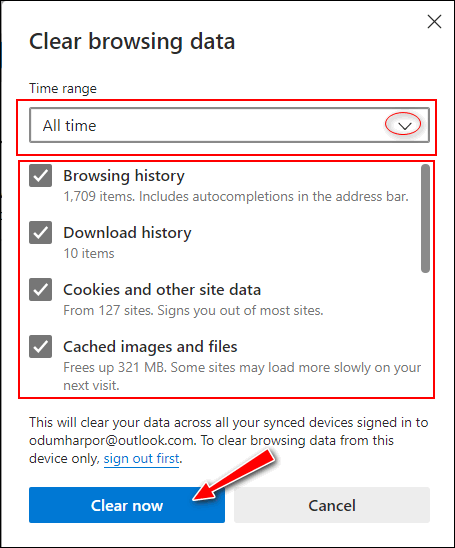
Once you’ve done this, close Chrome and reopen it, then follow the instructions on this page to reset Edge. After you reset Edge, close it.
Next, type Notifications in the taskbar search and press Enter when “Notifications & actions” appears. At the top, under “Get notifications from apps and other senders” turn the switch off.
Now you won’t see any more Norton/McAfee ads or prompts with or without Edge open.
—————–
John wrote back: “Thank You for your quick response. It worked truly great, and everything is working fine. Once again you two have come thru for an old man who has forgotten more than I ever knew! You are life savers. John.”
Lucille likes Thunderbird and wants to know if it’s still OK
Hi. I have been a member for many years and I enjoy all of your comments. Both of you are super. My question is: I have been using Mozilla Thunderbird ever since you recommended it. Is it still OK? I like its layout.
Our Answer
Hi Lucille. Thanks for your kind words.
Sure, Thunderbird is a nice email program. If you like a certain browser or email program, it’s always best to stick with it. Email clients and browsers are two very personal choices.
And, I don’t know why, but people think when we recommend a program that we “de-recommend” all others like it, but that’s not true. A year or so ago we stopped supporting Ashampoo Backup and started recommending Windows File History. Many people asked if they should remove Ashampoo. We always tell them there’s nothing wrong with Ashampoo at all – if it’s working well, that’s great, keep on using it.
So yes, Lucille, if Thunderbird is what you like and you like the layout, by all means, continue to use it.
Carol wants to resize photos for email
How can I make my photos smaller to send by email? My photos are always about 2GB or more.
Our answer
Hi Carol. There are dozens of ways to resize photos. There are dozens of apps dedicated to resizing photos. We recommend you open them in a photo editor. Windows 10 comes with a photo editor – it is called the Photos app. You’ll find it in the Windows 10 start menu, and you can also open it by right-clicking on any image and choosing “Open with > Photos”.
Once the image opens, just click the 3-dot icon in the top-right corner of the Photos app and choose “Resize” from the drop-down menu.

We use a freeware program called Irfanview. We’ve been using it for over 20 years. You can download it free from here.
Once you install it, you can set it as your default image viewer (recommended) so that when you click on any image to open it, it opens in Irfanview.
Once you install Irfanview, open the image you want to resize. From the Irfanview toolbar choose “Image” > “Resize/Resample”.

Irfanview lets you resize your images by percentage, width & height, resize it by half, by preset dimensions (presets always keep the aspect ratio of your image), and more.
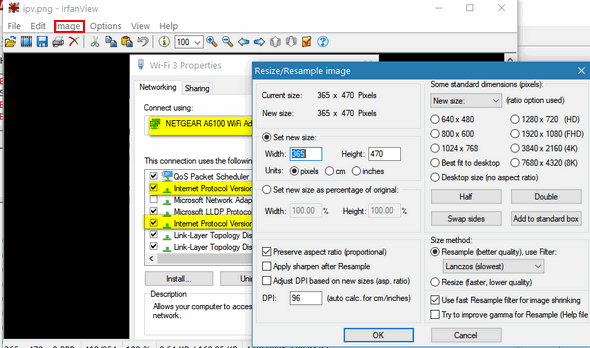
And Windows PowerToys has a great right-click image resizer plus a lot of other useful utilities. And finally, you can also resize photos online. But given that your photos are 2GB or more that would not be a great choice for you.
Helen wants to keep her Windows 10 computer clean
Hi guys. What program do you recommend to clean up Windows 10 Version 2004 and what do I select to be cleaned? Thanks for everything you guys do for us.
Our answer
Hi Helen. Thank you! You don’t need to download a thing to keep your PC cleaned up. Windows 10 has a really nice feature that helps keep your computer cleaned up automatically. It’s called Storage Sense and here’s how to set it up.
1. Right-click on the Windows Start button and click Settings.
2. In Settings click on System, then Storage.
3. In Settings > Storage
4. Turn on the switch under “Storage Sense can automatically free up space by getting rid of files you don’t need, like temporary files and content in the recycle bin.”
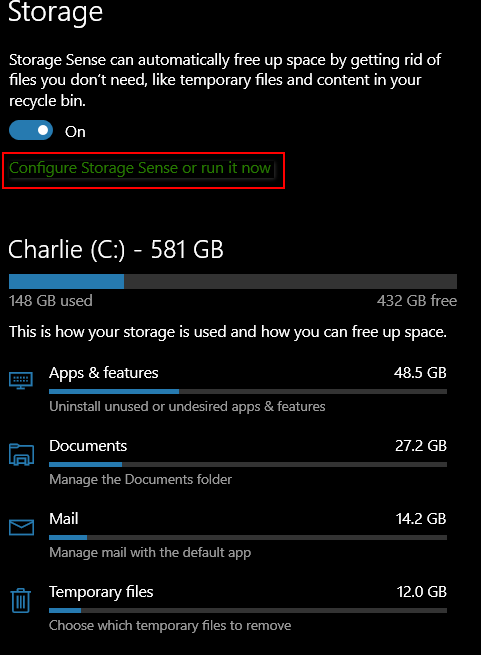
5. Below the switch, click on “Configure Storage Sense or run it now”.
You can configure it your way. Below are the default settings. I leave mine set to default.
You can configure Storage Sense to automatically run every week, every month, or just when disk space gets low. I would leave it at “Every week”.
You can set Storage Sense to automatically clean up temporary files and clean up files in the recycle bin, every day, every 14 days, every 30 days, or every 60 days. As you can see mine is set to 14 days.

Finally, if you use One Drive, you’ll see an option to make files stored both on your PC and on One Drive, online only after Never, 1 day, 14 days, 30 days, and 60 days. Unless you have a good reason for wanting to make files stored on both your PC and One Drive, online-only, leave this set to “Never”.
At the very bottom of the Storage Sense configuration dialog – you’ll see a “Clean Now” button. You can clean up your computer any time you like by clicking that button.
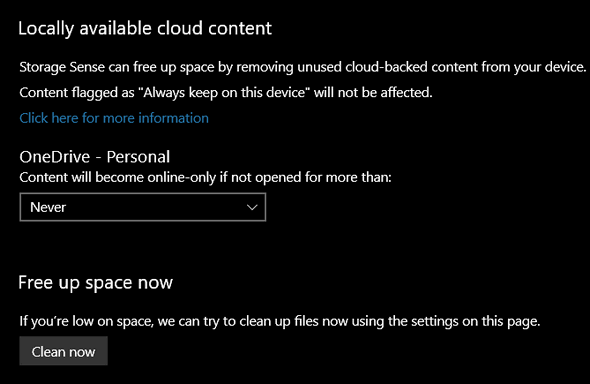
I just ran Storage Sense and it cleaned up 42.9 MB of space, so there wasn’t a lot of junk on my PC at this time.
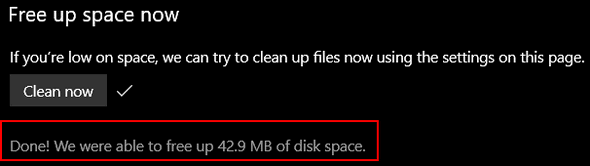
In addition to Storage Sense, you might want to clean your browser’s history & cache every week or so. See our tutorial on how to clear your browser’s history, cache, and cookies, here. Our tutorial covers Google Chrome, Mozilla Firefox, and Microsoft Edge.
We hope this helps you, Helen.
——
Helen wrote back: “This is great, thank you so much! Helen.”
Wait! Before you go…
Every week we help dozens of people with their computers without charge or any expectation of payment. We have helped many folks who have fallen for tech support scams or other scams designed to steal their money.
And we now depend more on readers like you to help keep us going. Your donation helps us to help more people with their computers and helps us keep everyone safer online.
Please help support our small business and help us to keep on helping you.




