Saturday Bonus Questions and Answers – 110224
It’s the first Saturday of November and the year is flying by. Soon the snow will fly and the holiday season will be upon us again. And, of course, it’s time for another edition of Saturday Bonus Questions and Answers.
Today, as we do every Saturday, we’re featuring some of the questions and answers from past issues of our InfoAve Weekly newsletters.
These questions & answers were selected at random from past InfoAve Weekly newsletters.
Please consider giving us a helping hand!
If our computer support & help or our tips and tricks have helped you or made your computer life easier or more productive, please help us with a small donation Your gifts allow us to continue to help you. Take a moment and help us if you can.
Donate today and help us to keep helping you!
Saturday Bonus Questions and Answers – 110224
Betty wants a new browser
I want to get a new browser. How do I find the email you sent about browsers? I lost everything in my draft folder when Microsoft upgraded my computer to Windows 11 and that was where I kept that info. Thank you, Darcy and TC for all this help you guys give to me and all your subscribers. Betty
Our answer
Hi Betty. Thanks so much.
We don’t have recommendations for browsers; all of the major ones are good. It’s like buying a new car – which one do you like best? There are dozens of different browsers but the three major modern browsers are (in alphabetical order).
Google Chrome
Download from https://google.com/chrome/
Microsoft Edge
Already installed on all Windows 10 and Windows 11 computers.
Mozilla Firefox
Download from https://www.mozilla.org/en-US/firefox/new/
The are many other browsers too such as Vivaldi, Brave, Opera, PaleMoon, and more. Most are just variations of the ones above with different features.
You can install as many browsers as you want – but only one can be the default browser. You already have Edge installed so try Firefox or Chrome and see which one you like better. And once you decide, and want to switch your default browser in Windows 11 to something other than Microsoft Edge, see this page.
We hope this helps you. Betty.
Bonnie wants PSD thumbnail previews in Windows 10
How can I get PSD files to show a thumbnail/preview? All I get now is a paper with the upper right corner folded. I Googled and all sorts of freeware programs are recommended. I have no idea if it is safe to download/use. Thank you so much. I use PSP and most of those thumbnails show a preview. I think Google said Windows 10 and Windows 11 do not show a preview.
Our answer
Hi Bonnie. First, for those who don’t know what PSD files are, they are the native format for Adobe Photoshop. And Google is right – by default, Windows 10 and Windows 11 do not show thumbnail previews of PSD files.
But here’s how you can get PSD files to show up with thumbnail previews.
One of our recommended image viewers is FastStone Image Viewer (Free). See our article here.
After downloading and installing FastStone, watch this video showing you how to view PSD as thumbnails using FastStone Image Viewer. We don’t recommend any other software such as Sage to change thumbnail views in Windows because it can cause problems with Windows default views for other file types.
We hope this helps you, Bonnie.
Marie can’t log into Gmail because her password isn’t correct
I can’t access my Gmail as the password isn’t correct as per the message I get. I clicked on “Forgot password?” and asked for a code to be texted to me. I put the code in and a message pops up that Gmail will get back to me within 48 hours, but I haven’t heard back from them unless it’s going to the Gmail address I can’t get to. They aren’t using the recovery email I have on file. Do you have any suggestions?
Our answer
Hi Marie. We are sorry you’re having this problem with Gmail.
Google has a page explaining all the possible ways to recover or reset your password.
Please see this page and hopefully one of those suggestions will help you.
We can fix your Windows computer… check out our low prices here!
Norman wants to know what to do after someone has gotten access to his computer
After someone has gotten access to your PC what do you do to block that access?
Our answer
Hi Norman. No one could get access to your computer unless you gave them access. Did you?
If you allowed someone to access your computer then they would have had to use a remote access app (program) to connect to your PC. There are several and I don’t know for sure which one they used, but the two programs scammers and miscreants seem to favor and use most often are TeamViewer and AnyDesk.
To locate any remote access programs on your computer you can sort installed programs and apps by date. If you know the approximate date you gave access to someone then you’ll have a good idea as to the date the intruder installed the remote connection software.
You can check installed programs and apps, and the date they were installed, on Windows 11 this way:
1. Right-click the Start button
2. Click Settings
3. In Settings click on Apps > Installed apps
In Apps > Installed apps, you can sort the apps installed on your computer by date.
See the screenshot below…
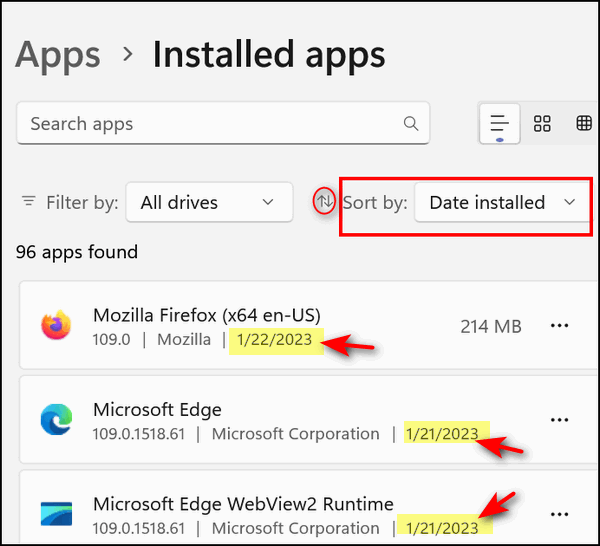
If you know the date your computer was accessed it should be easy to find any remote connection software the miscreant installed (like Anydesk, TeamViewer, etc.). The list of installed programs is listed (by default) with the most recently installed programs at the top. If you see a program you’re not familiar with – use Google and search for it. If you find the remote connection software he/she installed on your PC, click on it, then click “Uninstall”. After the program has been uninstalled, you should restart your computer.
We hope this helps you, Norman.
Candace asks about locking her computer
Hi TC. If I want to lock my screen while away from my laptop, can I use either of the following options”
1. Press the start Windows icon, click my user icon, then click lock.
2. Press the Windows key plus L.
If either will work, do I unlock it by clicking on the screen and logging in as usual?
Our answer
Hi Candace. Yes, both of those will lock your PC.
Locking your computer is useful if you want to leave your PC and leave all your programs and work-in-progress open and/or running. The reason for locking your computer is so no one else can see what you’re doing or so that no one else can disturb your work. It’s really not very useful if you’re the sole user on the PC or if you don’t have other people wandering around 🙂
Locking your PC requires you to unlock your PC to use it again. If you use a password or PIN, you unlock your PC by typing in your password or PIN on the login screen, just as you do when you start your PC.
Lee says his wife cannot click anything once she logs into Windows
Hi Darcy and TC. I was wondering if you could help me out with my wife’s computer. When she switched on the computer and put in her PIN the Start Page came up as usual, but her mouse arrow would not work. For some reason the touchpad started working but when we click on any icon or the Windows icon nothing happens. I tried Ctrl+Shift+Esc to bring up the Task Manager, which it did, but again nothing worked. Clicking on “more details” had no effect. I can’t get Restart or get anything to respond. Do you have any suggestions as to what to do? Thanks for all your help in the past. Lee.
Our answer
Hi Lee. Thanks! Turn the computer off using the power switch and leave it off for five minutes, then turn it back on.
If the computer is still not responding to your clicks, make sure the batteries in your mouse are charged (or put fresh batteries in if it’s not a rechargeable mouse), or try plugging the wireless receiver into a different port. If it’s not a wireless mouse, try plugging it into a different USB port. If all else fails, try a different mouse. If you don’t have a spare mouse, you can buy a cheap wireless mouse for $15 or so. It’s always good to have a spare mouse, just in case. As for your touchpad starting to work all of a sudden, many touchpads turn off when a mouse is detected and turn back on when a mouse is not detected (not working, unplugged, etc.). We hope this helps you, Lee.
—–
Lee wrote back: “Thanks once again. Switching off partially worked and we were able to do a restart. After that was completed everything went back to normal and even Bluetooth turned itself back on again. Best regards, Lee.”
Would you be interested in making an automatic monthly gift? Visit this page. Please help us keep on helping you… and help us keep you safe on the Web.
Bev needs a new computer monitor
Hi. I need a new monitor. I don’t want a great big one. I need one that is no wider than 23″ from the left side to the right side. It needs to go from one side to the other, not on a diagonal. I have limited space. I have looked at Samsung, Asser, Dell, and Lenovo. Are they all good or is there a difference between one and another? Thanks, Bev. V.
Our answer
Hi Bev. Any brand name monitor, for example, Acer, Dell, ASUS, LG, Lenovo, Samsung, etc. are all good. If you investigated, you’d probably find that most of them are manufactured at the same factory and labeled for different brands.
Of course, there are different types of monitors. For instance, there are 4K monitors, but unless you watch a lot of movies or you’re a videophile, you don’t need 4K/UHD. An HD monitor will be at least $100 less than a 4K/USD monitor and will work well for you.
We hope this helps you, Bev.
Charles wants to know if he has GPT or MBR-style partitions
Thanks for having the #1 newsletter in Computing. My question involves Windows 11. I have the following: MSI Z390 motherboard with TP, Intel I5 8500 CPU. From what I have read, I think my computer will handle Windows 11 except for My C drive which is formatted as MBR. I need to convert it to GPT but not sure how to do it safely without losing all of my data. Can you help me with this?
Our answer
Hi Charles. Thank you!
For those who don’t know this, upgrading to Windows 11 (among other things) requires a GPT partition style, if you don’t know whether your drive is GPT or MBR, do this.
#1. Type CMD in the taskbar search
#2. When you see the Command prompt appear in the search results, click “Run as administrator”.
#3. In the administrator Command prompt window type DISKPART and press Enter.
#4. In the Command prompt diskpart window type LIST DISKS
Since your computer seems fairly new, has an 8th-generation processor, and meets all the other Windows 11 requirements, I’m surprised your drive’s partition style is not already GPT. Trying to convert a disk from MBR to GPT using Windows Disk Management could cause you to lose data. Windows Disk Management cannot convert a drive with partitions on it. But there are free tools you can download that can help you convert a drive from MBR to GPT without losing data. Here’s an article that features three free tools to convert disks from MBR to GPT style without losing data. Here’s an article that features three free tools to convert disks from MBR to GPT style without losing data.
We hope this helps you, Charles.
Patricia has a new PC and now cannot control Windows sizes… and more
I just got this new Lenovo laptop, and no matter what I’ve tried in settings, the windows keep resizing, on, or offline. I put them the way I want them, but they don’t stay that way. I unclicked the snap thingy in the multitasking, but it’s just as bad if not worse. I hate mucking around, and when I want something set up the way I like, I want it to stay that way until I do the changing myself.
My homepage is also Lenovo and I can’t change that to anything else, no matter what I’ve tried. Thanks, Patricia.
Our answer
Hi Patricia. There is a very simple trick we’ve used since Windows 95 that still works (at least for us). When you have the window size as you want it, hold down the SHIFT key while clicking the “X” in the top-right corner of the window to close it. Then reopen it. It should stay exactly the way you set it.
The home page of your browser is controlled by you. It depends on the browser you use – how you set a homepage. Here’s our tutorial on setting up a home page in Chrome, Edge, Firefox, and Internet Explorer.
We hope this helps you, Patricia.
Lena has a problem with a black box that covers each letter as she types
I have a small black box that covers each letter as I type. I didn’t have a problem until several months ago when I tried a tip I saw in a computer magazine on making my cursor larger. Now I don’t know how to get it back as it was. I have been with you since 1999 and trust your opinion. Thank you for all the help you have given me over the years. Lena.
Our answer
Hi Lena. Thank you! Changing your cursor size (width) and color affects all pointers and cursors on your Windows user account. Luckily, it’s easy to adjust your text cursor size (and color) and your mouse pointer size and color too.
It just so happens we recently published a tutorial on both changing the mouse pointer and text cursor size and color. Please read our tutorial here and let us know if it helps you.
——-
Lena wrote back: “GREAT! Mission accomplished! Thanks so much. Lena”

Now available: Reg Organizer 9.40
If you purchased or renewed Reg Organizer through Cloudeight within the last 12 months, you’re entitled to a free version upgrade to Reg Organizer 9.40. It works great with Windows 10 and Windows 11!
Save $14 on Reg Organizer right now!
Reg Organizer – A Swiss Army Knife of Windows Tools – Works Great on Windows 10 and 11!
Donate today and help us keep on helping you!
Please help us to keep on helping you!
When you support us with a small gift, you help us continue our mission to keep you informed, separate the truth from the hyperbole, and help you stay safer online. Plus, our computer tips make your computer easier to use.
Did you know that we provide support to thousands of people? Every week we help dozens of people via email at no charge. The questions and answers you see in our newsletters are from the email answers and help we provide to everyone free of charge.
Thanks to your gifts, we do a lot more than provide this free newsletter. We help you recognize online threats, fight for your online privacy, provide you with the knowledge you need to navigate the Web safely, provide you with suggestions for safe, free software and websites, and help you get more out of your PC.
Please Help us keep up the good fight with a small gift.
Interested in making an automatic monthly gift? Visit this page.
Please help us keep helping you… and help you stay safe on the Web.





Hi TC & Darcy, thank you for all your hard work over the years. I have been collecting your CD,s for years. Great content.
At present I am having a Dilemma with me HP Laptop. My problem is That all of a sudden, I cannot see my USB Thumb drives Register when inserted? A few start up then disappear from the listing. I have tried to reset the Drive Letter, but these also disappear from the listing. Could you please shed some light on this Problem?
Thank you Very much for your time and trouble in this matter.
Are you sure
A. The flash drives are good?
B. Are the USB ports working?
C. Did you try the flash drives in a different device?
D. Did you try plugging the flash drives into different USB ports?
E. Did you look in Device Manager for any apparent hardware errors?
Yes to All. I have used the USB ports for my meeting notes that I have to type out and it works in all ports? I can format All the USB, but when I transfer file it goes through the process of transference graph but the the USB is blank then disappears. I am really stumped on this one?
I don’t have any idea on this… how are you transferring the files?
Hello Darcy, TC, I have a problem with disappearing start button in GMail along with the ability to send attachments. This occurs in Firefox, Chrome and Edge.
I tried cleaning cookies and cache, resetting the browser and went into settingsin GMail to make sure send and archive button was checked. Still, after that, the starrt button rmained hidden.
I then downloaded Opera browser and GMail works perfectly in that browser although Opera won;t alloow an extension I use called Speechify due to failing eyesight.
I can simply switch over to Opera but was wondering if there was another possible solution to the problem with those bwosers first mentioned?