Saturday Bonus Questions and Answers – 111123
Winter is just around the corner. Thanksgiving is less than two weeks away, and we’re all being bombarded by random “Black Friday” sales everywhere. Gotta love marketing! And yes, it is Saturday, and it’s time for another edition of Saturday Bonus Questions and Answers.
Sometimes the best tips and tricks are hidden in the questions and answers we publish. And rarely do we post questions and answers on this website. Today, we’re featuring some of the questions and answers from past issues of our InfoAve Weekly newsletters.
These questions & answers were selected at random from past InfoAve Weekly newsletters.
Saturday Bonus Questions and Answers – 111123
Dianne cannot see thumbnails only icons.
Thanks in advance for giving my little frustration with photos in Windows 10. Recently, something changed in my laptop so that when I want to upload pictures, many of the pictures show just the general picture icon vs. a thumbnail of the actual picture. It’s just annoying not to see what picture I’m uploading; having to open the picture file first rather than simply uploading.
I have a new Lenovo Yoga which I love, but the online help couldn’t seem to help other than to suggest doing a backup on an external drive then they would do a clean reset. Of course, I’m running to you before I do anything! Thanks as always, Dianne
Our answer
Hi Dianne. Thanks so much. Type FOLDER OPTIONS in the taskbar search. When you see “File Explorer Options” in the search results, press Enter or click “Open”. In the Folder Options dialog, click on the “View” tab at the top and make sure that “Always show icons, never thumbnails” is unchecked (OFF). Then click the “Apply to Folders” button and click “Apply/OK” (at the bottom).
![]()
Restart your computer. If you still don’t see thumbnails, run Microsoft’s File & Folder troubleshooter. See this page for more info.
Let us know if this helps you, Dianne.
Mario keeps getting an annoying BSOD
I keep getting an annoying Blue screen that says “Stop code system service exemption. Automatic restart”. What’s going on?
Our answer.
Hi Mario. Blue screens and almost always caused by driver issues. If you have a driver updater program installed, you need to uninstall it. You can also try the Windows Blue Screen troubleshooter to diagnose the problem. To do this, please read our article here. I don’t have enough information to give you more detailed help. If you have a Cloudeight Direct Computer Care key – we can look at your computer and see if we can find the problem. If you don’t have one, and you want us to look at your PC… you can get one here.
Daniel wants to know the best free substitutes for MS Office
What is the best free substitute for Microsoft Office?
Our answer
Hi Daniel. We have three-and-a-half suggestions for you. See our article here.
On that page, you’ll find three (and a half) free, excellent replacements for Microsoft Office. One of those should be just what you’re looking for.
Sharon wants to know what she can do to her PC so it can run Windows 11
I ran the WhyNotWin11 download and the TPM Version is shown to be missing/disabled. I have no idea what that is. Also, the only other thing is CPU Compatibility is shown to be not currently listed as compatible. My CPU is an Intel(R) Core (TM) i7-4770 CPU @ 3.40GHz 3.40 GHz. Is there anything I can or need to do to be compatible whenever I choose to go to Windows 11? Thank you so much. You two are the only ones I trust with my computer.
Our answer
Hi Sharon. Thanks so much. TPM (Trusted Platform Module) is a chip on the computer motherboard that makes the computer more secure. Windows 11 requires TPM 2.0.
If TPM is showing missing or disabled your computer won’t be able to run Windows 11. Generally, a computer that is older than 4 years will not run Windows 11.
Windows 11 only supports 8th-generation processors (CPUs) and newer. Yours is a 4th generation processor -although it’s a good one.
Our advice is not to worry about it right now. Windows 10 is good for almost 3 years yet and will be updated and supported until Oct. 14, 2025. And Microsoft is starting to loosen some restrictions already — and Windows 11 is still months away. And you won’t be forced to upgrade to Windows 11.
We hope this helps you, Sharon.
Ann’s friend said her HP printer won’t work without Adobe Flash
This is for a friend. She has a Windows HP Windows 10 computer and uses an HP Printer. She said her printer would not work without Adobe Flash Player. What is the simplest way to fix this? She knows nothing about computers other than to use one and I’m too far away to help her.
Our answer
Hi Ann. HP Printers (or any other brand of printer) do not need Adobe Flash player to work. If her printer is not working, it’s not because of the demise of Adobe Flash Player. It’s because it’s not set up correctly. The best way to fix it is to get her printer model and go to the www.hp.com website, look up her model of printer, and then download the software for it. Before she sets up her computer again, she’ll need to remove the current printer from Windows by going to Settings > Devices > Printers and scanners, clicking on the HP printer she wants to re-install and she’ll see a “Remove device” button appear. She should click on that. Then restart her computer and set up the printer exactly as she did when she first got it.
If you need more help (or if she needs more help), let us know.
Please consider making a small donation and help us keep helping you!
Sharon read our article on freeware and wants to know about Privacy Badger
I read your article about freeware. Can Privacy Badger be used when I have Emsisoft installed? I love Emsisoft and will not change it. Thanks, Sharon.
Our answer
Hi Sharon. Privacy Badger is not an antivirus or antimalware, it’s a popup blocker and privacy enhancer. So, Emsisoft and Privacy Badger don’t do the same things, and they complement each other.
Richard has an old 1TB HDD (Hard Drive) and wants to use it in other ways
Good Morning my two longtime friends. If I have an HDD from another computer (2Tb) and want to clear all partitions on that HDD I can put it into my Desktop (second bay) to use as a backup of my “System” and File History. Or put it into an external HDD enclosure so that I could either a) use it as a backup for 3 computers – My wife’s desktop, my desktop, and my laptop. or b) put it on my router – perhaps with a network path – so that all three computers can be saved without having to move it between them.
I know this is a “Tall Order” but you two friends might know how to do it; or can direct me to a site that would explain it. Is it all possible that you can do it through one of your programs??? I would certainly be willing to support you two – as I have in the past – by purchasing that program. Though I started on computers when they were first birthed, (my first computer was MS-Dos) at almost 85 yrs. old, I think I’ve forgotten more than I knew.
Please advise – I highly respect your advice and direction. Retired Pastor and former dBase programmer, Rich.
Our answer
Hi Rich, thanks for your nice comments. You have many different questions here and I’m not certain exactly what you’re trying to do. So, I’m just going to guess and do the Cloudeight thing and give you the simplest, easiest answer.
You can buy an external enclosure (case) for your HDD that essentially makes a USB external hard drive out of it. Once you do that, you can use Windows Disk Management to remove the partition (combine them into one partition) however, if you’ve never used Windows Disk Management before you’d find it easier to use a partition manager like MiniTool’s Partition Wizard (Free). Partition Wizard makes it easy to create partitions or combine partitions.
Here’s an excellent tutorial on how to make an external hard drive from an HDD. You can do it in about 10 minutes. All you need to buy is an external case which you can buy from any computer store, Amazon, or other online computer supply stores. These cases include a power supply, an interface adapter, and a method of mounting an HDD (either 3.5-inch or 2.5-inch). Here’s an external case for about $23 from Amazon that supports both 2.5 and 3.5-inch HDDs).
If this does not answer all your questions, it should at least narrow the field for you and get you headed in the right direction. Let us know if you need more help.
Gordon has a warning for all computer users
SCAM – on my wife’s computer. She received a message on her cell called a “confirmation of charges” ($299.08), so we went to her computer and her Gmail account. There we saw the email in its entirety. The charge was from Sam Server for the purchase of McAfee security software. My wife’s name was listed in the CCs. The odd thing about this was the only contact information to SAM, was a 5xx phone prefix to call for questions. The first calls we made were to her credit card companies, who reported no charges on her account. Next, we sent copies of the email to their sites that collected suspicious documents. Then we deleted the email from her devices. We are certain that this was an introduction to a ransomware threat. I thought you might like an example to share. Thank you for all you do – you are unique.
Our answer (comments)
Hi Gordon. Thanks for sending this. We cannot emphasize enough or often enough that ransomware and identity theft do not happen because a hacker sneaks onto your computer; ninety-nine percent of the time they happen because someone clicks a link in a spam or scam email.
Again, thanks for sharing your experience. Let’s hope that it helps others be more careful when clicking links in email – even if that email looks familiar (from banks, stores, financial institutions, and governmental entities). If you’re not positive, these kinds of counterfeit emails can be vectors for malware, scams, identity theft, and ransomware.
We gladly help everyone who writes every day by answering their questions and helping to solve their computer problems. Please help us continue to do that!
Make a small donation and help us help you!
If you don’t need any of our products or services right now, please help us with a donation. Even the smallest gift is appreciated. Every donation helps us to provide useful information that helps you with your computer as well as helps us to keep you safe on the Internet. We offer free help to thousands of people every year… and we offer an honest and inexpensive computer repair service too. We do everything we can to help you with your computer and keep you safe too.
So if you don’t need any of our products or services right now, please help us by donating right now.
Interested in making a monthly gift? Visit this page. Help us keep helping you!
Thank you so much for your support!
Jeanne wants to know our opinion of the Vivaldi browser
What is your opinion of the Vivaldi browser? Thank you for your time.
Our answer
Hi Jeanne. Quite a while ago we recommended the Vivaldi browser. It has several new features now, but if you’re asking if it’s safe or not – yes, it is safe.
Vivaldi, along with Brave, Opera, Iridium, Microsoft Edge, Google Chrome, etc. are all built using the Chromium browser engine. So, you can be sure that Vivaldi will perform well. But I can’t tell you if you will like it or not. So, try it – it won’t hurt anything. You can install as many browsers as you want, just make sure you make your favorite browser your default. Then you can use the other installed browsers whenever you want. I use Chrome most of the time, but I also use Firefox and Edge, plus have three or four other browsers installed as well.
It won’t hurt anything to try Vivaldi and test it for yourself. It’s free and it is safe. You can download Vivaldi here.
Doug has questions about a large System Volume Information file on one of his external drives
I have a 1 terabyte drive that is not a system drive. It says that the system volume information occupies almost 300 Gigabytes of space. I have two other Terabyte drives that have system volume information that is in the Kilobyte range. Can this be reduced?
Our answer
Hi Doug. System Volume Information is used, among other things, to store Windows restore points and Volume Shadow Copies which can take up a lot of space. But you say it is not a system drive. and I do not know what you are (or were) using it for. If you were using it for System Restore, you can turn off System Restore for that drive or reduce the space allowed for System Restore points if you’re still using that drive for that purpose. Better yet, you can also clean up old System Restore points, Volume Shadow Copies, and other old Windows files by following the instructions in our tutorial here. The tutorial was written for cleaning up drive C:\ (Windows drive) but you can use it to clean up any drive.
We hope this helps you, Doug.
Thomas is helping a friend who lost his Microsoft account password
I’ve been subscribing to your newsletter for several years, thank you for all you do. your help is greatly appreciated. my question is I’m trying to help a friend who is trying to bypass the password requirement for logging into his computer. The problem is he does not know his Microsoft account password, although he does know his PIN. Is there a way to find his Microsoft account password with just his PIN without resetting his password? Thank you for all you do your help is greatly appreciated. God bless, Thomas.
Our Answer
Hi Thomas. Thanks for your nice comments and your support.
If he has a Microsoft account such as @outlook.com or @hotmail.com etc. he can reset his password. He can’t find his password using a PIN though. Here’s a Microsoft page with all the details about resetting a Microsoft account password. That page explains all the ways and steps to take to reset a lost password.
We hope this helps you help your friend, Thomas!
Delores doesn’t use Skype and wants to get rid of it
I don’t like Skype and don’t use it. I have tried to get rid of Skype, but I can’t find a way to do it. Is there any way I can remove Skype from my computer?
Our answer
Hi Delores. It’s easy to remove Skype from Windows 10. And while you cannot remove all Microsoft (Store) apps, this way, you can remove Skype.
1. Open settings Click on Apps.
2. In Apps, under ”Apps & features” find Skype.
3. Click on Skype and you’ll see the uninstall button Appear.
4. Click on the Uninstall button. (See screenshot below)
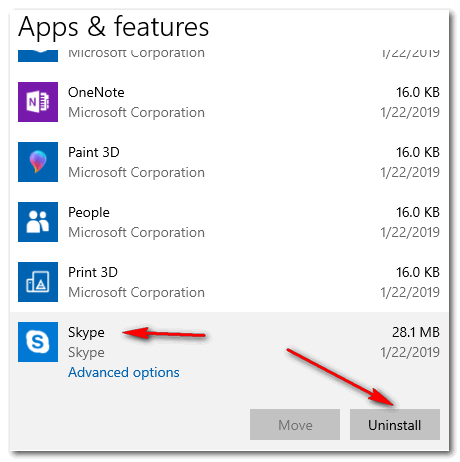
That’s all there is to uninstalling Skype.
We hope this helps you, Delores.
Don’t have a Cloudeight SeniorPass? It’s a great deal. Learn more here.
Our Cloudeight SeniorPass is a great deal. You get unlimited support for one full year from the date you first use your SeniorPass. We can help keep your computer running well, fix all kinds of computer problems, clean up malware, and a whole lot more. Our SeniorPass is like having insurance for your computer. And it’s only $99 for an entire year.
To learn more about our SeniorPass, please see this page.
Linda wants to know her version of Windows 10
Thanks for all you do. I want to make sure I changed my version of Windows 10. How do I find the version?
Our answer
Hi Linda. It’s easy. Just type WINVER in the taskbar search and press Enter when you see winver appear in the search results. You’ll see your Windows 10 version number (like 22H2) and the build number.
Donald has an old laptop he wants to get rid of
I have an old laptop which has Windows 7 and I have not been able to upgrade to Windows 10 and I would like to get rid of it and I want to wipe the hard drive clean. I have tried every way that I know with no luck. I thought I could reset the computer, but I need the Windows installation disk and I don’t have it. Any suggestions? Thank you in advance.
Our answer
Hi Donald. The simplest way is to do a factory reset. Each manufacturer has its own method of doing this. You can check your computer manufacturer’s website and look for Factory Reset, or if you can’t find it, let me know the make and model of your laptop and I’ll see if I can find the instructions for you. A factory reset wipes out everything, reinstalls the operating system, and returns the computer to the state it was in the day it was manufactured.
To add “Copy to/Move to” to your Windows 10 right-click menu, see this page.
Also, we created a tutorial on copying or moving files from one place to another using Windows File Explorer to perform the task. See our tutorial here.
We hope this helps you, Sharon.
Wait! Before you go…
Every week we help dozens of people with their computers without charge or any expectation of payment. We have helped many folks who have fallen for tech support scams or other scams designed to steal their money.
And we now depend more on readers like you to help keep us going. Your donation helps us to help more people with their computers and helps us keep everyone safer online.
Please help support our small business and help us to keep on helping you.




