Saturday Bonus Questions and Answers – 111624
It’s mid-November and cloudy skies that prevail all winter are here. But it’s still not cold and we’ve had no snow, though the turkey is less than two weeks away. Enough! It’s Saturday and time for another edition of Saturday Bonus Questions and Answers.
Today, as we do every Saturday, we’re featuring some of the questions and answers from past issues of our InfoAve Weekly newsletters.
These questions & answers were selected at random from past InfoAve Weekly newsletters.
Please consider giving us a helping hand!
If our computer support & help or our tips and tricks have helped you or made your computer life easier or more productive, please help us with a small donation Your gifts allow us to continue to help you. Take a moment and help us if you can.
Donate today and help us to keep helping you!
Saturday Bonus Questions and Answers – 111624
Walter wants to change the name on the Windows log-in screen
Hi. How do I change the name on the Startup screen from “Owner” to another name? We found out how to change the picture in the circle but not the name below it. Any help will be greatly appreciated. Thank you. Respectfully, Walter.
Our answer
Hi Walter. You can change the name on the log-in screen by doing this:
Right-click on the Start button and click “RUN”
In the run box type
CONTROL USERPASSWORDS2
then press Enter.
This will open the User Accounts dialog.
Select the account you want to rename and select Properties…
Look next to “Full name”. If it says OWNER there, change it to what you want.
We hope this helps you, Walter.
——-
Walter wrote back: “Hi TC. Your suggestion was excellent and worked like a champ. Thank you ever so much for taking the time to help me with my problem. You guys are the best. Respectfully, Walter.”
Marian has lost the search bar and wants to know how to run System Restore on Windows 10
I have lost the search bar on the bottom left of my laptop taskbar. Can you tell me how to replace it, please?
Also, I recently lost all the saved pictures on my laptop after taking Microsoft’s advice and backing them up to the cloud, so I typed “System restore” into Cortana, and received the following response: “I am sorry I don’t know the answer to that”. I did finally get them back but had thought System Restore would be the quickest and easiest way out of my dilemma. Does this option no longer exist? Thank you for all your tips, tricks, and advice over the years. Fantastic help.
Our answer
Hi Marian, thanks so much. If the search box or search icon isn’t showing on your taskbar, you can still use the taskbar search by holding down the Windows key and tapping the “S” key.
To put the search bar back on your taskbar do this:
1. Right-click on a blank area of your taskbar.
2. From the menu that appears choose “Search”
3. From the slide-out menu that appears choose “Show search box”.
See the screenshot below:
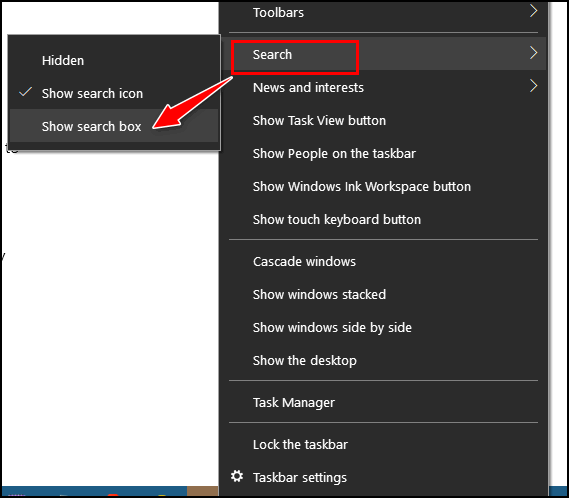
The fastest way to run System Restore is this:
1. Windows key + R, type RSTRUI into the run box and press Enter.
2. Type RESTRUI into the taskbar search and press Enter.
You can also access System Restore from Settings.
Open Settings.
Click on System.
Click on “About” on the left.
Click on System Protection on the right.
We hope this helps you, Marian.
Sandy needs advice on buying a router
I am getting a fiber-optic connection next month and our phone company told us we had to buy our own router. We have 3 computers, but only run 2 at a time, what would you suggest what kind and brand and coverage to get? I don’t want to buy something I can’t use. I’m not into electronics like you experts are. Thank you for your help.
Our answer
Hi Sandy. It depends on how big your house is and how far away from the router your computers will be. Mesh routers are great for big areas of 3000 square feet or larger. Here’s an example of a mesh router that covers 5500 sq. ft. for around $130.
If you don’t need to cover an area that large, then just about any brand-name router will do. Here’s one for around $35 that has a coverage area of 1200 sq. ft. and supports up to 20 devices.
Most routers will handle 10 or more devices but it depends on the bandwidth your ISP provides.
The above examples are from Amazon, but you can find similar routers and prices at Walmart, BestBuy, Staples, etc. Routers range from $36 to over $500. But don’t be fooled into believing that the more a router costs the better it will work.
We hope this helps you, Sandy.
We can fix your Windows computer… check out our low prices here!
Lynnda B. has a keyboard problem
My desktop is only a couple of years old. Not having a particular problem, but just in the last few days, my caps lock key has started blinking. It’s intermittent, and otherwise, I’m not having any PC problems. Is this an area of concern? Is there an easy fix for this?
Our answer
Hi Lynnda. It sounds like the key is sticking or the keyboard is not working correctly. Did you try cleaning the area (spaces) around the key and depressing it multiple times quickly to make sure there is no dirt, dust, or something else in/around the caps lock key?
Try cleaning the area around the key and repeatedly pressing the key 5 or 6 times and see if that helps.
If that doesn’t help, try a different keyboard. If your keyboard uses non-rechargeable batteries, try replacing them.
We hope this helps you, Lynnda.
———-
Lynnda wrote back: “Interesting. My wireless keyboard finally just quit working… So, I replaced the batteries, and voila. It works now.”
Jim wants to know where System Restore is in Windows 10
Where is System Restore in Windows 10?
Our answer
Hi Jim. The fastest way to open System Restore is to type System Restore in the Taskbar search and click “Open” or Enter when “Create a restore point” appears in the search results.
You can also go to Settings > System > System protection. System protection is a link in System settings either on the right edge (if you have Settings open full screen) or near the bottom under “Related settings”.
Or you can open System Restore by typing About in the taskbar search and clicking “System protection” under “Related settings”.
If you want to restore your computer to a previous date you can run System Restore by using the Windows key + R keyboard shortcut. When the run box opens, type RSTRUI in it and click OK or press Enter.
We hope this helps you, Jim.
Dotty has problems at Windows Startup
Hi there. Recently when I first turn on my computer I get the Google Drive sign-in box and every once in a while I get the Adobe Flash Player box. My Questions are:
Why am I getting these two popups on sign-in?
How do I get rid of them?
Please help. Thanks, I can always depend on you guys for great help. Have a great day and be safe.
Our answer
Hi Dotty. Thanks for your nice comments.
I cannot “see” “your computer so I’m going to give you some basic instructions.
Open Task Manager, click on the Startup tab, and if you see Adobe Flash and/or Google Drive in the list of startups right-click on each and choose “Disable”.
Then, type APPS in the taskbar search and press Enter when you see “Apps & features” appear. In Apps & Features, scroll down the list of installed programs. Find Adobe Flash Player – click on it – then click Uninstall. Do the same with Google Drive.
If that doesn’t work, I’d have to look at your computer. If you have a Cloudeight Direct Computer Care key we can set up an appointment for me to take a look. If you don’t have a repair key -you can get one at https://thundercloud.net/direct/.
——–
Dotty wrote back: “Thank you TC. As always, you have fixed my problem. (Followed) the instructions as given and all is back to normal.”
Would you be interested in making an automatic monthly gift? Visit this page. Please help us keep on helping you… and help us keep you safe on the Web.
Cheryl wants Chrome to stop asking to save passwords.
Good evening folks. Is there a way to stop this box from popping up whenever I log into a website?
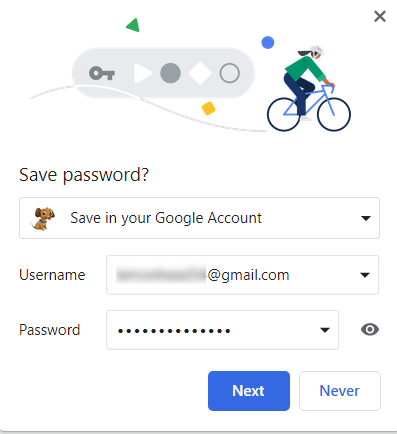
Thank you. Take care and stay safe. Cheryl
Our answer
Hi Cheryl. Here are the instructions you need to stop Chrome from asking if you want to save passwords.
1. Click the 3 vertical dots in the top-right corner of Chrome.
2. Click Settings.
3. In Settings, under “Autofill” choose “Passwords”.
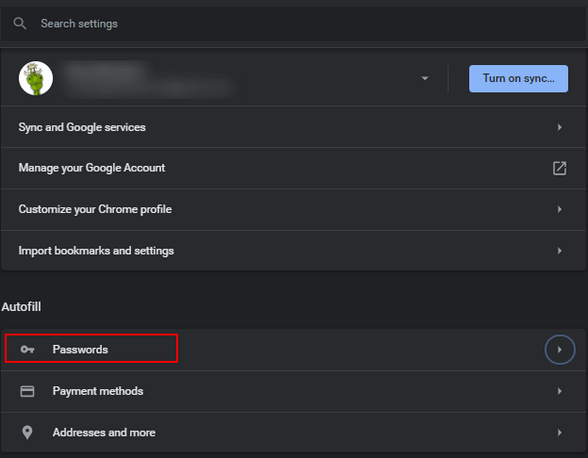
Turn off “Offer to save passwords”.
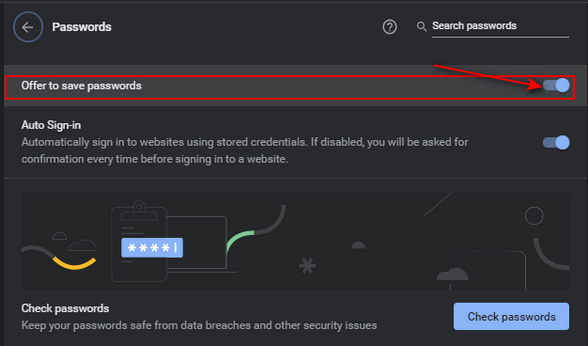
And that’s all there is to it. We hope this helps you, Cheryl.
Sue keeps getting a “Sign in to Google Drive” popup when she opens Chrome
Hi guys. For the past few weeks, a pop-up window states “Sign in to Google Drive” whenever I open Chrome. It has the Google Drive logo, and under that is a box to click that states Sign in with Browser. I can’t find any way to stop it from coming up at startup. Is there any way to keep this from showing up? You guys have helped me a gazillion times! Thanks for all you do!
Our answer
Hi Sue. Thanks! First, check Chrome. Click on the 3 vertical dots in the top-right corner. Click “More tools” > “Extensions”. If you see Google Drive listed, turn the switch to the “Off” position.
Next, make sure Google Drive is not installed on your computer. First, open Task Manager, and click the Startup tab. If you see Google Drive (or anything Google) right-click it and click “Disable”. Restart your computer. Look in Settings > Apps & features and look for Google Drive. Click on it and then click “Uninstall”.
This answer assumes you don’t use Google Drive and do not want to.
——-
Sue wrote back: “Thank you, thank you! It worked! It’s great to have you and Darcy to rely on when we have questions or need help. I know you both have helped so many folks with their computer issues over the last 20+ years. I have followed (and relied on) Cloudeight since 1998! Take Care, Sue”
Pete had his hard drive replaced and now it won’t boot
A few weeks ago, my computer started making noises. I took it to my local repair lady, and she said it was my HD. She got all of my stuff that was on it and installed a new one. I shut my computer off for a few days, and now, it just will not boot up. I’ve tried all the tricks I know, but it still won’t come up. Do you have any ideas?
Our answer
Hi Pete. If you have a Windows 10 installation disk (if you have another PC you can make one following the instructions here) and try booting the PC with it. If it will boot from the installation disk then it’s a hard drive problem.
You can also try turning off your PC completely and then holding down the SHIFT key while restarting and continue holding down the SHIFT key until you see the Advanced Boot Options menu. Try troubleshooting from that menu. If you don’t see the advanced boot menu appear then it’s most likely a hard drive problem.
One thing is for sure, you should take it back to the repair lady and ask her to fix it correctly- since you already paid for it. It sounds to me like a hard drive or a boot sector problem.

Now available: Reg Organizer 9.40
If you purchased or renewed Reg Organizer through Cloudeight within the last 12 months, you’re entitled to a free version upgrade to Reg Organizer 9.40. It works great with Windows 10 and Windows 11!
Save $14 on Reg Organizer right now!
Reg Organizer – A Swiss Army Knife of Windows Tools – Works Great on Windows 10 and 11!
Donate today and help us keep on helping you!
Please help us to keep on helping you!
When you support us with a small gift, you help us continue our mission to keep you informed, separate the truth from the hyperbole, and help you stay safer online. Plus, our computer tips make your computer easier to use.
Did you know that we provide support to thousands of people? Every week we help dozens of people via email at no charge. The questions and answers you see in our newsletters are from the email answers and help we provide to everyone free of charge.
Thanks to your gifts, we do a lot more than provide this free newsletter. We help you recognize online threats, fight for your online privacy, provide you with the knowledge you need to navigate the Web safely, provide you with suggestions for safe, free software and websites, and help you get more out of your PC.
Please Help us keep up the good fight with a small gift.
Interested in making an automatic monthly gift? Visit this page.
Please help us keep helping you… and help you stay safe on the Web.




