Saturday Bonus Questions and Answers – 112523

Thanksgiving is over and the Holiday Season has begun. Darcy and I wish you all the Happiest of Holidays this year.
And yepper, it’s Saturday again, and time for another edition of Saturday Bonus Questions and Answers.
Sometimes the best tips and tricks are hidden in the questions and answers we publish. And rarely do we post questions and answers on this website. Today, we’re featuring some of the questions and answers from past issues of our InfoAve Weekly newsletters.
These questions & answers were selected at random from past InfoAve Weekly newsletters.
Saturday Bonus Questions and Answers – 112523
Cindy wants a warning when her laptop battery is getting low
I have an HP Envy with Windows 10, and it doesn’t notify me like most computers do when the battery is getting low. The power connection sometimes gets knocked loose, so I am not even aware I am running on battery, and it suddenly turns off with no warning. I have searched and searched for a setting to control this and cannot find anything. Is there an app or some way to get a notification?
Our answer
Hi Cindy. Windows 10 does not have a great “warning system” for low battery power, but if you enable Power Saver and leave it at its default settings it will:
1.) Make your battery last longer.
2.) Automatically dim your screen when Battery Saver turns on.
You can set Battery Saver automatically to turn on at any percentage of battery power remaining – the default is 20%. Unless you have a reason to change that, I think 20% is reasonable.
Assuming you have not turned the battery saver on, you can do so this way. First, make sure that your device is not connected to a power source – if it is, the On/Off button will be grayed out.
1. Right-click the start button and click Settings.
2. In Settings click on System.
3. In System click on “Battery” (it’s on the menu on the left).
4. Turn the switch under “Battery saver” to “On”
5. You can change the percentage of battery power left when Battery Saver turns on – if you need to, but 20% is reasonable.
6. Make sure “Lower screen brightness while in battery saver” is checked. The screen dimming will warn you that your battery power is at 20% (or whatever percentage you choose).
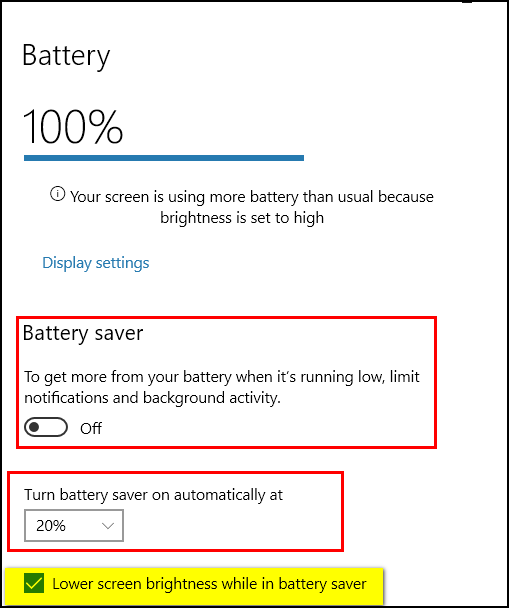
We hope this helps you. Beyond this, there are no native Windows apps or features that notify you that your battery power is getting low.
Norma wants to know how to check programs that start with Windows
Hello. I cannot remember how to find the items that open when I start my computer. My computer is slow to get started and I want to check and see what is in the startup menu. If you can help that would be so nice. Thank you most sincerely, Norma.
Our answer
Hi Norma. Open the Task Manager. Here are 3 ways to do that…
1. Right-click on the taskbar and click Task Manager.
2. Right-click on the Start button and click Task Manager.
3. Use the keyboard shortcut CTRL + SHIFT+ ESC.
When Task Manager opens, click the ‘Startup’ tab at the top. Right-click on the item (program/app) you want to stop from starting with Windows and choose “Disable” from the menu which appears or click the Disable button at the bottom. See the screenshot below.
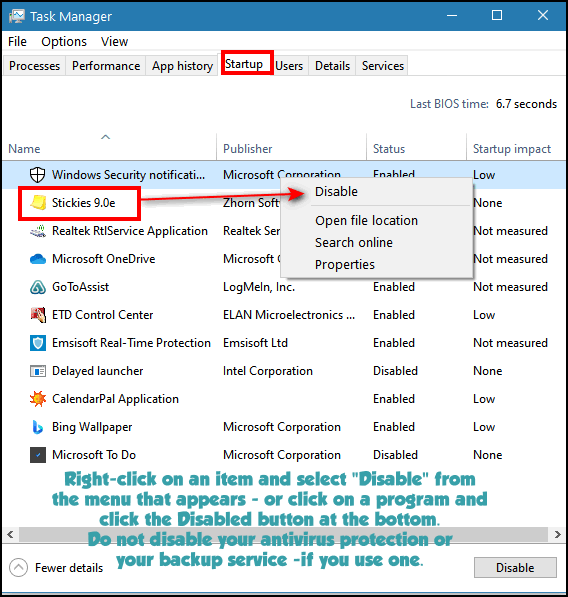
Stopping a program from starting with Windows does not uninstall the program. Be sure you don’t disable your antivirus startup – or your backup program – if you use one.
We hope this helps you, Norma.
Joyce wants an ad blocker for Chrome
I have Chrome and would like to know how and what to use as an AD Blocker. I am not familiar with any or how they work could you help me with some information about how to get it, set it up, and how it works? Thanks. Joyce.
Our answer
Hi Joyce. There is nothing to using an adblocker other than installing it. If you install a good one, it will automatically block ads.
We recommend Privacy Badger or uBlock Origin. You can install them both if you like.
You can get Privacy Badger for Chrome here.
You can get uBlock Origin for Chrome here.
Both are free and you don’t have to do anything other than add them to Chrome. Once they are added to Chrome they will immediately start blocking ads.
Margo’s Lock screen is showing Bing on it
I changed to Windows Edge a few months ago and I have found my laptop, which is an HP, no longer works like it used to. For instance, I have a screen from Bing on there as a background to my 4-digit code number. I don’t want this on there and after I put in the code, another screen comes up with information about Bing’s screen. Another instance is every time I type something in I get three or 4 little popups that tell me various words I can use instead of the one I am trying to put in. Can you help me get rid of the Bing screen and the not-so-helpful words?
I wish I could enclose pictures of my problems because I don’t think I described them very well. Anyway, if anyone can help me, I know you can!
Our answer
Hi Margo. I’m confused by your question so I’m going to take my best guess at what you’re asking.
Your lock screen or log-on screen has nothing to do with Edge. If you don’t want Bing pictures on your lock screen you can choose one from your computer. The little words you are talking about I can only guess are the descriptive words Microsoft puts on the Lockscreen picture. But none of this has anything to do with Edge.
You can change the background picture on the lock screen by doing this:
1. Type LOCK SCREEN in the taskbar search
2. Press Enter when you see Lock screen settings appear
3. In the Lock screen dialog, under background use the down arrow to select “Picture” and then choose a picture from your computer or one of the options you’ll see. If this is set to “Spotlight” you’ll continue to get images from Bing. If you don’t want this, then change it to Picture.
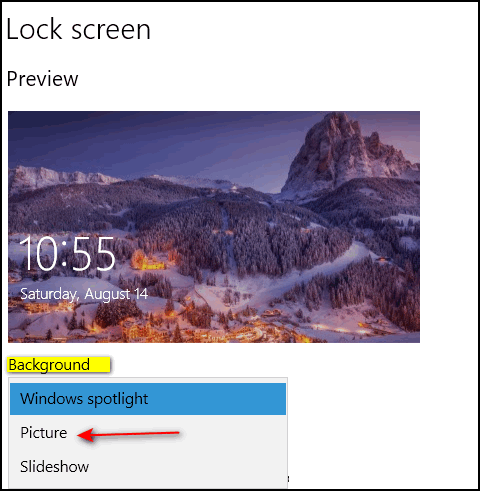
We hope this helps you, Margo.
———–
Margo wrote back: “Thank you! Thank you! Thank you! I knew I could count on you to help. I realize I didn’t explain my problems very well but sometimes the words won’t come to mind as easily as they did years ago.
 Cyberweek Special! Save $20 on a Cloudeight SeniorPass!
Cyberweek Special! Save $20 on a Cloudeight SeniorPass!
Our Cloudeight SeniorPass is valid for unlimited computer care & repair for one computer for 365 days – starting with the first time you use it. The clock does not start ticking until you use your SeniorPass for the first time. A great deal that just got better during our CyberWeek sale!
Having a SeniorPass is just like having insurance for your computer. Our SeniorPass is always affordable, but during our CyberWeek sale, you can get a SeniorPass for just $79. With a Cloudeight SeniorPass you can get help with almost any computer problem whenever you need it and as often as you need it. Plus, our SeniorPass gives you the option of Anytime Support! If you request it, we can set up unattended support for you so all you have to do when you need help is let us know. We’re here to help you.
Our SeniorPass is on sale now for just $79. Save $20 right now!
Don says Bitwarden is lacking and is looking for a new password manager
Do you have another suggestion for a password manager? Bit Warden won’t let me change a password and it won’t let me add a second account with the same URL. LastPass is missed.
Our answer
Hi Don. You don’t need another password manager, Bitwarden does what you want it to do.
First for example… I have 4 Gmail accounts and all have different passwords, but the login is still the same Gmail page. If you have 2 user accounts, usernames, and 2 different passwords, then the only reason you’re not able to add a second account is that you’re being automatically logged into one account.
Try this. If you’re using Chrome or Edge, go to Extensions and enable Bitwarden in “Incognito” mode or “private” mode respectively. Once you do that, and while still in private mode or incognito mode, go to the site where you want to log in… right-click on the page, and you’ll see “Bitwarden” and when you click on it you’ll see “Autofill” – choose that and if you have two accounts set up in Bitwarden, you’ll see the option to log in to either one. If you have not added the second account, you’ll be able to add it now. If you use Firefox, let me know.
Here are my 4 Bitwarden logins for the same URL (accounts.google.com) – the one grayed out is my personal Gmail.
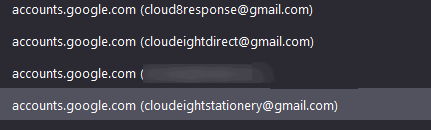
You can also change any of your account passwords in Bitwarden. Here’s an account that requires me to have several logins for testing (one of our sites). I also noticed that I have 9 logins for the same URL **web address** stored in Bitwarden.
To change an account password in Bitwarden do this…
Go to the account that you want to change the password for.
Click on the “View” icon (see screenshot).
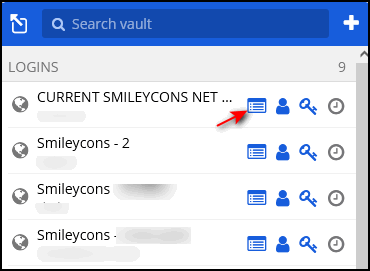
You’ll see “Edit” appear at the top right. (see screenshot). Click on it.
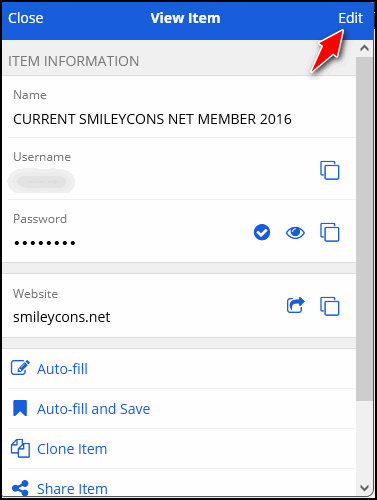
The “Edit item” dialog will open. Click on the “Visibility” icon (see screenshot).
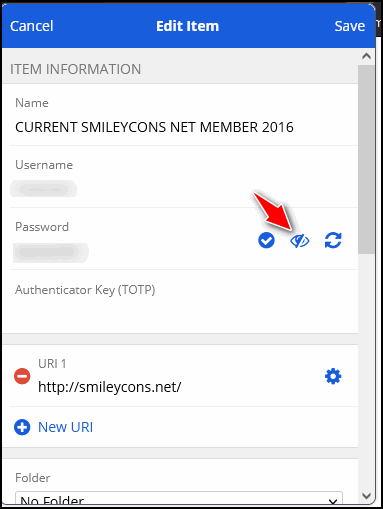
Your password will become visible and editable. Change the password to whatever you want, and then click “Save” at the top to save your new password for that account.
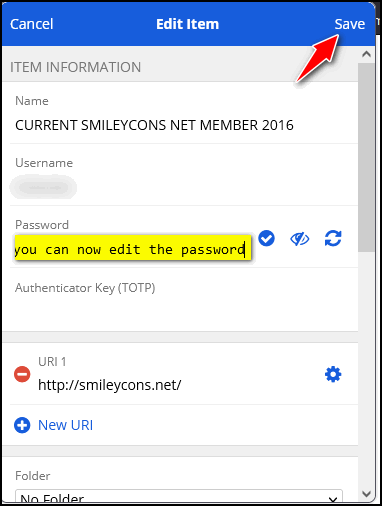
We hope this helps you, Don.
Pat has problems with PDF files on her new computer
I have a new computer. Now I just went to a download, which is a pdf, and when I click on the download it says it can’t convert this because the converter is not available. What do I do?
Our answer
Hi Pat. It sounds to me like you installed a PDF extension and now it’s messing up your browser. MS EDGE and Google Chrome open PDFs automatically. Once they open you can save the PDF documents to your computer or print them.
Try resetting your browser. Here’s our tutorial showing you how to reset the most popular browsers (Chrome, Edge, Firefox).
Once you reset your browser your extensions should be disabled. And you should be able to click on a link to a PDF file and it should open in your browser, with the option to save it to your PC.
Sharon asks about VPNs
I’ve been reading about VPNs. I just use my PC for web surfing and some games. Also, I love your website and all the info you put on it. I use your start page to see if I need a VPN. I can get it through Nord security for $3.30 a month for two years. Thanks as always for your very valuable input. Sharon.
Our answer
Hi Sharon. Thank you! Unless you have some reason for hiding your IP address (for instance your work requires it), or you use public Wi-Fi services often and you need to make confidential transactions using public Wi-Fi, there is no reason for you to worry about VPNs. Contrary to all the hype and advertising, VPNs do not protect you from identity theft, malware, ransomware, viruses, Trojans, etc.
To learn more about VPNs and your privacy, please see our article here.
 Buy One Cloudeight Direct Computer Care Repair Key and GET ONE FREE!
Buy One Cloudeight Direct Computer Care Repair Key and GET ONE FREE!
During our Cloudeight CyberWeek Sale, when you buy a Cloudeight Direct Computer Care repair key, we’ll give you one FREE. That’s right! From now through Sunday, December 11, 2022, when you buy one Cloudeight Direct Computer Care repair key for $50, we’ll give you a second one free!
With our Cloudeight Direct Computer Care service, we connect directly to your computer via the Internet to fix your computer problems, remove viruses or malware, optimize your PC, and more. You never have to leave your home or leave your computer with a stranger. You’ll be invited to watch us while we fix your Windows computer. And, we can fix your computer regardless of where you live. Our Cloudeight Direct Service is available worldwide. We offer world-class computer care services from the company you trust.
Take advantage of our CyberWeek Buy One Get One free special NOW!
This offer is valid through Monday, December 4, 2023.
Margaret can’t get her photos from her digital camera to her computer
I have an HP Photosmart M417 digital camera, but the software does not work on Windows 10. I would hate to discard the camera as it is the only means I have of taking pictures. Is there by any chance a software update that I could install into the computer for the camera to work? I appreciate your help.
Our answer
Hi Margaret. What are you wanting to use the software for? To copy pictures from your camera to your computer does not require any software. You can use a USB cable to transfer pictures from a camera to the computer – or if your computer has an SD or a mini-SD slot – you can take the card out of the camera and plug it into the appropriate slot on your PC and transfer pictures to your computer that way.
Is there something else you wanted to use the camera software for other than transferring pictures from the camera to your computer? Please let me know.
Karl wants to know about Everything search
Just read your comment on turning off Windows Search. This got me wondering about “Everything Search”? I have been using it for several years and love it. Will using “Everything” also slow down my Computer? Thanks again for all you do. Karl.
Our answer
Hi Karl. Everything Search is one of our recommended programs. Everything Search does not use as much in the way of resources as Windows search because it’s not continually scanning in the background like Windows search indexing does. But I cannot tell you what impact “Search Anything” has on your computer’s resources since every computer is different. I’m fairly sure that it is not using nearly as much in the way of resources as Windows search.
You can tell what effect programs have on your resources by opening Task Manager and looking at “Processes”. Look under CPU, Memory(RAM), and Disk. You can order the columns from processes using the least resources to processes using the most resources (at the top) to processes using the least (at the bottom), by clicking on the column header (CPU, Memory, Disk).
Karen wants to know the differences between Edge and Firefox
I have just started using Microsoft Edge instead of Firefox. I have used Firefox for many years and am finding Edge difficult to navigate. I have tried a few sites but find some terminology is above me. Could you give me hints on the differences between the two browsers, please? Thank you, Karen.
Our answer
Hi Karen. Trying to tell you all the differences between Edge and Firefox would be like me trying to tell you the differences between a Ford SUV and a Toyota SUV – they are both SUVs.They both do the same things and they each have their own set of features. But in the end, they’re both SUVs
Firefox seems easier to you because it’s more familiar. If you continued to use Edge, it would become more familiar. My question is this: If you like Firefox better why are you using Edge? Firefox is a modern, safe browser. You can have as many browsers installed on your computer as you want. I have 5 or 6 installed on my computer. While it’s true you can only have one default browser, it’s easy to switch default browsers in Settings > Apps & features > Default apps.
Our advice? If you find Firefox easier to use and you like it better, there’s no real reason to switch to Edge (other than Microsoft will keep pushing you to do so since Edge is their browser).
We hope this helps you — but if you have more questions – just let us know.
Irwin wants a new photo editor
I am using Photo Scape V 3.7 at the moment. Is there another free photo editing program that I could use? Many thanks for your many times of assistance in the past. Irwin
Our answer
Hi Irwin. We have not tested any installable photo editing programs for quite a while. We both still use an old version of PaintShop Pro (from 1999!) and it’s not available online anymore as far as we know.
We have tested some excellent online photo editors. They have come a long way since the early days of online photo editing. Many of them can match or exceed the capabilities of installed photo editors.
Here are three of them. All three can be used free of charge.
Pixlr Editor: A web-based photo editor that offers a wide range of tools and filters for editing images. It has a user-friendly interface and supports layers, masks, and adjustments. https://pixlr.com/
Fotor: A web-based photo editor that offers basic and advanced editing tools, including cropping, resizing, and adjusting color and brightness. It also offers a range of filters and effects. https://www.fotor.com/
BeFunky: A web-based photo editor that offers a wide range of tools, including basic editing, effects, and frames. It also offers a collage maker and a design feature for creating social media graphics. https://www.befunky.com/
We hope this helps you find a photo editor that does what you need it to do!
 Senior Pass + a One-year Emsisoft Single PC License or Renewal
Senior Pass + a One-year Emsisoft Single PC License or Renewal
Total price $89 – you save $35!
This offer includes a one-year Cloudeight SeniorPass good for one year of Cloudeight Direct Computer Care & Repair PLUS a one-year single PC Emsisoft license good for one full year of Emsisoft protection. If you’re currently an Emsisoft user, we’ll add one year to your current Emsisoft license. If you’re a new Emsisoft customer, this license can be used for a new Emsisoft subscription.
Take advantage of our CyberWeek SeniorPass + Emsisoft deal right now!
This offer is valid through Monday, December 4, 2023.
Candace wants to know why programs stop responding
Hi there! I just experienced an issue where my laptop stopped responding. It asks if you want to exit or wait. When I right-click the taskbar to see what processes are running, I get a small dialog box that says no apps are running. What could cause this to happen? It happens every once in a while. Thanks, Candace
Our answer
Hi Candace. It’s very common for an app to stop responding. Task Manager will show you all processes running but not if you use it in its default view. You have to click “more details” at the bottom…then look in the “Processes” column. You can sort the processes by CPU usage, Memory (RAM) usage, Disk activity, etc. by clicking on the column headers. Clicking once usually changes the order from low (usage) to high – and clicking the column header again will change the order from high (usage) to low. You computer would not be running if no processes were running – so be sure to click on “More details” in the bottom left of Task Manager.
What causes an app to stop responding is not a simple question. It could be one of dozens of things – but I don’t think there’s a Windows user who has not seen “not responding” more than a few times. If it only happens occasionally, it’s nothing to worry about – you can always end the process and restart it.
Jeanne wants to know about BeenVerified
I appreciate your website and I thank you for being there. Have you heard of a website called BeenVerified? It’s a site where you can search for info about people. Thank you for your input.
Our answer
Hi Jeanne. Thanks for your nice comments. BeenVerified is legit. But you wouldn’t know this by looking at the BeenVerified home page, it’s not free. BeenVerified has a monthly membership in one- and three-month increments. A monthly membership costs $26.89 while a 3-month subscription costs $17.48 a month. Once registered, the user can access the lookup tools, searches, and background checks without limits.
There are some complaints filed with the Better Business Bureau. According to the BBB…
“BBB files indicate a pattern of complaints concerning BeenVerified’s information publishing and customer service practices. Many consumers are telling BBB about the difficult process and unsatisfactory results from trying to opt out of personal information being published by the company.
As of 4/05/2019, BBB received a response from BeenVerified about the Pattern of Complaints. The company says it has improved the language highlighting its monthly subscription options and sign-up flows, as well as increasing opt-out mechanisms and including additional procedures to address customer dissatisfaction…”
BeenVerified has a customer rating of 3.12 stars out of 5 (5 stars being the highest rating) on the Better Business Bureau website.
As far as testing this site, we were not willing to pay the fee to try it, so I have no personal opinion. Is it a scam? No. Will it find what you’re looking for? We don’t know.
Maureen wants to know if this “Blazing fast computer” ad is fact or fiction
Can you tell me if this is safe or a scam?
“Turn Your Old Computer To Like New Again – Blazing Fast
To: Maureen
Date: 17/08/21 12:15
From: Senior Discounts by Coupon65
Reply-To: Senior Discounts by Coupon65…”
Our answer
Hi Maureen. While not exactly a scam, it is very misleading and borders on being scammy. And this is nothing new, it’s been around for years. It is called Xtra-PC.
What they want you to do is buy a USB stick with Linux (operating system) on it and boot your computer to Linux instead of Windows. Yes, it comes with a browser, email program, etc. but not the ones you’ve been using on Windows. You won’t have access to your Windows programs or files and folders.
Essentially you’re buying a very expensive USB flash drive with a free version of Linux on it. It may make your PC faster, but it won’t be Windows, it will be Linux and none of your Windows files and folders will be accessible and none of your Windows programs will work on it. Only versions of programs that work on Linux (that are pre-installed) will work.
Save your money. If you want to try Linux you don’t need to spend $25 to $50. Many versions (Distros) of Linux are completely free.
We hope this helps you, Maureen.
——–
Maureen wrote back: “THANK YOU. You are great! I did think it was odd and I knew you would come through for me as you always do. Maureen.”
 Senior Pass + a One-year Emsisoft Multi PC License or Renewal
Senior Pass + a One-year Emsisoft Multi PC License or Renewal
Total price $99 – Save $40!
This offer includes a one-year Cloudeight SeniorPass good for one year of Cloudeight Direct Computer Care & Repair PLUS a one-year multi-PC Emsisoft license good for one year of Emsisoft protection for up to three PCs. If you’re currently an Emsisoft user, we’ll add one year to your current Emsisoft multi-PC license. If you’re a new Emsisoft customer, this multi-PC license can be used for a new Emsisoft subscription that you can use on up to 3 PCs.
Take advantage of our CyberWeek SeniorPass + Emsisoft Multi-PC license deal right now!
This offer is valid through Monday, December 4, 2023.
Patsy wants to record phone conversations
Is there a safe app I can put on my laptop and cell phone to record some of my incoming/outgoing calls? I may need this information for a legal process.
Our answer
Hi Patsy. Yes, if you can talk close to your computer, do this:
1. Type VOICE RECORDER in the taskbar search (next to the Start button). You will see the voice recorder app appear in the search results just click to open it,
2. Press the microphone icon to start recording, and press again to end. Give your recording a name.
Be sure to talk with the speaker “on” on your phone.
This works great for phone recording, but be sure your state is a state that allows “one person consent” recording. I think you are in South Dakota, so you can. This means you can record a conversation you are part of, without telling the other person or asking them.
We hope this helps you!
Jean says her programs and program shortcuts are gone and her computer has changed
I have both a comment and a question. I came to my computer this evening to find something or someone had taken over. OE Classic has been booted off. It is still on the start page but needs to be completely set up. All Inbox messages are gone. Contacts are gone. Outlook.com is gone. Some apps on the desktop are gone. Chrome has been booted off as well as Gmail. Edge is there of course and seems alive and well. The taskbar has gone back to its previous configuration (large search bar, etc.). Tiles on Start are different. I’m not a happy camper, needless to say. Can you help me clean up this mess? I don’t have a service key but will buy one this evening. Glad I have someone to go to. This is the worst thing to ever happen to my computer. Thank you. Will await your response.
Our answer
Hi Jean. Programs don’t just disappear. So, let’s see if we can help you. It sounds like…
1. Your program Icons are missing. If this is the case, shut down your computer – completely power it off, wait five minutes, and power it back on. See if that brings everything back.
If that doesn’t work… make sure you’re signing in to the correct account. This sounds like you’re signing into a Guest account or you created a second user account. Start your computer and press Windows Key + L . Click on the Lock screen to open the log-on screen. On the log-on screen, look in the bottom left corner and make sure you log into the correct user account.
The only other way programs can disappear is if your hard drive is bad and this is not very likely.
——-
Jean wrote back: “Hi TC. You were right as usual! Shutting down did the trick. Everything is back to normal. Wish I had remembered to do that. Would have saved me some anxiety… Thanks ever so much. Your assistance is greatly appreciated… Jean”
Wait! Before you go…
Every week we help dozens of people with their computers without charge or any expectation of payment. We have helped many folks who have fallen for tech support scams or other scams designed to steal their money.
And we now depend more on readers like you to help keep us going. Your donation helps us to help more people with their computers and helps us keep everyone safer online.
Please help support our small business and help us to keep on helping you.


