Saturday Bonus Questions and Answers – 121424

We wish you all a very Happy Holiday Season & a Joyful and Blessed Christmas.
Today is the last Saturday of autumn, although it feels as if winter has already arrived. And it’s time for another edition of Saturday Bonus Questions and Answers.
Today, as we do every Saturday, we’re featuring some of the questions and answers from past issues of our InfoAve Weekly newsletters.
These questions & answers were selected at random from past InfoAve Weekly newsletters.
Please consider giving us a helping hand!
If our computer support & help or our tips and tricks have helped you or made your computer life easier or more productive, please help us with a small donation Your gifts allow us to continue to help you. Take a moment and help us if you can.
Donate today and help us to keep helping you!
Saturday Bonus Questions and Answers – 121424
Hi Folks. I am slowly recovering from losing my hard drive… As I plod along, I’m making notes of all the things that need to be backed up and how often. I’ve tried to follow your 5/3/2021 article How to Put “Copy to” and “Move to” Back on your Windows 10 Right Click Menu. I know I had it before but that registry file doesn’t seem to do the trick on Windows 11. Is there a later article? Blessings, Bernie.
Hi Bernie. It works on Windows 11 too, but you can’t see it on the main right-click menu. You’ll only see it if you click “Show more options” at the bottom of the context menu.
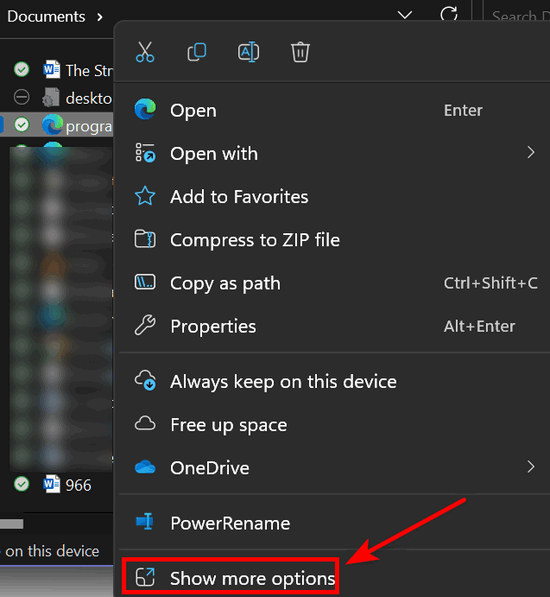
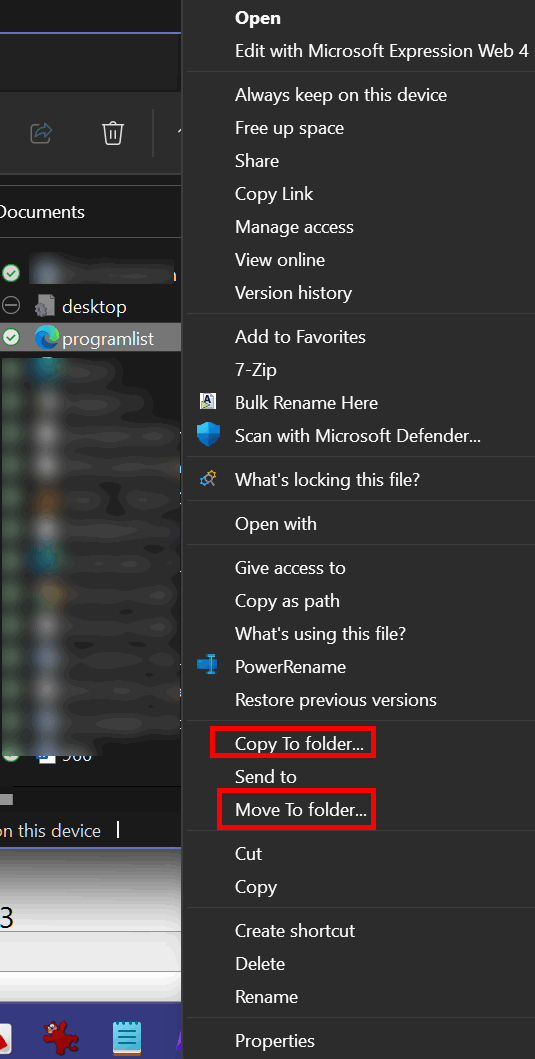
Daniel’s email notification always shows one unread message in the inbox even though there are none
Hello to both of you. Always happy to read your posts every day. I learned many things from you. A big thank you. Here is my problem: The blue email envelope in the taskbar has the number 1 circled on the envelope. So that means I have an email. The problem is that even though I have no messages in my email, I still can’t make the 1 on the envelope disappear. I shut down my computer for 10 minutes and the problem is still there. What can I do to make it go away? Do you have an idea for me? Regrettably, we are unable to send you a photo. Because a picture is worth a thousand words. I am French Canadian so excuse my English, I did the best I could. Yours. Daniel.
Our answer
Hi Daniel. Your English is better than many Americans 🙂 I’m going to be doing a lot of “guessing” here since I don’t know what mail program you are using. I’m going to guess that you’re using the Windows Mail app.
Is the Mail App Icon pinned to the taskbar?
Do you have the “Show People on the Taskbar” Enabled?
Do you have Settings > System > Notifications turned on?
If you have the mail app pinned to the Start Menu, unpin it.
Try opening the mail app and selecting the settings icon.
Select “Notifications” in the list and then “Turn OFF show notifications.”
Right-click on the taskbar; choose “Taskbar settings” and turn the switch next to “Show badges on taskbar buttons” to the “Off” position.
Open Settings >Personalization >Lock Screen
Turn OFF “Get fun facts & tips …..”
Under “Choose which apps show quick status on the lock screen” make sure nothing is selected. If some are make sure to deselect them.
In Settings >Accounts > Sign-in options > Privacy… turn off “Show account details such as my email address on the sign-in screen”.
If you use Gmail and or Outlook.com/Hotmail log into your account(s) on the Web and make sure you have no unread messages there.
Open the Mail app and then sync both accounts and restart Your PC
After the restart pin the mail app to the taskbar again.
Since I’ve never seen this problem before, I’m just going through everything I would try if I were working on your PC. I know it seems like a lot of “stuff” but I’m covering everything I can think of that would cause the number 1 to appear on the mail icon if you do not have any unread emails.
We hope this helps you get the circled number one off the mail icon in your taskbar, Daniel.
—————
Daniel wrote back: “Hi TC. You’re the best! I knew I could count on you guys. The problem was solved when I synchronized my two email accounts. I often invite my friends on Facebook to be part of Cloudeight. (Merci beaucoup.) Again a big thank you for your help. Best wishes, Daniel.”
Marty wants to know more about browser-based password managers vs. other password managers
Hi Folks. I’ve been reading and re-reading your recent article about using a password manager and you’ve really got me thinking. You folks always go out of your way to help us – and in many articles, you also try to “save us from ourselves” by educating us as well as teaching us.
As a long-time subscriber who you’ve personally helped before, I’m hoping you can give your advice/opinion on the password managers that are built-in to many browsers – in my case Firefox.
After reading your article, I read a bit about the one in Firefox which I use. I saw that you can set a “master password” that would (should) prevent access to seeing the stored passwords that are ordinarily relatively easy to find and edit.
I wasn’t aware of that feature and was fearful about continuing to use that manager and switching instead to one of the three you recommended.
But now I’m not sure if that’s necessary. Can you please let me know if the built-in browser password managers are still “2nd best” or just not as safe as those stand-alone ones – and what the difference is?
I trust your advice implicitly and will make the switch if that’s the best way to go.
You folks are IMHO the only truly reliable and safe place to go to get true and unbiased advice. You’re always looking out for us, and I am very, very grateful for that. We’d be lost without the two of you.
Thank you for all that you graciously do. Marty.
Our answer
Hi Marty. Thanks so much.
 Buy One Cloudeight Direct Computer Care Repair Key and GET ONE FREE!
Buy One Cloudeight Direct Computer Care Repair Key and GET ONE FREE!
During our Cloudeight CyberWeek Sale, when you buy a Cloudeight Direct Computer Care repair key, we’ll give you one FREE. That’s right! From now through Sunday, December 11, 2022, when you buy one Cloudeight Direct Computer Care repair key for $50, we’ll give you a second one free!.
With our Cloudeight Direct Computer Care service, we connect directly to your computer via the Internet to fix your computer problems, remove viruses or malware, optimize your PC and more. You never have to leave your home or leave your computer with a stranger. You’ll be invited to watch us while we fix your Windows computer. And, we can fix your computer regardless of where you live. Our Cloudeight Direct Service is available worldwide. We offer world-class computer care services from the company you trust.
Take advantage of our CyberWeek Buy One Get One free special NOW!
This offer is valid through Sunday, December 15, 2024
Anne doesn’t want to have to use a Windows password
I am using Windows 10. How can I avoid typing a password at Windows startup?
Our answer
Hi Anne. If you sign in to Windows with a Microsoft account, you need to use a password or PIN. Your password/PIN helps keep your account safe and secure…not only from others who might have physical access to your computer but also protects your computer from unauthorized remote access. For security, you should not remove the password from your account. You can use a PIN instead of a password, which is much better than no security at all. See this page to learn how to set up a PIN to log into Windows 10.
If you’re using a local account and not a Microsoft account you can log in without a password or PIN — see our tutorial on this page.
Our advice is if you don’t want to use a password, use a 4-digit PIN to log into Windows for your safety and security.
Sheryl’s Hotmail font is too small
Hello. The font in my inbox in my Outlook (Hotmail) account is so small that I can’t read the titles of the emails. Can you help? Thank you so much! Sheryl.
Our answer
Hi Sheryl. The font size is easy to change, you can make it as large as you want in two seconds. See this page to learn how.
Let us know if that page helped you.
—–
Sheryl wrote back: “This helped, and it was super easy to do! Thanks so much for your help, it is much appreciated! Warmly, Sheryl”
Lois says all her Gmail contacts are gone.
All of a sudden all my contacts are gone from my Gmail account. IIs there any way I can get my contacts back? I love your newsletters and how always make your answer non-technical and easy to understand. I sure hope you can help me!
Our answer
Hi Lois. Thanks for your nice comments.
You can try this trick to restore contacts that have been deleted within the last 30 days from your Gmail account on your Windows computer.
Login to Gmail
Click on the 9-dot-square icon near the top-left
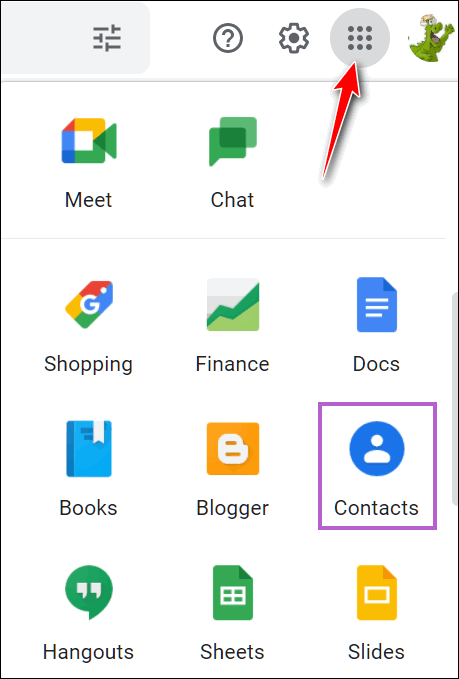
Click on “Contacts” in the Apps menu…
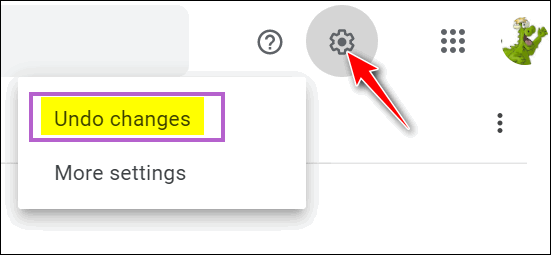
In Contacts, click on the gear icon and select “Undo changes”. You can only restore back 30 days… you’ll have to type 30 in the “Days” field near the bottom. And then click “Undo”.
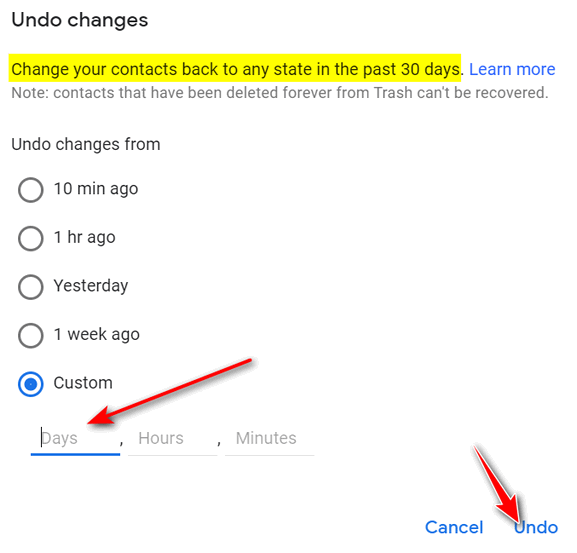
This will restore any contacts deleted within the last 30 days. It will also delete any contacts added during the last 30 days. So, if you’ve added contacts in the last 30 days, it would be a good idea to export your contacts to a CSV file before proceeding.
———
Lois wrote back: “Thanks so much! I got all my contacts back! Thanks again! Lois.”
 Cloudeight Direct Care Key + a One-year Emsisoft Single PC License or One-year Renewal
Cloudeight Direct Care Key + a One-year Emsisoft Single PC License or One-year Renewal
Total price $50 – save up to $30!
This Cyberweek offer includes a Cloudeight Direct Computer Care key good for any computer service PLUS a one-year single PC Emsisoft license good for one full year of Emsisoft protection. If you’re currently an Emsisoft user, we’ll add one year to your current Emsisoft license. If you’re a new Emsisoft customer, this license can be used for a new Emsisoft subscription.
Take advantage of this special offer right now!
This offer is valid through Sunday, December 15, 2024
Bernie has seen a huge increase in spam emails
Greetings: I have two things to say.
#1 I converted to Windows 11. It went swimmingly, even easier than getting a haircut. An unexpected result is a sudden increase in speed. I don’t ever recall this machine behaving with such speed.
#2 Under the general heading of the Lord giveth and the Lord taketh away, blessed is the name of the Lord: the amount of crap that comes to my email address is accelerating. A couple of weeks ago, I tried to set up some new filters to cut back on the more repetitive offenders but all that accomplished was an increase in the garbage from the ones I tried to filter out plus several new ones. It takes some minutes every day to individually erase emails. As far as I’m concerned, the G mail filter is a waste of time. My kingdom for a horse that would remove all the crap each day.
Our answer
Hi Bernie. First, thank you so much for your long-time support and friendship.
I’ve noticed that both of my Windows 11 computers are much faster than Windows 10 – even the five-year-old ASUS. I think this is what most people would experience and that’s why I’d advise anyone who has a computer that supports Windows 11 to upgrade.
But spam… oh spam! As far as spam goes, once spammers get your email address, there’s virtually no way to stop it.
The only comparison we can make is we used Gmail and we get virtually no spam in the inbox, but quite a bit in the spam folder. We check the spam folder once or twice a week to make sure that no legitimate email was sent there. And thankfully, very little “good” email is ever put into the spam folder. We use Gmail to check mail on our personal accounts because the spam filter is so good. But everyone’s experience is different.
I have a personal Gmail account and I’m very careful where I use it. As I said once the wrong spammer gets your email address they’ll sell it to other spammers.
The only way you’re going to control spam at this stage is to create a new email address (maybe whatever it is now 2@) and tell your contacts you’re changing your email address and then be very careful where and how you use that email address.
I’m sorry I do not have a panacea for spam – if I did I wouldn’t be sitting here answering emails or writing newsletters, I’d be in Tahiti, living on the beach, drinking cocktails with umbrellas in them, and watching the sunset over the pacific, from my waterfront mansion. Alas, I’m sitting on the cusp of winter, in a bland, boring little town, old and broke 🙂
Mona wants to cast her computer screen to her TV
I have been scanning family photos that have been in albums, as well as 35 mm slides, in an effort to preserve our family history for our children. Now that I have them on my computer, is it possible to show these photos on our ‘smart’ TV? It would be nice to show them to visiting family members without having to gather around my small screen computer. Any suggestion will be greatly appreciated.
Our answer
Hi Mona. If you want to cast your computer screen to your smart TV do this:
On your computer, right-click the Start button and click ‘Settings’. Then go to ‘Connected devices’ and click on the ‘Add device’ option at the top. The drop-down menu will list all the devices to which you can mirror media and content. Select your smart TV and the laptop screen will start mirroring media and content to the TV.
We hope this helps you, Mona.
Cathy wants to know how to pass on passwords
I came across this question. When a spouse is the one who pays the bills online and he or she has all the passwords what happens when that spouse passes away? And there’s no way for the living spouse to get the passwords. How can the living spouse start paying the bills online without the passwords?
Our answer
Hi Cathy. A free password manager like LastPass www.lastpass.com or Bitwarden www.bitwarden.com can save passwords on multiple computers and the only thing you need to know to use it is the master password you create. If both of you know the master password then either of you can access the passwords. The nice thing about password managers is they can automatically log you into sites you need to log in to.
Both LastPass and Bitwarden have free versions. And both work on Windows 10 and Windows 11.
We hope this helps you, Cathy.
Total price $29 – Save up to $25!
This offer includes a Cloudeight Direct Computer Checkup Key and a one-year Emsisoft renewal. We’ll add 365 days to your Emsisoft license plus give a you Cloudeight Direct Computer Care checkup key you can use anytime for a computer checkup, clean-up, and optimization.
This offer is valid through Sunday, December 15, 2024.



Wishing you both a Very Merry Christmas… I read every word you print.. keeps me going… The only thing I do these days is to check my gmail.. My laptop is too small to undate to Windows 11, and that makes me happy.. Thanks for cleaning up my laptop. I am getting too old for anything else – just happy to read all you print.
Just make sure that everybody has Emsisoft – the best thing ever! Merry Christmas..