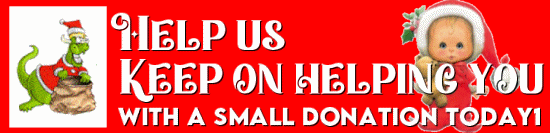Saturday Bonus Questions and Answers – 122323
Darcy and I wish you a very Merry Christmas & the Happiest of Holidays!
Christmas is not a date on the calendar, it’s a place in our hearts. And as long as Christmas lives in our hearts, Christmas will never die.
It’s up to us to keep the true meaning and spirit of Christmas alive. If we keep Christmas in our hearts and keep Christmas well – Christmas will live forever.
May we all keep Christmas well! Merry Christmas – from both of us to all of you!
Today is Saturday and time for another edition of Saturday Bonus Questions and Answers.
Sometimes the best tips and tricks are hidden in the questions and answers we publish. And rarely do we post questions and answers on this website. Today, we’re featuring some of the questions and answers from past issues of our InfoAve Weekly newsletters.
These questions & answers were selected at random from past InfoAve Weekly newsletters.
Saturday Bonus Questions and Answers – 122323
Stanley tried to reinstall Microsoft Paint but had no luck.
Hi, I hope you are both well. I tried to reinstall Microsoft Paint but I was not able to and received an error message Available on PC OS: Windows 11 version 22000.0 or higher Architecture: x64, Arm64 How can I download it on Windows 10? Thanks, Stanley.
Our answer
Hi Stanley. Did you remove MS Paint from your computer? If so, how did you remove it? MS Paint is a simple exe file located in C:\Windows\System32. It’s not a downloadable app.
Try this:
Right-click the Start button, and click on “Run”.
In the run box type, MSPAINT and press Enter.
Does Paint open? Let me know.
———
Stanley wrote back: “Thanks for your help I followed your suggestion and it opened very successfully. Stanley.”
Myron wants to clear the cache in Microsoft Edge
I know you have answered this before but I have an excuse for losing it, I’m 91 years old and we lose things. Tell me please how to clean my cache in Microsoft Edge. I’m getting a McAfee pop-up and I’m thinking this will solve the problem. Thanks, Myron.
Our answer
Hi Myron. Open Microsoft Edge and press CTRL + H.
When the History dialog opens, click on the 3 horizontal dots at the top right.
See the screenshot below.
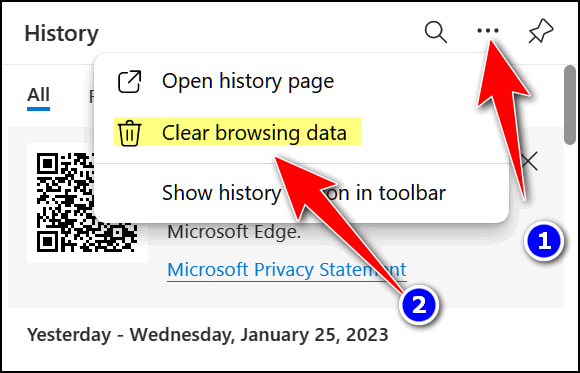
When the Clear browsing data dialog opens, select “All time” under “Time range” and, unless you have a particular reason to check other options, just tick the 4 four boxes under “Browsing history”, “Download history”, “Cookies and other site data”, and “Cached images and files”.

Once you’ve done that, click “Clear now”.
Remember, once you do this, you’ll need to re-login to the sites you were logged into when you cleared the cache.
We hope this helps you, Myron.
Bil has problems with OneDrive
Hi, superheroes. I have a problem that doesn’t seem to be affecting my PC, however, it is annoying! It keeps getting a message that my OneDrive has sync issues! It gives me the option to change the invalid letters for “_”. I do this and it then tells me that it couldn’t do it and I must do it manually. When I go into OneDrive and check all my files there are none with invalid characters in them! Do you have any ideas? Bil
Our Answer
Hi Bil. There can be many reasons for sync issues with OneDrive, such as an unreliable internet connection, conflicts with other programs or files, or problems with the OneDrive app itself. If you’re sure you’ve no problems with your Internet connection and no conflicts with other apps you can try the following:
1.) Restart the OneDrive app and try syncing again. Go to Settings > Apps > Apps & Features, locate OneDrive, and click on it. You’ll see “Advanced options” appear. Click on “Advanced options” then in “Advanced options” click on “Terminate”. Restart your computer.
2.) If the problem persists, you can try resetting the app. Go to Settings > Apps > Apps & Features, locate OneDrive, and click on it. You’ll see “Advanced options” appear. Click on “Advanced options” then in “Advanced options” click on “Reset”. Restart your computer.
3.) If neither of the above works you can uninstall and reinstall OneDrive. Go to Settings > Apps > Apps & Features, locate OneDrive, click on it, and then click “Uninstall”. Restart your computer. You can download OneDrive from here.
We hope this helps you, Bil.
 This is Your Last Chance to Get a Cloudeight SeniorPass
This is Your Last Chance to Get a Cloudeight SeniorPass
To provide all our SeniorPass holders exceptional service – we will only be offering our SeniorPasses through 12/31/23. Your last chance to get a Cloudeight SeniorPass is right now during our Christmas sale … plus you’ll save $10. Our Cloudeight SeniorPass is valid for unlimited computer care & repair for one computer for 365 days – starting with the first time you use it. The clock does not start ticking until you use your SeniorPass for the first time.
Having a SeniorPass is just like having insurance for your computer. With a Cloudeight SeniorPass you can get help with almost any computer problem whenever you need it and as often as you need it. Plus, our SeniorPass gives you the option of Anytime Support! If you request it, we can set up unattended support for you so all you have to do when you need help is just let us know. We’re here to help you. PLUS…during our Christmas Sale when you purchase our SeniorPass we’ll give you a lifetime license for Reg Organizer FREE!
Get a Cloudeight SeniorPass while you still can and save $10 too!
Jean has a problem with an external hard drive
I have a problem with my external hard drive. You are probably fed up with hearing about external drives. File History is set up and running. It backs up every day.
When I first set it up, all was well until Seagate and something called Toolkit took over. I don’t think Seagate is backing up anything. I don’t know how to use it.
Can I format the drive and is there anything special I need to do other than right-click and choose “Format”. It only gives me the option to quick format. Should I just buy another external drive and make sure nothing is ever downloaded onto it. Seagate is not listed in Apps and Features so I can’t find any way to uninstall it. Thank you. Hope you can help.
Our answer
Hi Jean. While we remind people quite frequently to not install the software that comes with external drives (they will work just fine without it), many people still install the software that comes with the drive. If you installed the software that came with your drive you’ll get Seagate Toolkit installed with it or added to it as an “update”. You can read more about it here.
Since you’re not selling the drive or giving it away, a Quick Format is just what you need. Since you’re going to re-use the drive yourself, you don’t have to be concerned about doing a full format. A Quick Format will remove all data on the drive and also remove the Seagate Toolkit.
As for why Toolkit is not listed in Apps & Features, I don’t know and it doesn’t matter if you’re going to format (Quick Format) the external drive, Toolkit will not survive. Just do not reinstall it. The drive will work just fine without any supporting software.
You’ll need to set up File History again though. To find out how to set up File History on Windows 10, see our tutorial here.
We hope this helps you, Jean.
Diane wants to replace Thunderbird
I’m ready to get rid of Thunderbird. I know you have a product you recommend but I cannot find it. I’ve just lost several years of emails (most not important) so now would be a good time for a switch. Please advise. Thanks, Diane.
Our answer
Hi Diane. We currently recommend OE Classic but it’s not free. The program costs $24.95 (lifetime license, three years of updates). It’s easy to install if you want to do it yourself. If not, we do offer an installation service for $30. We’ll install OE Classic for you and set it up for you. See this page for more details.
If you are going to use Gmail in OE Classic and you have it set up as IMAP in Thunderbird (and you probably do) then all your Gmail folders and mail will be synchronized in OE Classic.
However, any local folders and message rules you created in Thunderbird will not be transferred when you switch to OE Classic.
You can read more about OE Classic here.
We hope this answers your question, Diane.
Darlene said our suggestion for Mint doesn’t work for her.
Unfortunately, it’s Mint that I’ve been using and it is no longer tracking my bank & financial account. But thanks for trying. It was wonderful until about 6 months ago. Many others are having the same problem with Mint after years of very satisfactory service. Darlene
Our answer
We’re nothing if not intrepid! Here are some alternatives to Intuit Mint:
Each of these personal finance management tools offers slightly different features and functionality, so it may be worth researching each one to determine which is the best fit for your needs. Some have free or very inexpensive plans. The ones that have a fee offer free trials so you can try them out.
Keep in mind we have not tried any of them, but all seem to have good reputations.
Please let us know if you decide to use any of these so we can pass your review and experience on to others.
 Emsisoft With Free Installation and Setup by Cloudeight
Emsisoft With Free Installation and Setup by Cloudeight
Here’s your chance to get Emsisoft award-winning anti-malware and antivirus protection plus free installation and configuration by Cloudeight Direct. This special offer includes a one-year single PC license for Emsisoft Anti-Malware/Antivirus and complete removal of your current antivirus software. and installation and configuration of your Emsisoft Anti-Malware and antivirus program by Cloudeight Direct Computer Care.
Our regular price for Emsisoft with Cloudeight Installation is $45 With our Christmas Special, you can get Emsisoft plus FREE Cloudeight Installation and setup for just $29. You save $16 and you’ll have the peace of mind of knowing your computer is protected by Emsisoft’s world-class protection and that it’s installed and set up correctly Get more information and/or buy Emsisoft with free Cloudeight Installation for just $29 here.
Our Emsisoft + Free Installation and set-up is a great deal. Take advantage of our Christmas sale and protect your computer with Emsisoft – the same security software we use on all our business and personal computers. This special offer of Emsisoft with free installation and set-up and a one-year Emsisoft license for just $29 is available only for a very short time.
This offer applies to single-PC Emsisoft licenses only.
Roberta wants to get rid of trending searches in Google search
How can I get rid of trending searches in Google search?
Our answer
Hi Roberta. We’ll be glad to help you with this.
Click the link below (it opens the main Google search page).
1. On the Google search page, click on the Settings option at the bottom.
2. Select Search Settings.
3. Go to the ‘Auto-complete with trending searches’ option.
4. Select “Do not show popular searches.”
5. Then click “Save”
To help you even more see the step-by-step visual tutorial below:
Step one:

Steps two, three, and four.

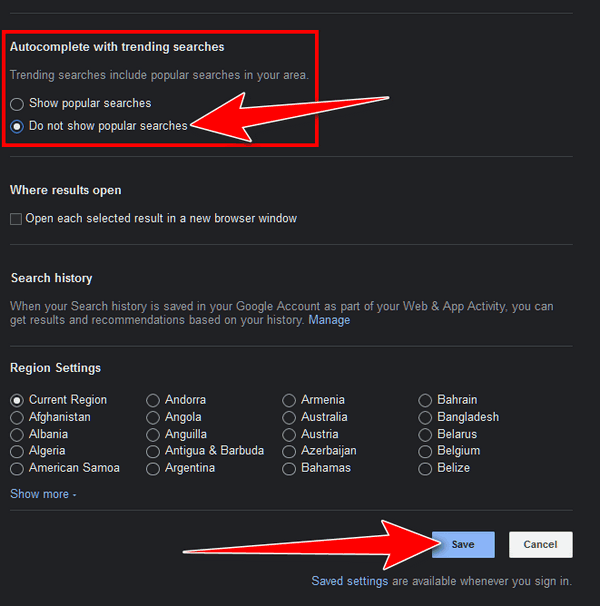
Once you click save, you will see this confirmation (below). Click OK. Restart Chrome and you’ll have no more trending searches.
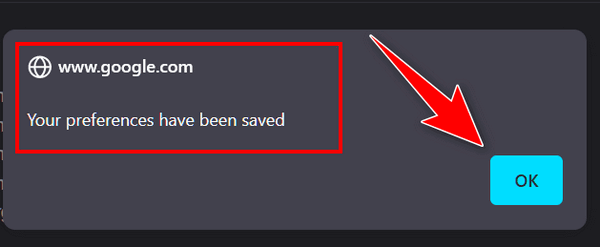
We hope this helps you, Roberta.
Leslie wants to know how to reinstall Windows and also where to download Windows 11
Hi, Darcy & TC. I know you have the info, but I have searched for half an hour and can’t find the instructions on how to make a Windows 10 installation disc or thumb drive so that I can reload Windows when I clear the hard drive so that I can load the operating system again. Also, is there a place to download Windows 11?
Our answer
Hi Leslie. You can do a clean install of Windows 10 without using a disk or USB drive. You can go to Settings> Update & Security > Recovery and click “Reset this PC”. If you want to wipe out everything and do a clean install choose “Remove Everything” and then choose the Cloud option to download the Windows 10 installation file.
If you want to install Windows 11, go to this page and choose the “Create installation media” option. Please be sure your PC can run Windows 11 before you do this. Use the updated Windows PC health check app to check your computer for Windows 11 compatibility.
We hope this helps you, Leslie.
——
Leslie wrote back: “Thanks again for your expertise. As always, it is much appreciated. Best & Stay Safe. Leslie”
Delores wants her beautiful daily desktop wallpaper back
Hi there. Since installing Windows 10 Version 21H2, my Bing wallpaper is gone. I miss those beautiful pictures on my desktop that automatically change each day.
Do you know how I can get this back on my computer? I always looked forward to the next beautiful picture every day. Thank you so much for your help – you two are the best! Delores
Our answer
Hi Delores. Thanks for your nice comments.
Here’s the article we wrote about the Bing wallpaper app. It contains a download link and other information.
We hope this helps you, Delores. If you need anything else, just let us know.
 Buy One Cloudeight Direct Computer Care Repair Key and GET ONE FREE!
Buy One Cloudeight Direct Computer Care Repair Key and GET ONE FREE!
During our Cloudeight Christmas Sale, when you buy a Cloudeight Direct Computer Care repair key, we’ll give you one FREE. That’s right! From now through December 27, 2023, when you buy one Cloudeight Direct Computer Care repair key for $50, we’ll give you a second one free!
With our Cloudeight Direct Computer Care service, we connect directly to your computer via the Internet to fix your computer problems, remove viruses or malware, optimize your PC, and more. You never have to leave your home or leave your computer with a stranger. You’ll be invited to watch us while we fix your Windows computer. And, we can fix your computer regardless of where you live. Our Cloudeight Direct Service is available worldwide. We offer world-class computer care services from the company you trust.
Take advantage of our Christmas Buy One Get One free special NOW!
Sally has something strange going on with her Google Chrome searches
Hi, you two. All of a sudden when I search from the search bar in Chrome, I get a list of “Trending Searches” that drops down from the address/search bar. None of them are relevant to my search. It’s crazy. Have you ever heard of this? Help!
Our answer
Hi Sally. It sounds like you may have unintentionally installed an extension that is causing the “trending searches” dropdown – which sounds like an advertisement trying to get you to click something.
You should reset Chrome and clear its history by following the instructions on this page.
After you reset Chrome, close it and then reopen it. You should not see any “trending” because “trending” is not part of Google search on Windows.
————-
Sally wrote back: “Thanks so much! I reset Chrome and now the trending searches dropdown is gone. You guys are great! Sally.
Steve asks about OpenDNS
Hi. I’m curious about OpenDNS. Is it really as good as it claims?
Our answer
Hi Steve. We wrote about OpenDNS in 2013 (see this page). But that was nine years ago and as with computers and the Internet, nine years is a long time.
It just reviewed OpenDNS again and it looks to me like they’ve decided to be your guardian or censor depending on how you look at it. Parental controls are fine as long as you decide what is appropriate and not someone else. Having someone else decide what’s appropriate never works out. The only free Open DNS service that you don’t have to sign up for is the free service where OpenDNS decides what you’ll see and what you won’t see. The free version with no sign-up is kind of like having someone else decide what books you can read and which books you’ll never see. Maybe you don’t want to see “Adult content” but who defines “adult content” for you? You or someone else? The free, no sign-up Open DNS option, decides for you… and is that ever a good idea?
We’ve tried several DNS services including OpenDNS, Google Public DNS, and Cloudflare’s 1.1.1.1 DNS. I think Cloudflare’s 1.1.1.1 DNS is the fastest, most private, and best. It’s also fairly easy to set up and you don’t have to give them any information or sign up for anything. We reviewed Cloudflare back in 2018 when it first came out. Today, I went back and took another look – and also set it up on the computer I am using. Again I was impressed.
So, if you want to know what DNS services do and/or if you would like to take a look at an alternative to OpenDNS, take a look at this article.
Laura says Bing has taken over
Bing keeps taking over Google Chrome. Someone said I should use Restoro to check it out. Please do you have an answer? Thank you.
Our answer
Hi Laura. Bing is a Microsoft search engine. I am guessing you added a Bing toolbar (extension) or some other extension to Chrome that keeps switching your search engine. It could be a search engine hijacker.
Try this:
1. Type CHROME://EXTENSIONS in the Chrome address bar & press “Enter”
2. Disable or remove any extension that contains the word Bing or Search
You can also remove Bing from the list of search engines available in Chrome.
1. Type CHROME://SETTINGS/SEARCH in the Chrome address bar & press “Enter”
2. Make sure your default search engine is set to Google.
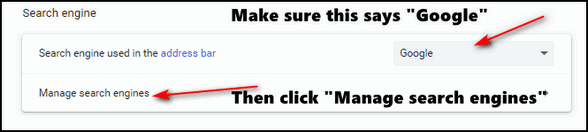
3. After you click “Manage search engines, you can remove Bing from the list of available search engines, if you choose to do so.
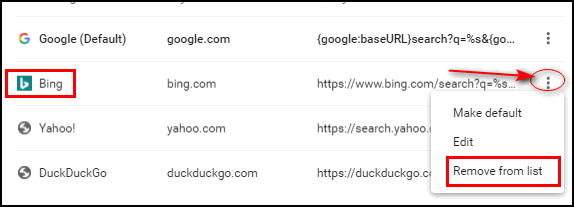
If the above doesn’t stop Bing, reset Chrome by following the instructions on this page.
Resetting Chromes returns Chrome to its defaults. Keep in mind this does not remove bookmarks. It disables all extensions, clears Chrome history and cache, and restores Chrome to its factory defaults.
Restoro is malware in our opinion. It’s scammy and it can mess up your computer. Our advice is don’t use it. It’s certainly not the miracle cure it claims to be. If you have installed it, we recommend you uninstall it.
 Emsisoft One-Year Renewal with Cloudeight Direct PC Checkup just $29!
Emsisoft One-Year Renewal with Cloudeight Direct PC Checkup just $29!
During our Christmas Sale when you renew a single PC Emsisoft license, we’ll add 365 days to your current license, PLUS we will give you a Cloudeight Direct Computer Care Checkup key that you can use to schedule a computer checkup whenever you like – you can use it anytime. Our checkup includes checking your hard drive, checking your Windows services and startups, as well as checking your browser add-ons and extensions, your installed programs, and doing a deep scan to check for hidden problems. The free PC checkup applies to one PC only.
This special Christmas offer includes a one-year renewal license for Emsisoft Anti-Malware/Antivirus and a Cloudeight Direct Computer Care checkup key. The Cloudeight Direct checkup key never expires – it’s good until you use it. You can use it any time your computer needs a checkup.
Our regular price for a one-year Emsisoft renewal is $25. You get the Cloudeight Direct Computer Checkup key plus a one-year Emsisoft renewal all for $29!.
NOTE: This offer applies to Emsisoft Single PC license renewals only.
Learn more and/or get your deal here.
John wants to know about wallpaper and screen savers
I’m new at computers and I don’t understand the difference between Screen Savers and Wallpaper. I use wallpaper and change it often. But what is the purpose of a screen saver?
Our answer
Hi John. Great question!
Wallpaper (i.e. Desktop Wallpaper) is a picture you use on your desktop as a background. A screensaver can be set to turn on when your computer has been idle for a while. A screen saver is usually a slideshow of different pictures, designs, and/or animations – some have music as well. A screen saver does not replace your wallpaper.
Back in the early days of computers when CRT monitors were popular, screensavers were necessary to prevent “screen burn-in” – that means that whatever is on your screen for a long time gets burned into the monitor and can’t be removed.
Modern computer monitors and screens have high refresh rates so burn-in is no longer a problem. However, many people still like to have a screen saver running when they’re not using their computers.
Windows 10 comes with several screen savers. If you want to try one out, type Screensavers in the taskbar search, and when “Change Screen Saver” appears, click “Open” or press Enter.
You’ll see the Screen Saver Settings dialog. As you can see from the screenshot below, Windows 10 comes with several screen savers as well as the option to use your “Pictures” folder (photos) as a screen saver.
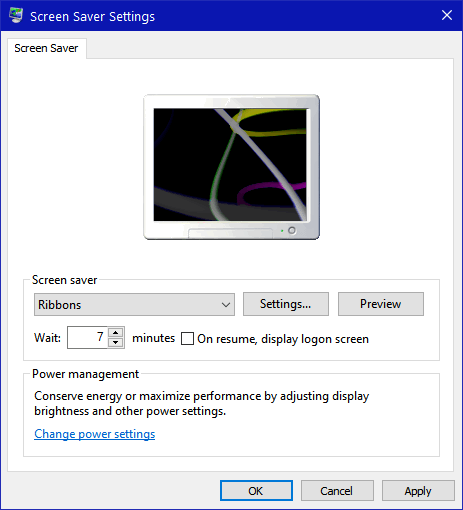
No matter what screen saver you choose, it will not change your desktop wallpaper.
I hope this answers your question, John.
Frank wants to know what we really think of Windows 11
Hi guys. I, for one, appreciate all you guys do for us. I have a question. I see you’ve been using Windows 11 for a few weeks (or more) and I’d like to know what your opinion of Windows 11 is. I know you’ll give us a straight answer. Thanks, Frank.
Our answer
Hi Frank. Thanks so much. Our honest opinion of Windows 11 is – it’s really good. Not “great” yet, but really good. It’s the most polished new version of Windows ever. We’ll be writing an article on our experiences with Windows 11 soon and we’ll go into more detail on why we like it. But here is a short list of what we like so far.
1. The Start menu – it just makes sense. It makes us wonder why the start menu was not like this a long time ago. Instead of scrolling through a long list of programs listed alphabetically, you can pin 18 programs to the Start menu and switch them around in any order you like.
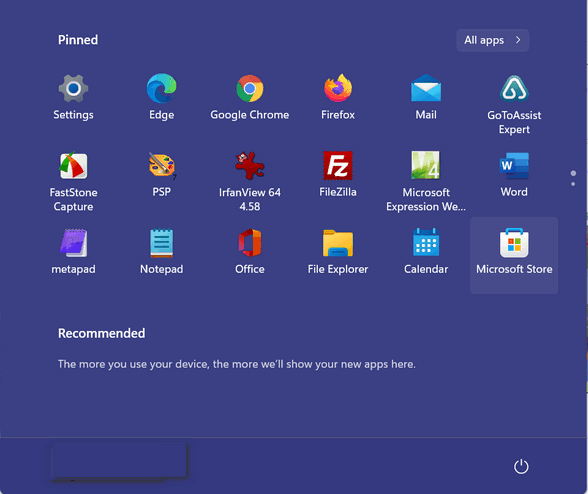
2. The new icons – they actually look like what they represent.
3. It’s faster than Windows 11. It boots faster and it runs faster even on the same hardware that had been running Windows 10. My cheapie laptop running Windows 11 boots up in less than a minute.
4. The Settings menu. It’s cleaner, smaller, and easier to use. For instance. Just open Settings and rather than hunting around for the setting you’re looking for, just click the drop-down menu icon and choose the setting you’re looking for from the menu. You can do this from any place in Settings.
5. Windows Update is more streamlined. You can pause updates, review update history, and get to Advanced settings without hunting all over – or opening Settings full screen.
There are a lot more things we like about Windows 11 than things we don’t like. And we have a feeling that over time the things we don’t like (for instance the complicated way of setting default programs) will be fixed.
We’ll never be happy that Microsoft made a promise it didn’t keep- The promise that Windows 10 will be the last version of Windows. But, the world has changed and Microsoft has made Windows 11 the safest Windows 11 ever by using TPM 2.0, VBS (Virtualization-based security), Safe Boot and more. See this page to learn more about those.
David has three problems
I have 3 problems…
1. One of the computers that I use to stream to my TV has had the screen go black on the computer but still feeds the HDMI. I cannot find the instructions to repair this.
2. On this computer, I was getting help from Garmin for my GPS and the tech made all my drop-downs and bars extremely small. How do I get them back to what they were before?
3. I cannot find the article on how to be an administrator when it comes to folders. I have the problem that I keep getting the message that I need administrator permission to do whatever it is that I am doing. This includes saving files to my backup drive and I have to save it to my C drive and then move it to the backup drive.
Our answer
Hi David. On the first question. It could be a lot of things including your screen going bad. If the screen on the PC goes bad, you can still use another device (a TV for example) as a screen or to stream video. In other words, the screen going bad does not hinder the output via HDMI or USB.
On the second question. You can change the size of fonts, title bars, menus, etc. by pressing the Windows Key + U to open Ease of Access. In Ease of Access > Display, you’ll see several settings. The first two are Make Text Bigger and Make Everything Bigger. Try using the text size slider first before using “Make Everything Bigger”. Using Make Everything Bigger incorrectly can end up causing problems with dialog windows (missing OK/Apply/Cancel buttons for example).
And on the final question. I’ll need more info as it’s normal for some folders to request elevated privileges. It could be your eternal drive is set with incorrect permissions. Here are some things to look at…
1.) Ensure the document is not set with a Read-Only attribute. To verify, right-click the file or folder and check “Properties”
2.) Verify the folder on the external hard drive has the appropriate Security Rights. To verify, right-click the properties of the folder and select the security tab on the Properties dialog box.
3.) Ensure you have an administrator or user account with full control rights checked in the security tab on the property dialog box.
We hope this helps you, David.
JP is getting a new computer and has some questions
Hi Darcy and TC. My old computer (5 years old) is beginning to show signs of dying. I decided to buy a new one according to the specs you had provided for us. 8GB RAM, 64bit, SSD, 3.0 GHz, etc.
Now I have to transfer my “stuff” from the old computer to the new one. I have stored all my photos and files on an external drive and I guess I only need to plug it into the new one to transfer all the data.
But how do I transfer my Google account, calendar events of the past and future, my Google email contacts, and Chrome bookmarks to my new computer? Also all my downloads over the past 5 years. I don’t want to wipe the old computer clean until I’ve secured all the data I had on it.
Also, could you kindly direct me to the link where you tell us how to clean an old computer of all personal data? Thanks! It’s so nice to have you around. JP
Our answer
Hi JP. Thanks for your nice comments!
You can transfer data from the external drive to your new computer. One word of advice — if you backed up your Pictures, Documents, Music, etc. folders, when you move them to your new computer, be sure to open the folder on the external drive, select all the contents and then move it to the appropriate folder on your new computer. If you simply move the entire folder you’ll end up with a Pictures folder in Pictures. To view the contents you’ll have to click on Pictures and then Pictures again…plus new pictures you add on your new computer will go into the default Pictures folder. Then you’ll have two picture folders. It works the same way with Documents, Music, Videos, Desktop, etc.
You can open your downloads folder on your external backup and move the contents to the Downloads folder on your new computer, just as described for Pictures, Documents, Music, folders (etc.) that we already covered.
One of the best things about having a Google account is that it stays the same no matter what computer you’re using. You can use it on your phone, your new computer, your old computer, or you wipe your old computer and still use it on your new computer. All you need to remember are your sign-in credentials – your username and your password. Once you sign into your Google account, your Gmail and all your contacts will be there no matter what device you’re logged in with.
It would be best to save your bookmarks to an HTML file on our external drive., just in case. Then when you get your new computer set up, you can open Chrome and import your bookmarks straight from the HTML file you saved on your external drive. Here’s our tutorial about saving Chrome bookmarks to a file and how to import them.
And finally, here is our tutorial about wiping a Windows 10 computer before selling it or giving it away.
We hope this helps you, JP. If you need anything else, let us know.
Sandy had a Windows update and now her start menu is messed up
I had a Windows 10 update last night. My Start Menu is all messed up. The programs I pinned are gone. A lot of my programs aren’t listed in the Start Menu and I can’t open them up. How can I fix it? I went to one of your back articles to download a Troubleshooter and that link no longer works. Thank you for your help.
Our answer
Hi Sandy. I’m assuming the update was a cumulative Windows Update and not a version update. If it was a version update i.e. going from Windows 10 version 21H1 to version 21H2 let me know. If it was a regular cumulative update, try the suggestions below.
Try the easiest solution first. Turn your computer off. Make sure the power is off and no lights are on or flashing. Wait at least five minutes and then turn on your computer.
If that does not work you can still download the Windows 10 Start Menu Troubleshooter from this page. It would also help to watch the video on that page.
If the Start Menu Troubleshooter didn’t work, try re-registering the Start Menu
Press Ctrl + Shift + Esc to open Task Manager.
Click File and select Run new task.
Type PowerShell into the Run box, check “Create this task with administrative privileges”, then click OK. Now copy the following lines (highlighted)…
Get-appxpackage -all *shellexperience* -packagetype bundle |% {add-appxpackage -register -disabledevelopmentmode ($_.installlocation + “\appxmetadata\appxbundlemanifest.xml”)}
Now paste it into PowerShell and press Enter. Wait for it to finish and then restart your computer.
If that didn’t work, open Settings > Update & Security >Windows Update > View update history >Uninstall Updates (for more info see this page). Click on the problematic update and you’ll see an “Uninstall” link appear. Click the uninstall link and follow the instructions to remove the update. You’ll need to reboot the computer after removing the update.
If all of the above suggestions fail, you can try System Restore. Type RSTRUI in the taskbar search and press Enter to open System Restore. Choose a restore date before the date the update was installed.
We hope this helps you, Sandy.
Linda wants our recipes link
A little while ago you had a link to a page where you could find recipes, but I am not finding it on your start page. Does it ring a bell for you?
Our answer
Hi Linda. Here is the most recent article we published called “Search Over Two Million Recipes Instantly“.
And here’s a hint for you. The next time you’re looking for an article we’ve posted, go to our InfoAve page and use the search engine on that page to search all of our articles and tips. We use it all the time to find things. It works great.
We hope this helps you cook up some great meals!
Don’t need any of our products or services right now?
When you support us with a small gift, you help us continue our mission to keep you informed, separate the truth from the hyperbole, and help you stay safer online. Plus, our computer tips make your computer easier to use.
Did you know that we provide support to thousands of people? Every week we help dozens of people via email at no charge. The questions and answers you see in our newsletters are from the email answers and help we provide to everyone free of charge.
Thanks to your gifts, we do a lot more than provide this free newsletter. We help you recognize online threats, fight for your online privacy, provide you with the knowledge you need to navigate the Web safely, provide you with suggestions for safe, free software and websites, and help you get more out of your PC.
Please Help us keep up the good fight with a small gift.
Interested in making an automatic monthly gift?
Visit this page. Help us keep helping you… and help you stay safe on the Web.