Saturday Bonus Questions & Answers – 111321
It’s Saturday! And you know what that means. It’s time for more Bonus Questions & Answers.
Sometimes the best tips and tricks are hidden in the questions and answers we publish. And rarely do we post questions and answers on this website. Today, we’re featuring some of the questions and answers from past issues of our InfoAve Weekly newsletters.
These answers were selected at random from past InfoAve Weekly newsletters.
Saturday Bonus Questions & Answers – 111321
Betty needs to switch her browser
I have Windows 10 and I’ve been using Internet Explorer. My Internet provider is recommending that we stop using IE and use something else. I have Google Chrome installed, but I would like to use a separate one for my email. Do you have any suggestions? Thanks for all your help over the years. Donna
Our answer
Hi Betty. Thanks so much!
There are a lot of good browsers out there – any of the following would work for you if you want to use a separate, dedicated browser to check your email.
Here’s a short list:
Microsoft Edge – This is Microsoft’s browser and you already have it on Windows 10. If you don’t already have a shortcut for it on your taskbar, type Microsoft Edge in taskbar search to find it. Then open Edge. Once it’s open, right-click on its taskbar icon and “Pin to taskbar”.
Firefox – Firefox is a great browser and I use it often as a secondary browser. It’s been around a long time and it’s constantly being improved. You can download Firefox from this page.
Opera – Not the most popular browser and a bit quirky looking but it does get the job done. If you don’t mind it being a little different, it’s fast and works well. You can download Opera here.
Of course, there are many other choices like Vivaldi, Waterfox, Pale Moon, Chromium, and on and on. But I think you’ll find the right one for you if you just stick with the four listed above.
If you need anything else, please let us know.
Paul wants to know why his start menu looks different than ours
I love your newsletters and read them both as soon as I get them. But I have a problem. Whenever you have a tip about the start menu, you show screenshots of a Windows 10 start menu with programs on it. When I open my Windows 10 start menu all I see are tiles. What am I don’t wrong?
Our answer
Hi Paul. Thanks! I’m guessing you’re not using a tablet. If you are then you won’t get the Desktop/Laptop Start menu we show in our article. If you’re using a desktop/laptop, make sure you don’t have Tablet mode turned on. Do this:
Right-click the Start button.
Click “Settings”
Click “System”
In the “System” settings window, click “Tablet mode” in the menu on the left.
Make sure that Tablet mode is not turned on. Your settings should look like the settings shown in the screenshot below.
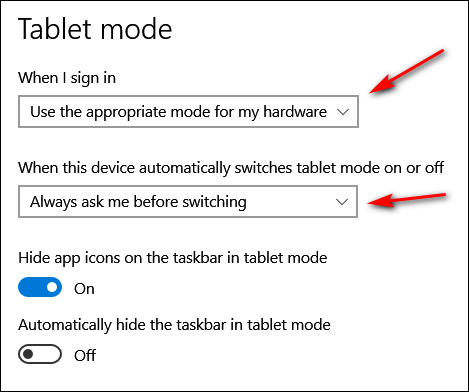
Once you’ve checked on Tablet mode, let’s check to make sure you don’t have your Start menu set up as full-screen. If you do, you’ll see no apps/programs – all you’ll see are tiles sprawling across your desktop. Let’s check this.
1. Right-click the taskbar.
2. Click “Taskbar settings”.
3. When the “Taskbar settings” window opens click “Start” (in the menu on the left.
4. In the Start menu settings window make sure “Show more tiles on Start” is off – and more importantly, make sure “Use Start full screen” is turned off.
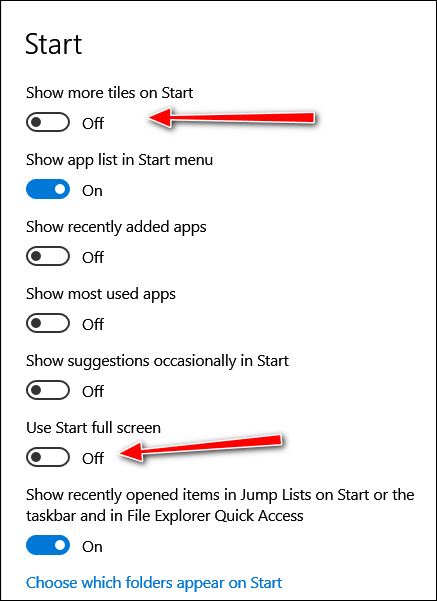
We hope this helps you, Paul.
——
Paul wrote back: “Thanks so much! You nailed it. I had my start menu set full screen. I have no idea how that happened, but thanks to you, it’s set up right now. Keep up the great work. Paul.”
Phyllis wants to know what we think of Nord VPN
I can’t tell you how much I appreciate your willingness to dig in and get it done. I will be a staunch supporter of both of you as you continue to help so many of us. I will also be more careful and not get into trouble, if possible! Phyllis
Our answer
Hi Phyllis. Thanks so much for your kind words!
Nord VPN makes so many false claims in their TV commercials, I wouldn’t know where to begin. I’ll make it simple. A VPN does not protect you from spam, malware, identity theft, hackers, or anything else. A VPN is like a proxy that routes your Internet traffic through a VPN server. With a VPN provider, you can choose to appear to be from Eastern Europe, Japan, China, the USA, Europe, South America, or some other place in Canada than you are.
But it’s absolutely not true that a VPN prevents you from having your identity stolen, or protects you from malware, or keeps hackers away – it merely hides your IP address. Most people have their identities stolen by falling for fake emails and counterfeit websites. Most people get malware by downloading bundled software where the program they want is bundled with stuff they don’t. VPNs cannot protect you from being tricked.
Please read this Cloudeight article for more information about VPNs.
Save your money, Kelly. Don’t believe much of what you hear about VPNs.
Yvonne wants to know why she has so many Chrome processes running
I noticed that I have an excess of (11) Chrome.exe 32 processes open in Task Manager. Chrome is my default browser. Do I need all of these? They are using more than a bit of memory. I took a screenshot but I don’t see a way to include it in this form. I haven’t a clue as to what I can “stop” or “end” without screwing up things. My favorite motto is: “Thou shalt not screw up my computer.” Thanks!
Our answer
Hi Yvonne. Back in the old days, and still, with some older browsers, the browser opened all pages/tabs in the same process. While this sure looked good in Task Manager, if/when the browser crashed, all the pages/tabs that were open, and all your extensions, all crashed together.
Chrome opens each tab/page in a separate process – and it also opens active extensions in separate processes. While this makes it look like you have many Chrome browsers open in Task Manager, it’s only Chrome showing each tab/page and active extension as a separate process.
If you close a Chrome process, you’ll end up closing a tab/page or extension.
I hope this helps explain why you have so many Chrome processes showing in Task Manager.
Sandy G. wants to know about Blue Screens
Recently, my laptop has done something it never used to do. I am not sure if I can attribute this to the newer version of Windows 10 or not. However, once in a while, not often, right in the middle of doing something, usually while I’m in the web browser, my screen goes to a blue screen with white writing that says my computer has encountered an error and needs to reboot. Then my computer reboots itself. It takes a bit of time to reboot, but it reboots and comes up just fine. I am using a Dell laptop. Any thoughts on what is prompting this to happen?
Our answer
Hi Sandy. A blue screen indicates that you have hardware issues – most like driver issues. Make sure you don’t have any automatic driver updater programs installed. It’s common to see a blue screen once in a while, but it’s not common to see them frequently. If you’re seeing more than once a month, then you are having driver/hardware issues.
If you get Blue Screens more than once in a while, we suggest you take a look at this Microsoft page which can help you troubleshoot your blue screen issue.
If you need more help or have more questions, please let us know.
Bonnie said her text suddenly got very tiny in Gmail
Yesterday, my emails in Gmail went to a very small type. Those I send use the settings I set but my Inbox and received emails are very small type. Is there a way to get my larger type back?
Our answer
Hi Bonnie. Text on most websites (including Gmail) is very easy to make bigger or smaller on the fly.
You can use your CTRL key plus your mouse wheel to increase or decrease the size of the font on Gmail (and most other websites). You can also use your CTRL key and the + (plus) or – (minus) key to change font sizes.
See our article here to learn more.
Please let me know if this helps you, Bonnie,
—–
Bonnie wrote back: “Worked perfectly! Thank you so much! Bonnie.”
Cathy wants to know what device to use when doing online shopping
I was wondering if you could have a topic on tablets like the iPad or Samsung or other tablets. I use mine more than my desktop. But I use my desktop when I want to order things because I don’t trust my tablet for ordering from sites. To let everyone know what’s ok and not ok to use the tablets for. Thanks, Cathy.
Our answer
Hi Cathy. The device you use to connect to the Internet does not make you safer or less safe. Despite wild claims by security software developers and VPN services, the best way to stay safe online is to take time to think before you click. Almost all – over 95% of identity theft and online theft – is the result of people clicking links in counterfeit emails that lead to counterfeit sites that look just like the store or bank or service you expected to see. Enter your info into these counterfeit sites, and your data will be stolen.
No matter what security software you use, or if you use a VPN or not, you’ll still be subject to receiving a phishing email. These counterfeit emails appear to be from a real store, financial service, or credit card company. But as we’ve warned many times… no credit card company, or financial service – or even a legitimate retail establishment is going to send an email to you asking you to “verify your account”, “change your password”, “check to make sure you’ve not been hacked”, or other such calls to action designed to scare you into clicking a link or links in an email.
Legitimate companies, who need you to check something will not entice you to click a link – they’ll say something like “Please log into your account”.
It does not matter if you’re using a tablet, smartphone, laptop, desktop, or all-in-one to access the Internet. It does not matter if you’re using Chromebook. It doesn’t matter if you’re using Windows, Linux, Apple, iOS, or Android. The device and operating system you use to access the Internet is only as safe as the care and thought you use when you are on the Internet.
This is not to say that you don’t need good antivirus/antimalware (especially on Windows devices)… you do. You need it to make sure that your computer is not compromised by software designed to display ads or compromise the info you keep on your devices. For Android and Apple devices- make sure you don’t download software from sources you’re not sure of. Download your apps from Google or Apple sources… and limit how many you install.
But as far as identity theft or losing money online — it does not matter what device you use. To a great extent, it depends on you. Never rush through a purchase. Always use common sense, beware of trickery, don’t click links in emails from banks, credit card companies, financial institutions, or stores that ask you to verify your information, check your account, or anything. And most of all, always think before you click.
If you have any more questions, let us know, Cathy.
Debbie wants more information about the Yandex browser
Have you ever heard of a browser named Yandex? It’s supposedly a Russian browser & I wondered what you thought of it. Thanks in advance… and TY for all you do for us!
Our answer
Hi Debbie. Thanks for your nice comments.
I didn’t test the Yandex Browser, but I did some research for you:
Yandex is to Russia what Google is to most of the rest of the world. Yandex is Russia’s biggest and most popular search engine and webmail provider. It’s now expanded into the Web browser business with its Yandex Browser, built on Chromium, the open-source version of Google Chrome.
It supposedly has extra protection against compromised websites, fake sites, and questionable downloads using Kaspersky (you guessed it – another Russian company).
The problem we’ve found with these types of browsers – and there have been many over the years – the protection leaves a lot to be desired. Not speaking specifically about Yandex, but generally about browsers with many “extra protection” features built-in — you end up with a lot of false positives, which generally becomes a nuisance.
When I tried to read more about the browser and what the company has to say about it on their blog on the Yandex website, I was greeted with:
Блог команды Яндекс.Браузера…
The entire blog is in Cyrillic. I don’t understand a word of it!
Moving on to the License Agreement which is in English, I found this:
BSD License
Copyright © 2014, The Chromium Authors. All rights reserved.
Redistribution and use in source and binary forms, with or without modification, are permitted provided that the following conditions are met:
Redistributions of source code must retain the above copyright notice, this list of conditions and the following disclaimer.
Redistributions in binary form must reproduce the above copyright notice, this list of conditions and the following disclaimer in the documentation and/or other materials provided with the distribution.
Neither the name of the Google Inc. nor the names of its contributors may be used to endorse or promote products derived from this software without specific prior written permission.
So there it is, Yandex is based on Chromium, just like Google Chrome, Opera, and Microsoft Edge. Brave, Vivaldi, yada, yada, yada..
I did not test Yandex. There are so many other browsers out there, I don’t see any reason to use a Russian browser. But to each his own. I don’t think there is any danger in using it. You may find it quirky and leaning heavily toward Yandex Search. If you want to try it, I don’t think it will cause any harm. You can download it at https://browser.yandex.com/
If you do try it, please give us a review of it.
I already have 7 browsers installed on my computer… that’s plenty for me. (Firefox, Internet Explorer, Chrome, Opera, Chromium, MS Edge, and Brave).
Roger wants to know how to find the password for his modem/router
Hi There. I know you answered this question in a previous Cloudeight Premium. I can’t find that page. Can you please tell us again how to find the password key for a Modem/Router, please? Cheers, Roger.
Our answer
Hi Roger. If you’re looking to find the password for a modem/router … see our article here.
If you’re looking to find your wireless password … see our article here.
And here’s another tip – anytime you’re looking for something you saw in our newsletters, you can usually find it fast by using the search feature on our InfoAve website.
If you need any more help, just let us know.
![]()
Donna wants to know more about Grammarly
I keep seeing advertisements for Grammarly. Is it a safe website? Can I download it and feel safe?
Our answer
Hi Donna. We use Grammarly every week to help edit the Premium newsletter and every post on our InfoAve site. It’s a great program. The free version works very well; the professional version offers more help and suggestions (passive/active voice, word choice, punctuation). For most people, the free version works just fine. Just remember, with the free version you will be regularly reminded to buy the pro version – but it’s not too naggy.
Sharon A. is frightened by an email she received
I received this email and knew someone was phishing. I was quite shocked as they have one of my not-very-secure passwords. I’ve never received an email quite like this one and it’s very concerning and actually scary to me. Please give me your take on this. Is it something new going around? How did they get this password? And is there anything I need to do? And by the way, I didn’t click on any links nor do I have a webcam. He’s not getting any of my money either. 🙂 Thanks, guys!
Hey, I know your password is: 544929930#
Your computer was infected with my malware, RAT (Remote Administration Tool), your browser wasn’t updated/patched, in such case, it’s enough to just visit some website where my iframe is placed to get automatically infected if you want to find out more – Google: “Drive-by exploits”.
My malware gave me full access and control over your computer, meaning, I got access to all your accounts (see password above) and I can see everything on your screen, turn on your camera or microphone and you won’t even notice about it.
I collected all your private data and I RECORDED YOU (through your webcam) ……
After that, I removed my malware to not leave any traces.
Transfer exactly 900$ with the current bitcoin (BTC) price to my bitcoin address.
It’s a very good offer, compared to all that horrible xxxx that will happen if I publish … (yada, yada, yada).
Our answer
Hi Sharon. We get about 50 of these a week with part or some of what may be a password and a guess at a user name.
We wrote an article about this. Just about everyone gets these kinds of emails.
Make sure you always use strong passwords and that you change the ones that are used for financial transactions every six months -and you have nothing to worry about. The best way to do this is to use a good password manager like LastPass or RoboForm.
If you have any other questions please let us know.
Kathy has questions about Hotmail/Outlook.com
I am disgusted with Hotmail’s ever-burgeoning junk/spam folder. Rarely does a legit piece end up there? I would love to close my Hotmail account just as I did with Yahoo.
If I create another new Gmail account (or use one of my 2 existing Gmail accounts), & link it to my Hotmail account:
(1) Will Gmail be as efficient at filtering out the junk/spam from Hotmail like it does my Gmail or will I still be faced with the same ballooning “Junk Folder”.
(2) Will the folders & contacts I have created in Hotmail also be available in Gmail or will I still have to refer to Hotmail?
(3) If I still have to deal with “junk”, I think I should just gradually change subscriptions, etc. as they come in. That would leave only “contacts” & existing “folders” to transfer.
(4) If I do (3), what would happen to accounts I use Hotmail for, & want, (such as registering online purchases) but may have forgotten?
Lastly, how to do it? You two have more than proven the worth of your newsletter. That’s why my recent donation will be followed by more.
Our answer
Hi Kathy. First, I know a lot about Gmail and email programs, but I don’t consider myself an expert with Hotmail or Outlook.com. I do have a couple of accounts but I only use them for testing. But I’ll tell you what I know.
1. Gmail’s spam filters are very accurate. We get hundreds of emails each week at our Cloudeight Gmail account. Rarely do we ever see Gmail’s spam folders miss any spam. And rarely do we see any good email in the spam folder. But, if you’re worried about the ever-burgeoning size of your spam/junk folder in Hotmail/Outlook.com, I’m afraid you’re going to see the same with Gmail. There is just so much spam out there. And consider this… if it was not in your spam/junk folder, it would be in your Inbox and you don’t want that.
2. You can export your contacts from your Hotmail account and import them into Gmail, but you cannot ‘import’ your Hotmail folders. You’ll need to create new folders in Gmail.
3. You are going to have to deal with spam no matter what you do. If someone knew a way to stop spam completely, they’d be a very wealthy person. There are 100’s of billions of spam emails sent every week. The only way you can stop spam completely is:
a. Create a Gmail account and never use it for anything other than personal emails… no online shopping, no subscriptions, no credit cards, no business email, no IRS, nothing other than personal email (and even if you do this, if someone you’re exchanging email addresses with is compromised or puts your email address in the CC line with a bunch of others, you’ll end up getting spam).
b. Use a throwaway email address for all your online transactions (this will be a hassle). Many allow you to create temporary throwaway email addresses like:
https://www.throwawaymail.com/en
https://www.guerrillamail.com/
I think most of us would find it very inconvenient to use a throwaway email address for everything.
Darcy and I use Gmail and once a week we scan the spam folder and make sure no good email is in it and then we just “Delete all” in the spam folder. It only takes 2 or 3 minutes a week.
Finally, if you used an old account for online purchases or other transactions and forgot about it, there’s not a whole lot you can do. I don’t have any magic bullets for that. If you remembered later that you have forgotten an account, you could notify that account of your new email address.
I think I’ve attempted to answer all of your questions. If I missed anything or you have more questions, please let me know.
Wait! Before you go…
Every week we help dozens of people with their computers without charge or any expectation of payment. And we have helped many folks who have fallen for tech support scams or other scams designed to steal their money.
And we now depend more on readers like you to help keep us going. Your donation helps us to help more people with their computers and helps us keep everyone safer online.
Please help support our small business and help us to keep on helping you.
Have a great weekend!


