Saturday Bonus Questions & Answers – 91121
It’s Saturday and you know what that means! It’s time for more Bonus Questions & Answers.
Sometimes the best tips and tricks are hidden in the questions and answers we publish. And rarely do we post questions and answers on this website. Today, we’re featuring some of the questions and answers from past issues of our InfoAve Weekly newsletters.
These answers were selected at random from past InfoAve Weekly newsletters, and, as far as we know, have never been published on this site or in our InfoAve Daily newsletter.
Saturday Bonus Questions & Answers – 91121
Norma can’t delete cookies & history in Chrome
Hi, I hope you can help me with this issue. Don’t know what’s changed but my browsing data & cookies won’t clear. I use Chrome & go into more tools & clear browsing data but now all it does is spin and spin and doesn’t erase anything. This just started about a week ago & the only way I can delete browsing history is to restart my computer & then it will work one time. I have to restart each time I want to delete cookies. Never had this problem before, it always deleted everything so don’t know what happened. Any suggestions? Thanks, Norma
Our answer
Hi Norma. Without looking at your computer, I only have one suggestion and that is to try resetting Chrome.
Resetting Chrome will save your bookmarks. It will disable all your extensions (you can turn them back on after the reset by turning the switches under each extension to on), it will remove cookies, site data, and reset Chrome back to its default state.
It’s important after you do that you shut down Chrome and restart it.
To learn how to reset Chrome, see our tutorial here.
Let me know if this helps you.
Myra needs to stop using Internet Explorer and wants to know what we recommend
Hi TC & Darcy. I need to change my browser from Internet Explorer for my AT&T Yahoo mail. They are suggesting Firefox or Chrome. I already have Chrome, but I want a different browser for this email address. Is Firefox a good choice? Thanks for all your good work. Have a good day. Myra
Our answer
Hi Myra. Thank you! Firefox is a good browser, and many people use it. It’s one of the secondary browsers on both of my laptops. Another option you can try is Edge. Since you have Windows 10, Microsoft Edge is already installed, so you might want to try it.
There are other browsers too. Here are just a few of them (with links to their download pages) that I am familiar with:
Pale Moon (a Firefox-based browser)
Vivaldi (a Chrome-based browser)
Brave (Chromium-based security browser)
And of course,
And remember, Microsoft Edge is pre-installed on your Windows 10 computer. To try Edge, just type Edge into Taskbar search or find it on the Start menu under “Microsoft Edge”.
Both of us have several browsers installed. In fact, I have all of the above installed on my computer.
You might want to try a couple of different ones to find one you like. You can uninstall most browsers you install easily – and there is no limit on how many browsers you can install. Only one can be the default though.
We hope this helps you make a good choice.
Jim no longer gets a save or cancel dialog when closing files
I cannot close when I make changes to files. Normally when I change a file and close it, I would have the choice to save, discard, or cancel. I have nothing on it except an X, but the rest is blank. I presently have six files open that I want to save the changes. Jim
Our answer
Hi Jim. Try this: Shut down your computer completely (turn it off). Wait 5 minutes and then restart it. See if this fixes the problem. I’m betting things will be back to normal.
But if not… see this page and follow the instructions on it to run SFC and DISM. After you do, you’ll need to restart your computer.
Let us know if this helps you.
—–
Jim wrote back: “Thanks, rebooting solved the problem. I figured it would as I am not a novice at computing. I didn’t want to reboot, as I knew that I would have to redo the changes that I had made. In the days of Windows XP, I sent tips to around 35 people and a lot of the tips came from Info Avenue. In the future, I plan to give a generous gift to you… Thanks again. Jim”
Colin wants to set up a second Gmail account
Darcy & TC., How do I set up a second email account in Gmail? I tried settings but I get a different interface than ones I have been given through inquiries on the net.
Our answer
Hi Colin. You cannot set up a 2nd Gmail account from within your current Gmail account. In other words, if you’re logged into your Gmail account, you can’t create a second account.
But you can set up a second (or third or fourth…) Gmail account and here’s what you need to do.
Since I don’t know what browser you’re using I’m going to tell you how to do it with Chrome, Edge, or Firefox.
If you log into Gmail with the same browser, then when you go to Gmail you’re going to be automatically logged into your current Gmail account. You can’t create a 2nd Gmail account from within your current Gmail account.
So, do this: Right-click on your browser shortcut. For Chrome when you right-click choose “New incognito window. For Firefox when you right-click choose “New Private Window”. For Edge when you right-click on its shortcut choose “New In-Private window”.
Once your browser opens in “incognito” or “private” mode, go to www.gmail.com. Don’t “Sign-in”. Depending on which browser you use, you see one of these two pages:
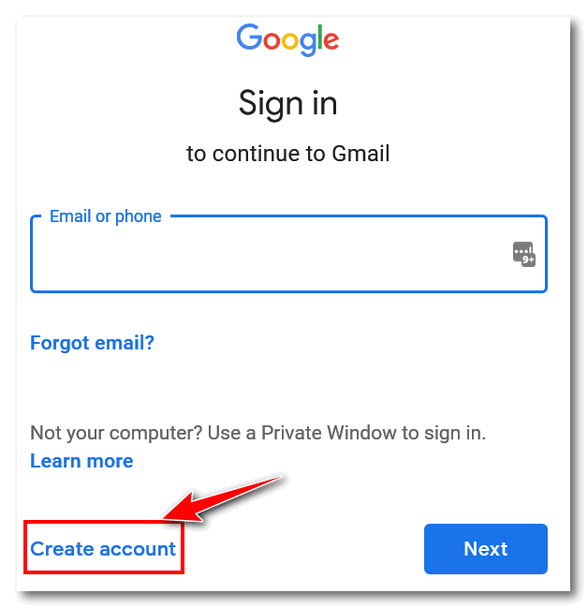
Don’t “Sign in”, “Create account”.
Or you may see this page:
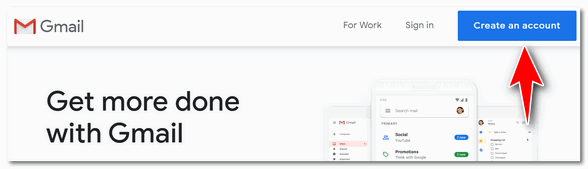
Click “Create an account”
Then go ahead and create a new Gmail account just like you did when you created your current Gmail account. After you add the second Gmail account there’s only one way to access them both at the same time using the same browser. Here’s the correct way to access multiple Gmail accounts from one Gmail account:
In the top right corner of Gmail, locate your account picture or icon and click it. Then click “Add account” at the bottom and enter your other Gmail address and password. Don’t worry. “Add account” is not the same as “Create account” so you won’t be creating a new account, you’ll just be adding your other Gmail account(s) to your main Gmail account so you can access all of your Gmail accounts from the same place.
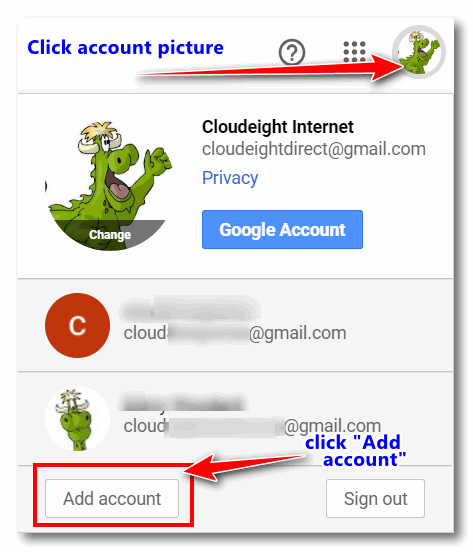
As you can see in the screenshot above, we have 3 Gmail accounts. You’ll notice we have added 2 additional Gmail accounts to our main Gmail account. Now we can access them all from one Gmail account. This is the only way to access multiple Gmail accounts from one Gmail account.
We hope this helps you, Colin.
——
Colin wrote back: “Thank you, guys. It’s much appreciated! Colin”
Dave wants to give his HP laptop to his son
I want to give my old HP laptop to my son. How do you recommend removing personal info from the hard drive? And how do I reinstall Windows 10? I want to give the computer to my son so he can use it the right way – but without my settings or personal files/programs on it. How difficult will it be to do this?
Our answer
Hi Dave. If you are giving your computer to your son, you’ll be glad to know the best way to get rid of your personal files, settings, and programs is quite easy to do and will only take you about an hour or so to do. The best way to get rid of all your programs and personal stuff is to do a Windows 10 reset. When you do the reset, you’ll have two options:
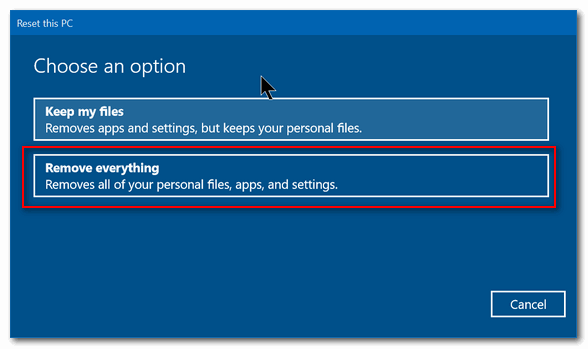
Keep my files or “Remove everything”. Choose “Remove everything”. Windows will wipe out all your programs and personal files and then reinstall Windows 10 – all in one operation that should take no more than 45 minutes to an hour.
After you initiate the process, you don’t even have to be near the computer. It’s automatic. Once Windows is reinstalled, you may have to set up things like “Time zone”, “Language” — i.e. the typical things you have to do when you first set up Windows – but you won’t need a product key it will already pre-loaded.
To do a reset, do this:
1. Open Settings (Windows Key + i)
2. In Settings go to Update & Security
3. In Update & Security click on “Recovery” (in the menu on the left)
4. Under “Reset this PC” click on “Get started”
While it may still be possible for a computer guru using advanced forensics data recovery software to recover some data from the previous installation, it’s extremely unlikely that even a skilled computer user is going to use forensics data recovery software and dig around to see what might be left from the previous owner.
Let us know if this helps you, Dave.
—–
Dave wrote back: “You guys did it again! I know when I ask for help that I will not only get help, but it will be just the help I need. My son is now using my old computer and he’s very happy with it. Thanks so much! Dave.”
Mary wants to know the best free substitutes for MS Office
What is the best free substitute for Microsoft Office?
Our answer
Hi Mary. Read our article here.
In that post, you’ll learn about three (and a half) free, excellent replacements for Microsoft Office.
One of those should be just what you’re looking for.
John has a question about Windows 10 user accounts
I have just added my wife to allow her to sign in as a separate user on my Windows 10 computer. She now shows as “Can sign in” and Adult, Pending. She did click on the Confirm button in the invitation. How does she sign into her account and does that mean I will be signed out? (I) find it very confusing… John S.
Our answer
Hi John. I am not sure how you added her user account. I’ve added many user accounts to my own computers and many other computers as well. I’ve never seen “audit pending”. So, I’m not sure why you’re seeing that.
But if the account was created correctly, you can both be signed in at the same time but you both can’t use the computer at the same time. In other words, when she’s signed in, she’ll see her own desktop and any programs she’s installed for her own account. Your account and her account will be separate. Some programs will be available to both accounts, but other programs won’t. For instance, if you have email set up on your account, it won’t be set up on her account. If you are using Edge and have extensions installed and have a list of Favorites (bookmarks), she won’t see them when she opens Edge on her account. She’ll be able to add her own extensions & bookmarks.
The fastest and easiest way to switch between accounts is to use the Windows key shortcut:
Windows Key + L
This will display the lock screen and the user account that is logged on and in use will be in the center of the screen, and the other account(s) will be in the lower right corner. Click on any of them to switch to that account. If the account is password protected, you will have to type your password.
Hope this helps you!
——
John wrote back: “Hi TC. That is exactly what I was looking for: that shortcut to switch users! Thanks for your usual quick response! John”
Mae wants to know how to view email headers in Gmail
On a rare occasion there is an email that is different than most spam and look important. In the past there was a way to see the sender’s address by clicking on the right mouse. That no longer works. Is there a way to check without opening the email in Gmail?
Our answer
Hi Mae. It’s really easy to see the complete email headers -but not without opening the email. However, opening spam is not dangerous – as long as you don’t click any links in it. Even if the spammer knows you opened it, once you mark it “Spam” the next mail from that spammer will go straight to the spam folder anyway. Here’s how to see the message source in Gmail and email properties in Gmail.
1. Open the email you want to investigate.
2. Click on the 3 dot icon just to the right of the reply “arrow”
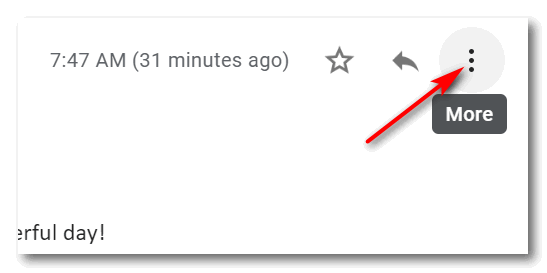
3. In the drop-down menu that appears, click on “Show original”
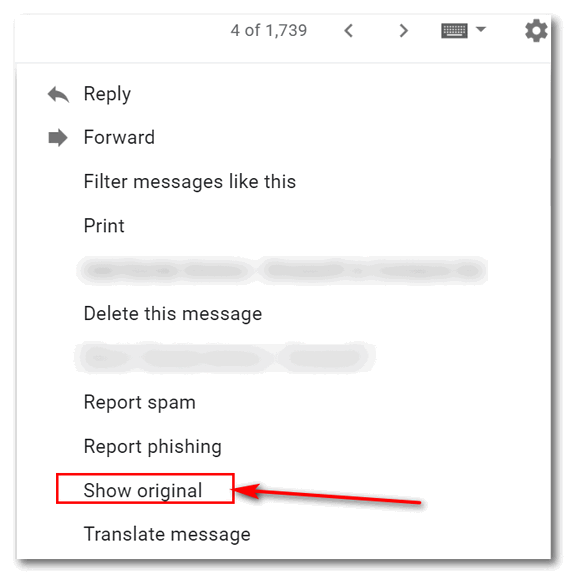
You’ll see the email headers summary and the complete email properties on the page that opens. If you read the detailed information, you’ll be able to discover the real source (IP address)of the sender (most of the time) even if the spammer is using forged headers.
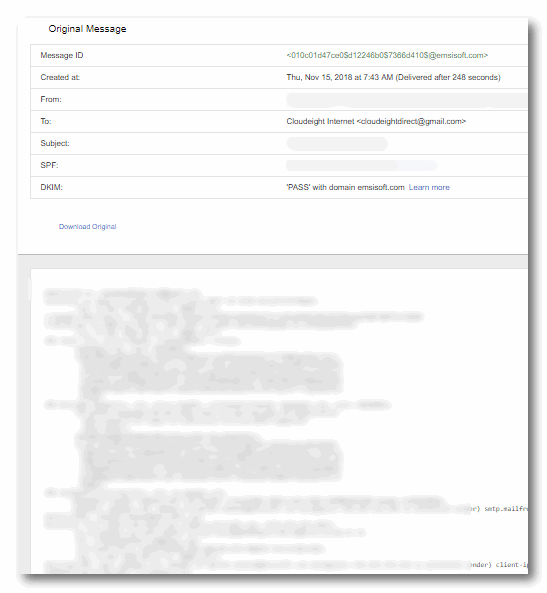
You can’t do this without opening the suspect email, but as we mentioned, if you find the mail to be spam, you can right-click on it and mark it spam and it will never be in your inbox again.
We hope this helps you, Mae.
Roger is looking for a good file recovery program
Hi. There I may have already asked you this question. Do you have a suggestion for recovery software? I am prepared to pay for a quality program unless you know of a good quality freebie. Keep up your good work I always follow your suggestions about various things. Thank you, Roger.
Our answer
Hi Roger. I have been testing a file recovery program for a few days now. The program is called Puran File Recovery.
It is a Cloudeight freeware pick, and you can read all about it here.
Please let me know what you think. I found its ability to use wildcards to find certain file types works exceptionally well. Also, while we have tested its deep scan feature which is supposed to be able to recover data from formatted drives, it is an interesting concept.
Arnie wants to know if WinZip’s Ultimate PC Care is any good
Here’s the info I received from WinZip. Is it any good?
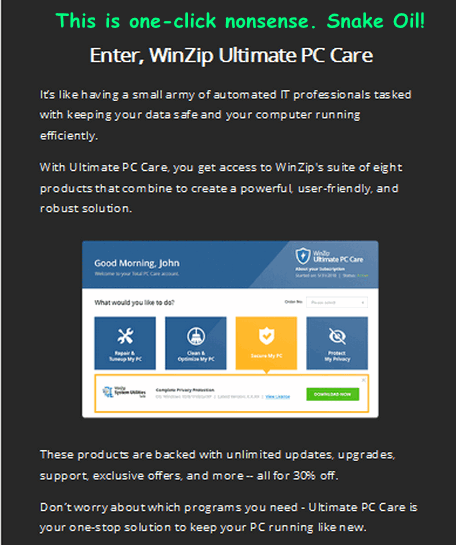
Our answer
Hi Arnie. WinZip fell on hard times when Windows XP came out and came with native (built-in) file unzipping (unzipping files without 3rd-party software). At that time WinZip was the program almost everyone used to unzip files. WinZip was not free, so they made a lot of money during the days of Windows 3.1, Windows 95, Windows 98, Windows 98 SE and Windows ME.
Since then, they’ve resorted to PUPs and Malware to keep the money flowing. During sessions fixing computers, we’ve found many computers infected with WinZip’s many PUPs and malware programs.
The one you sent us falls into the same category as all the other One-Click-Wonder-Fixes: They don’t work and may even eventually harm your computer.
Remember this: If there were such an amazing and wonderful one-click fix miracle software program, Microsoft would pay billions to buy the patent and include it with Windows.
Windows is an extremely complex program. Think of one-click fixes this way. What if you saw an advertisement that said… “Buy this device and fix all the problems with your car – including fuel injectors, tires, batteries, transmission problems, steering problems, electrical problems, and more – plus it will improve your gas mileage by 40%!” Would you buy it? Of course, you wouldn’t. You know better. But people still want to believe they can eat all they want and lose weight, and they still want to believe they can buy a program that will fix all their computer problems with a single click and make it like it just like new again.
Take my advice, Arnie — don’t waste your money.



Just shared this one tidbit on my FB page. I have a lot of computer illiterate friends who don’t know better.
Best take-away from this Q&A:
“Remember this: If there were such an amazing and wonderful one-click fix miracle software program, Microsoft would pay billions to buy the patent and include it with Windows.”
I just love Saturday Questions. I came in too late to the computer world and although I can get around what I need to do; there are so many question I have about things I’d like to do. I do
not ask because I am not computer language savvy enough to know how to ask.
Seeing these question/answer series helps me with some of the things I want to know, and your graphics help me to know how to do it. For me this is a bonus. I hope you continue the series.
I am in awe at how much knowledge and know-how you all have…I envy you. Wish I was born at a time when I would have grown up in the computer world and been a big part of it.
Thank you for being there for us. Bless you one and all!