See a List of Files You’ve Recently Accessed
This tip works om Windows 7, Windows 8x and Windows 10 (all versions)
Every time you access a file or folder in Windows, it’s added to a list. But do you know how to access this list? It’s easy. Very easy.
Open a Run dialog by holding down the Windows Key and tapping the “R” key. Type RECENT in the Run dialog and press Enter or click “OK”.
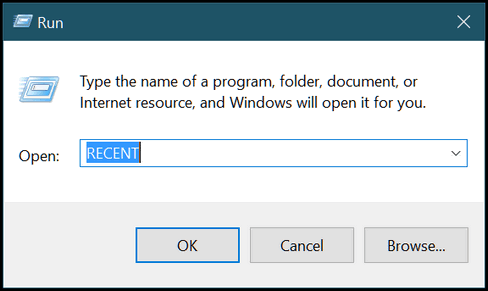
And you’ll see a long list of files you’ve accessed recently. Mine go all the way back to 3 weeks ago, which was the time I cleaned my computer using the CLEANMGR command which you an also run from a Run dialog.
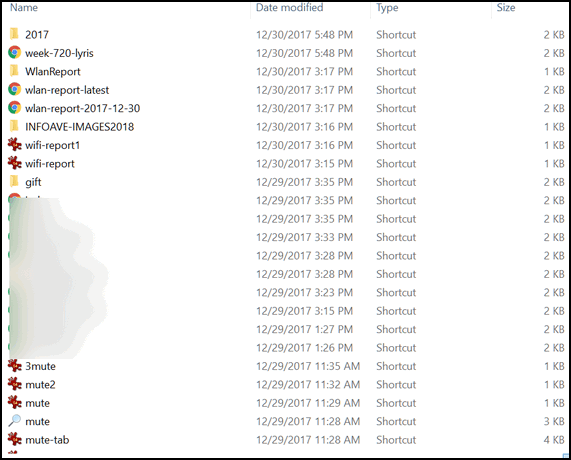
Windows 10 users will notice also that a list of recently accessed files and folders appears in File Explorer > “Quick Access”.
If you want to clear this list of recently access files and folders, do this:
Windows Key + R to open the Run dialog.
Type Control Folders in the run box to open Folder Options and click OK or press Enter. (Note: You can also use Control Panel / Folder Options or File Explorer / Options.) Under the General tab, under “Privacy”, next to “Clear File Explorer history” click “Clear”.
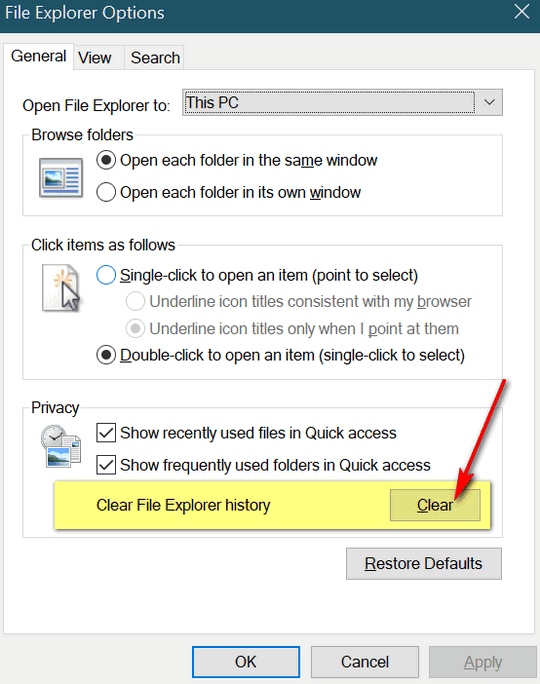
So now you know how to see what files and folders have been recently accessed on your computer. And how to clear them. I always love to do this with EB’s computer. You should see the stuff she looks at!
Attention Windows 7 users! You will see different dialogs, but the functionality is the same.

