Send To Toys – A Great Windows Utility [Freeware]
Send To Toys adds many useful “Send to” locations to your right-click menu & more. It works on Windows 7, Windows 8, Windows 8.1 and Windows 10 (all versions). It works on all 32-bit and 64-bit Windows computers.
This small Windows utility was first brought to our attention several years ago by a reader who wrote to us and said :
“This is one of those utilities that is hardly known but shouldn’t be. Just right click on a shortcut, file, or folder, and send it where you want it to go. With this program, you can send shortcuts to the quick-launch bar, create shortcuts on the desktop, send data to an application of your choice, and much more. This program blends in so well that it’s easy to forget it’s an installed application and not part of the Windows system itself.”
After reading that we decided to test Send To Toys for ourselves (and for you too) and we agree 100% with his opinion. This is one of the features that should have been built-in to Windows but never was. It integrates perfectly into Windows and you never even know it’s there. Our kind of program – small, quiet and useful.
Well today, the last day of May 2018, Darcy wrote and wondered if this little gem workd in Windows 10… so I downloaded and installed it on my Windows 10 Version 1803 (the most resent version as of this date. And it works PERFECTLY!
Send To Toys allows you to add folder and modify the Send To menu — so if you have a folder you normally save things to, that folder is the default Send To folder.
This is one of those tiny and rare freeware gems that is rewarding for us to present to you. We think you’ll love it; we know you’ll find it very useful.
Rather than extolling its virtues, we’ll bring in the software developer to toot his own horn. Take it away, Mr. Software Developer:
“Send To Toys 2.71
Description
Send To Toys is an enhancement of the Send To system menu.
– Send To Toys Control Panel Applet allows you to manage the Send To system menu content, and configure the various Send To Toys settings.
– “Add to Send To menu” and “Remove from Send To menu” allows you to personalize the Send To system menu for drives, folders, and programs.
– Send To “Clipboard (as content)” copies the content of the file to the clipboard. Supports the most common text and image file formats.
– Send To “Clipboard (as name)” copies the name of the file or files to the clipboard. Hold down the CTRL key to change the settings for this extension.
– Send To “Clipboard” command line utility copies the output of a command to the clipboard. Type SENDTOCLIP /? at the command prompt for more information.
– Send To “Command Prompt” opens a DOS console window, setting the current directory to the selected folder. If the selection was a file, the folder containing the file will be the active directory and the name of the file will be typed for you at the prompt. Hold down the CTRL key to change the active directory to a different folder. Hold down the SHIFT key to force the use of the COMMAND.COM regardless of the Windows version.
– Send To “Default Mail Recipient” creates a new e-mail with attachments and predefined defaults for the recipients, subject, and message. Hold down the CTRL key to change the settings for this extension.
– Send To “Favorites” adds a shortcut to your Favorites list. Hold down the CTRL key for the “Add Favorite” dialog.
– Send To “Folder…” sends a file or files to another folder, you will be shown a dialog box that lets you choose where the files should be copied, moved, or have a shortcut created. To move the files press and hold down the SHIFT key. To create a shortcut hold down the SHIFT and CTRL keys.
– Send To “Quick Launch” adds a shortcut to the Quick Launch toolbar.
– Send To “Recycle Bin” sends a file or files to the Recycle Bin. Hold down the CTRL key to perform a file shredding.
– Send To “Run…” sends a file or files to the Run command dialog…”

Above: Send To Toys – Send to clipboard dialog.
Below: Send To Toys right-click dialog (when you right click a file or folder).
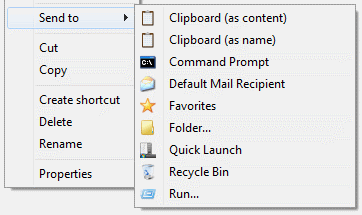
We can also tell you it works all versions of Windows from XP through Windows 10 and runs on both 32bit and 64bit computers.
We originally tested this program on August 12, 2015 and again today, May 31, 2018 and Send To Toys works great and the installer was free from any malware or an added software… it’s 100% good, clean freeware! We give it our EB Seal of Approval!
You can read more about and or download Send To Toys from this link.


What version do we download?
What’s New in version 2.71 (8/29/2015)
Improved installation when running as standard user
Fixed bugs in Send To “Clipboard (as content)”
Fixed bug in Send To “Clipboard (as name)”
Download latest version:
International versions (Version 2.5)
International versions (Version 2.3)
International versions (Version 2.21)
if you want one of the international versions, click on the appropriate flag. If not, move your cursor to the far right and click — Download (1937K) — in bold type above the blue line.
Thank you for helping me with this.
Susan