Sign Into Windows 10 With a Four-digit PIN
Unless you disable the password login completely (not recommended) you’re going to have to type in a password every time you start Windows. But what if you could log into Windows with a four-digit pin number? Maybe it’s not as secure as logging in with a 14-character password, but it’s much better than turning off password log in all together.
If you’d like log into Windows 10 with a four-digit pin, follow the instructions below:
Click Start —> Settings (you can also access setting by pressing the key combo Windows key + i )
Click on Accounts then click Sign-in Options (See below).
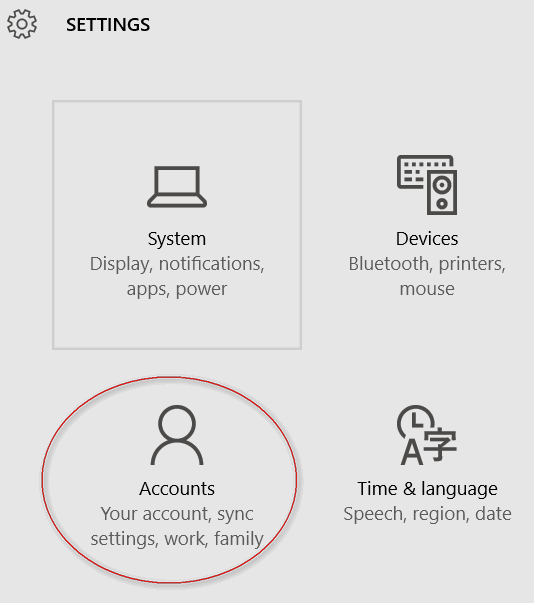

Under PIN click “Add” (I’ve already added a PIN so my option says “Change”instead of Add). When you click Add under PIN you’ll be prompted to verify your Windows Password.

Enter a 4-digit PIN (see image below), verify it, then click Finish. The next time you restart Windows 8.x you’ll be prompted to enter your PIN. If you ever forget your PIN, you will be redirect to the normal password prompt and you can log in by typing in your password.



Thank you SO much for this simple way to sign in to Windows! I’ve been tempted to disable my password, but based on your good advice never did it. This will be much easier to remember!
Good tip. I was wondering if this would prevent windows from constantly telling me after several weeks that my password has expired and to change it?