Special Holiday Edition: Bonus Questions & Answers – 122621
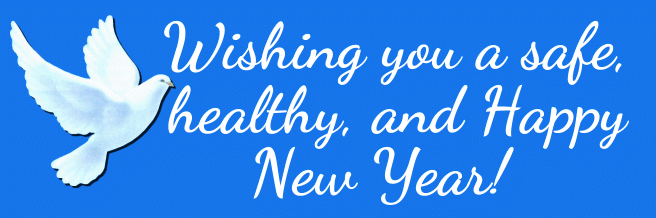
Wishing you and the ones you love… all the best in the new year!
We hope you all had a very Merry Christmas. The holiday season is still with us – so today and next weekend, we’re publishing a special edition of our Bonus Questions and Answers series.
Sometimes the best tips and tricks are hidden in the questions and answers we publish. And rarely do we post questions and answers on this website. Today, we’re featuring some of the questions and answers from past issues of our InfoAve Weekly newsletters.
These answers were selected at random from past InfoAve Weekly newsletters.
Vari wants to know how to save important emails in Gmail
HI, I am not sure if this is a suitable question for you both but I thought I would try! I would like to save some very important emails in Gmail and wonder what is the best way to do this. I would like them to be all in one folder and easily accessible. I have never done something like this before so not sure how easy it is or if it is possible. Sorry if this is a very basic question but I have not needed help with this before now so I hope you can help. Many thanks for all your wonderful newsletters and tips. Vari.
Our answer
Hi Vari. Thanks so much for your kind comments!
You can save any label (folder) in Gmail by using Google Takeout. Read our article here.
That article describes how to back up your entire Google account – but you can back up a specified Gmail label (folder) too. All of your Gmail emails are stored in the folder “All mail”.
I hope this helps you!
——–
Vari wrote back: “Thank you TC. Just what I wanted! I was sure you would have the answer!
Patty says her computer went incognito
I woke up this morning and found my laptop telling me I had gone incognito. I cannot remember what this means or if it is something I need. What does it do? Is it a good thing to have? If not, how do I go back to whatever mode I had?
Our answer
Hi Patty. Computers don’t go Incognito, but browsers do. Google Chrome has an incognito mode – Firefox and Edge have “Private modes”. It just means your browser is not saving cookies or browsing history when you’re in Incognito mode (Chrome). Just close Chrome and reopen it – and it should reopen in normal mode.
Beverly is getting Blue Screens (BSODs)
Hello EB & TC. On three occasions lately, I have had a blue screen pop up that says Your device has run into a problem and needs to restart. We’re just collecting some error info, and then we’ll restart for you. For more information about this issue and possible fixes, visit https://www.windows.com/stopcade. If you call a support person give them this info.”
I failed to make note of the info the first time, but the second time it said…
“Stop Code: page fault in the non-paged area,
What Failed: win32kfull.sys”And the third time it said:
“Stop Code: SYSTEM SERVICEEXCEPTION
What Failed: eppwfp.sys.”
Even though it said it would restart for me, it never did and I had to do a hard shut down and restart. Can you tell me what is going on? Thanks in advance for any help you can give.
Our answer
Hi Beverly. Blue Screens are almost always caused by bad drivers. Make sure you have not installed any driver updater programs – intentionally or unintentionally via bundled freeware. But I’m skeptical of the origin of this message since the link it gives you leads to a “page not found”.
I suggest that you uninstall any driver updater programs that are installed and then follow the instructions on this page on how to run SFC and DISM scans.
I hope this helps you, Beverly.
Jane asks about the Windows 10 weather app
Is it okay to pin the Win 10 weather app to the taskbar? Thanks, Jane.
Our answer
Hi Jane. Windows 10’s Weather app is great. I have the Weather app pinned to my Start menu as well as my taskbar. If you use it every day like I do, pinning it to your taskbar is a smart thing to do. The Weather app is also included with Windows 11.
Jean needs to find her wireless network password
I am moving, packing, etc. For years I have had my WIFI network password in one place. It was in a drawer in my writing desk. Everything in the writing desk was packed in two small boxes or so I thought. I now cannot find the envelope that contains the password. I am moving on Jan 4 and need the password to connect WIFI in the next place. Downloaded Nirsoft. Windows Defender tried to stop it, but I got over that hump. Extracted the files. Down at the bottom of Nirsoft’s Wireless Key view, 0 Keys are entered. But I do have a key and I do have a password.
When I attempt to install WIFI in the new place, I could use a new name and password but would rather not.
I also tried the instructions you gave us using the command prompt. It said “The wireless autoconfiguration setting is not running. ” I tried it twice.
Is there any other way to recover my password or should I just create a new one when the time comes?
Our answer
Hi Jean. Good question. Many people got new smartphones, tablets, streaming devices for Christmas and they may also need to find their wireless passwords to set up their new internet-connected devices. So we posted this tip to remind folks there’s a really easy way to recover wireless passwords without using any 3rd-party software.
At the bottom of that article, there is a link to another way to recover wireless passwords without using any third-party software.
We hope this helps you, Jean.
Dotty has a mysterious user account on her login screen
I first turn it on. in the lower-left corner are the two user accounts. There’s my account and then there’s an account called “Administrator”. I can’t remove this account because it does not show up in “Accounts” in settings. How do I get rid of it?
Our answer
Hi Dotty. That’s called a “Super Administrator” account. You can remove that account only one way:
Type COMMAND in taskbar search. When Command Prompt shows up in the search results, click on “Run as administrator”.
At the prompt, in the command box, type this (exactly as shown).
Net user administrator /active:no
and press Enter.
That’s it. The super administrator account will be gone, and you won’t see it on your login screen.
——–
Dotty wrote back: “It worked. You are awesome. Keep up the great work. Happy New Year to you & Darcy. Thank you!
Ellen has problems with Edge
During the past 2-3 months, after Edge updates, when I want to access different websites, Edge takes a very long time to reach the sites and eventually, an on-screen message quickly flashes ” This isn’t working right…Try clearing cookies (which I do very frequently) …Error…too many redirects”. Then, the desired website finally appears on the screen. This happens every day, many times every day.
I have tried researching the message, can find nothing like it and no remedy either. I hope you can recommend a solution. Thank you, Ellen.
Our answer
Hi Ellen. This sounds to me like you have a bad extension installed or something corrupted Edge. The “Too many redirects” error sounds like a bad extension. I would recommend you reset Edge.
1. Click on the 3 dots at the top-right corner of Edge
2. When “Settings” opens click on “Reset settings” (in the menu on the left).
3. On the page that opens, click on the arrow to the right of “Restore settings to their default values”
4. You’ll see the following…
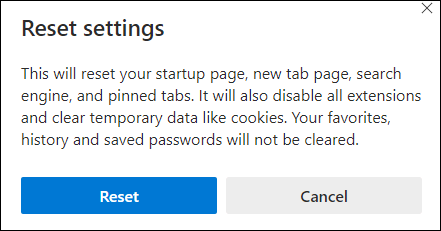
Click on “Reset”.
I recommend that after doing this you restart your computer and then try Edge again.
I hope this helps you, Ellen.
Sandy continually has an online photo editor popping up in her browser
All of a sudden Pixlr Editor Express shows up. I googled it. It’s an online photo editor. How safe is it, and do you have any idea why it popped up on my computer? Thanks again as always.
Our answer
Hi Sandy. Pixlr Editor Express seems to be an innocuous online photo editor. I just looked at it, but I didn’t test it. And I don’t know why it’s popping up on your computer. If it continues and clearing your browser history does not correct the issue, try resetting your browser. Resetting your browser removes (or disables) all your extensions, clears the browser history, and resets it to its default settings.
The fastest way is to reset your browser. Please see our article here to learn how to reset your browser. This article covers Chrome, Firefox, Internet Explorer and Microsoft Edge.
We hope this helps you, Sandy.
Mary’s search box disappeared from her taskbar
The search bar disappeared from the taskbar. I have searched for it many times and cannot find it. I even asked Microsoft and cannot get any answers. Can you help me with this? I am lost without it. Thank you for all your help every day and weekly. I would be lost without your newsletters.
Our answer
Hi Mary. Right-click on your taskbar. Find “Search” on the menu.
Click on the little > (arrow) and a menu will appear.
Choose “Show search box” from the menu.
See this screenshot.
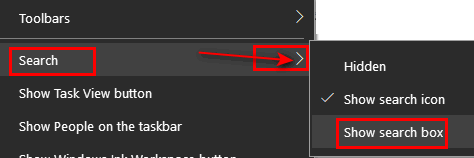
And keep in mind, you can use always the Windows key + S shortcut to open a search box anytime.
We hope this helps you.
Margaret wants to know how to use a special font in Thunderbird
How can download the Lucinda Calligraphy font into my Mozilla Thunderbird e-mail program?
Our answer
Hi Margaret. Lucinda Calligraphy is a Windows font, it comes with all versions of Windows 7, Windows 8x, and Windows 10.
Any Windows font should show up in Thunderbird in the font selector.
Keep in mind that most Windows users will see this font, but those using Apple or Android devices won’t.
Any time you use a font that is not installed on the recipient’s computer, they will not see the font – they will see whatever their default font is – on Windows 10 it’s Segoe UI.
Hope this helps you, Margaret.
Paul is suspicious of a scam
Hi. I hope you can help me. In the last two days, I’ve gotten phone calls from a place called ” Computer Services”. They said my account has been expired and that I should call them at the number at the end of the call. What Account? They indicated a charge has been put on my account of $399.00.The call sounded like it was computer-generated to me. The amount of $399.00 is for 5 years. I thought I knew a scam when I saw one, but this one if it is has me confused. Thank you.
Our answer
Hi Paul. This is a scam. They can’t charge “your account” anything if you did not give them a credit card number – if you did give them a credit card number, call your credit card company ASAP and report you’ve been scammed and they’ll remove the charge and prevent them from charging anything again.
If you didn’t give them a credit card number, then just ignore the call. If it’s a cellphone you can block the number they’re calling from. If it’s a landline, call your telephone company and tell them about this and have them block the number.
You may also want to report the calls to local authorities. It’s illegal to threaten people or attempt to extort money or trick people into paying money for something they didn’t ask for or buy.
—-
Paul wrote back: “Hi. Thank you for the quick reply to the question I had concerning the phone scam. I feel a lot better now. Thanks again. Paul”
Wait! Before you go…
Every week we help dozens of people with their computers without charge or any expectation of payment. And we have helped many folks who have fallen for tech support scams or other scams designed to steal their money.
And we now depend more on readers like you to help keep us going. Your donation helps us to help more people with their computers and helps us keep everyone safer online.
Please help support our small business and help us to keep on helping you.
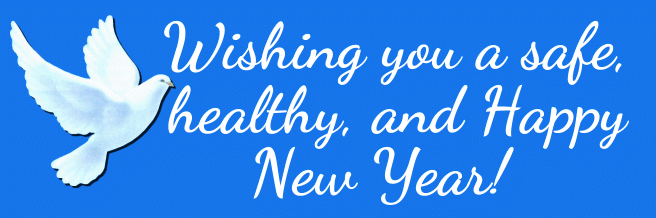



Best wished for a happy healthy & successful 2002 folks
I need to learn if I’m using windows 10 or 11, your instructions welcome
Secondly: When selecting Ctrl and D to save a site as a bookmark, all sorts of various sites pop up but it is not saving to bookmarks. Help needed 🙂
Regards
Les
Happy new year. You can tell what version of Windows you’re using this way. Right-click the start button, click on Run. In the run box which appears type WINVER and press Enter.
To bookmark a page you have to have the page you want to bookmark open and in focus (on top of all other open windows).