System Font Size Changer Updated for Windows 10 Version 1803
Beginning with Windows 10 Creators Update (version 1703) Microsoft removed the settings that let you change the font size for title bars, menus, message boxes, tooltips, palette title, and icon text.
If you’re using a very high screen resolution, you may find yourself straining to read the text in message boxes, title bars, etc. after updating to one of the newer versions of Windows 10.
Back in the day, prior to the Windows 10 Creators Update (version 1703), you could easily change font sizes in Display settings.
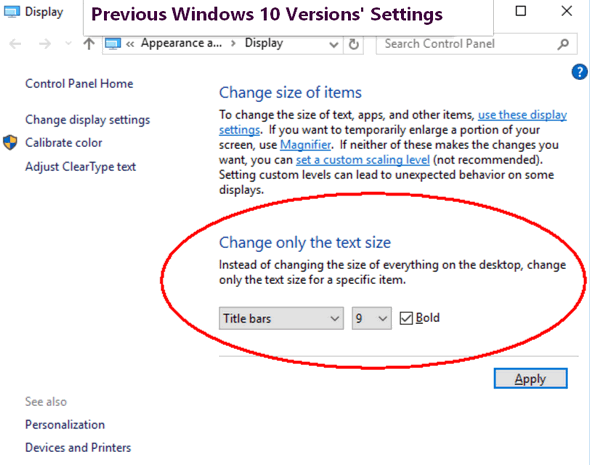
Their are thousands of tips all over the web about editing the registry in order to bring back font size settings options in newer versions of Windows 10, but editing the registry is not for everyone, plus it’s sometimes tedious and time consuming – not to mention that if you make a mistake it can cause big problems.
Luckily, for those of you who have updated to one of the newer versions of Windows (and that would be about everyone) and now find yourself with Windows display fonts that are uncomfortably small, there’s an excellent free program available that makes it very easy to change the size of the fonts for title bars, menus, message boxes, tooltips, palette title, and icon text.
It’s called System Font Size Changer. All you have to do is download it and run it. It does not install – so all you do is download, unzip it and click the exe file to run it. Since it does not install, no worries about malicious stuff like PUPs, malware, bundles or other baddies. And a really nice feature of System Font Size Changer is that when your first run it, the program will offer to save your current settings – and we suggest you take advantage of that feature… just in case.
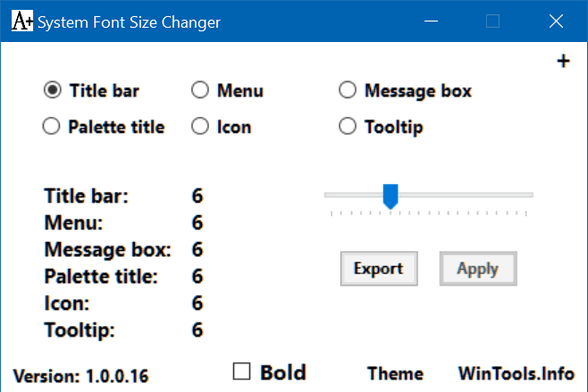
If you want an easy way to change the system font size on Windows 10 Creators Update (version 1703), Widows 10 Fall Creators Update (version 1709) and most recently, Windows !0 April 2018 Update (version 1803) download System Font Size Changer from WinTools. It’s free and it may make your Windows life easier.
ADDED ON 15 JUNE 2018
Downloading Instructions
Downloading this program is not difficult. There are two download links on this page.
The download link on the left side of the page, leads to a page with all of this software developer’s programs, including System Font Size Changer.
This is the main page at https://www.wintools.info/index.php/system-font-size-changer
On the left side is a menu (see below). Only one link is labeled “Download” in this menu.

If you click the download link in the menu on the main System Font Size Changer page (see above) a page where all of this developer’s software programs are listed — including System Font Size Changer — will open.
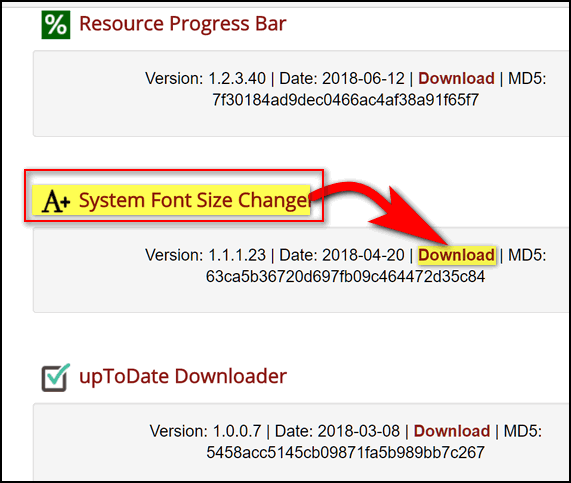
Above is part of the page that opens when you click the download link on the menu on the left hand side of the System Font Size Changer home page.
Also on the System Font Size Changer home page, if you scroll down you’ll see a download link at the bottom of the page (see screenshot below):

If you click the download link at the bottom of the page, it directly download the System Font Size Changer. The link at the bottom of the page does not open another page, it downloads the program.
I hope this helps those of you who are having a problem downloading from this site.


I tried to install the font changer, while I was waiting for the program to download I was shocked to see Driver Support was installing, I am aware that you are not a supporter of the above programs. I think you need to advise your members of the false program trying to load itself.
This is not the first time this has happened to me.
Font Size Changer does not install so it’s impossible for it to install anything. It’s standard exe that opens when you click it. I just double checked it myself. You clicked on an advertisement or you have something going on in your browser (redirect) because the link on Wintools page to download is https://www.wintools.info/Download/changesize.exe. There is nothing installed by that file.
I have downloaded the file and uploaded it to our severs and again there is no installer or any bundles. You can download it from us directly from this link – this is the same file as we downloaded from Wintool.
Emsisoft gives a warning but not for malware – because Font Changer manipulates other files – which it hahttps://www.thundercloud.net/infoave/new/wp-admin/edit-comments.php#comments-forms to do to work.
I forgot to mention, that I went to Win tools to download the Font changer. Again it names itself Driver support at my second try.
Font Size Changer does not install so it’s impossible for it to install anything. It’s standard exe that opens when you click it. I just double checked it myself. You clicked on an advertisement or you have something going on in your browser (redirect) because the link on Wintools page to download is https://www.wintools.info/Download/changesize.exe. That was copied right from the page and I downloaded it twice from that link. There is nothing installed by that file.
Emsisoft gives a warning but not for malware – because Font Changer manipulates other files – which it hahttps://www.thundercloud.net/infoave/new/wp-admin/edit-comments.php#comments-forms to do to work.
Again I thank you, TC & EB, for this little nugget of extreme usefulness! I’ve been wondering how to do that ever since I got into Windows 10. I also have email buddies who have been complaining about the small type. We elderly are “birds of a feather” where some things just don’t fit for us. They appreciate me forwarding your bits of wisdom like this, too! You guys are GREAT!
Another thing I’ve been wondering about also. Are you able to keep a record of the unused “keys” for computer overhauls that I have with you? I keep all the receipts but never know which have been used already. I haven’t used your service since I had you put a Windows 7 Desktop on this shared Windows 10 that I’m using. That was early last year.
Thanks for your nice comments, Virginia. We keep track of keys. Please write to us and we’ll send you an update. Just use any of our contact links.
David, you clicked something other than the download link on that page. There’s only one and it’s at the bottom. You’re blaming us/Wintools for something you did or something you installed on your browser – or some kind of download manager you installed. Font Size Changer does not have an installer and it does not install. I downloaded the file from them and uploaded it to our servers.
There are no ads on that page. Privacy Badger give it an all clear for privacy. Sounds like you have installed something in your browser or on your computer that is redirecting you to ads.
Hi TC – I tried the system font size changer and just as you said in your article it doesn’t install you just download and click it to run it. There was no “driver updater” or anything else connected with it. It’s just as you said it was.
I love this program. I’ve been using it since the first time your recommended it It works great – especially helpful to me because I have trouble reading the tiny print. Age?
Thanks for reminding us of this program.
I downloaded System Font Size Changer & had no problems at all. Did not see any driver updaters or anything else other than the program.
It downloaded to my downloads. I clicked on it, and it opened. It asked if I wanted to save the current font settings. Then the program opened … just as described. This is a great program. I had it installed on my laptop but I had to do a reset and I lost it. I am so glad to see you listing it again.
Carolyn
Wow I’ve been looking for something like this. Thank you thank you thank you! It works like a charm.
The download site is not clear. I kept downloading different programs.
I have added a complete section on downloading the program. See https://www.thundercloud.net/infoave/new/system-font-size-changer-updated-for-windows-10-version-1803/
Scroll down and look for Downloading Instructions. I hope it helps you.
Tried this on the latest Windows 10…always stops responding when I hit ‘Apply’ .
Windows 10 1803 is unsupported. In current versions of Windows, you don’t need a 3rd-party program to change the font size. Press Windows key + u to open Ease of Access, then choose Display – at the top you’ll see “Make text bigger” with a slider underneath it. Use the slider to change the font size on your computer. See this article for screenshots. This also works in Windows 11. The current versions of Windows 10 are 21H1 and 21H2.