 Take Control of Your DNS
Take Control of Your DNS
If you have set up your Internet to automatically assign a DNS (Domain Name Service) – and most of you do – then you’re allowing your ISP to control what you can view online, what sites you can visit, and so on.
When you allow your ISP to control what you can view online, you are allowing someone to control your connection. When you allow someone to control your connection, you may find certain sites are slower than they should be or they’re blocked. When certain sites are slower than they should be or blocked, you get angry.
When you get angry you eat too much comfort food. When you eat too much comfort food, you get fat. When you get fat, you have to go on a diet. When you go on a diet, you have to eat lettuce. When you eat lettuce you get depressed and grumpy.
When you get depressed and grumpy, no one likes you. When no one likes you, you have no friends. When you have no friends you have no one to go bowling with.
If you have no one to go bowling with, you have to bowl alone. Don’t bowl alone – take control of you DNS.
What the heck is DNS?
The following information is from Network Solutions – one of the top domain registrars in the world.
“Domain Name Servers (DNS) are the Internet’s equivalent of a phone book. They maintain a directory of domain names and translate them to Internet Protocol (IP) addresses.
This is necessary because, although domain names are easy for people to remember, computers or machines, access websites based on IP addresses.
Information from all the domain name servers across the Internet are gathered together and housed at the Central Registry. Host companies and Internet Service Providers interact with the Central Registry on a regular schedule to get updated DNS information.
When you type in a web address, e.g., www .jimsbikes com, your Internet Service Provider views the DNS associated with the domain name, translates it into a machine friendly IP address (for example 216.168.224.70 is the IP for jimsbikes com) and directs your Internet connection to the correct website…”
Most of you use the DNS of your Internet Service Provider – thus you are allowing them to control what’s in the phone book and they can, if they choose, make it difficult or impossible to access some sites. And they can slow down your connection to any site they wish.
If you don’t like your ISP (potentially) controlling how fast some pages load and blocking other pages – then you can thumb your nose by using one of the following DNS services.
The oldest and one of the most trusted DNS providers on the Internet. Open DNS offers both free and premium DNS services. If you know how to set up DNS, just use the DNS numbers on this page. If you don’t, read below and use the DNS listed after our instructions.
To change your DNS servers all you need to do is go to Control Panel\Network and Internet\Network and Sharing Center and click on Change adapter settings (in the left pane) then:
Select your Internet connection from the list of connections, right-click on it and select “Properties”. Select your Internet Protocol almost all of you will select Internet Protocol Version 4 (TCP/IPv4) and click Properties:
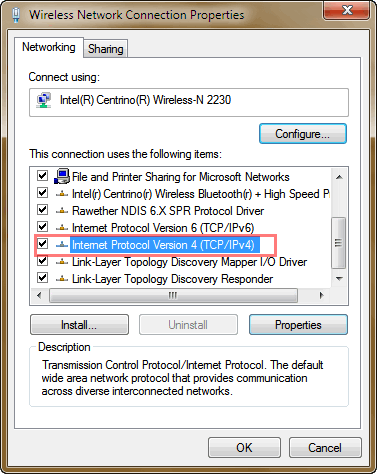
Tick the circle that says Use the following DNS server addresses. Replace the numbers you see there with the numbers provided by the DNS service you chose. Below you can see the server addresses for OPEN DNS.
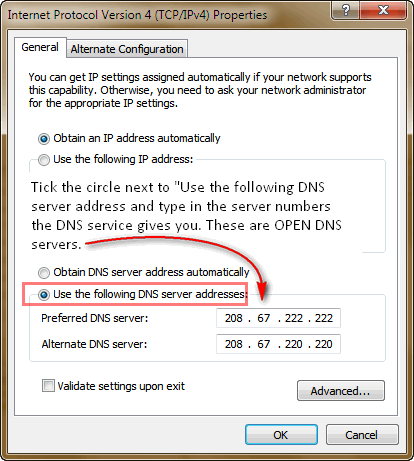
If you want to use OPEN DNS just use the server addresses you see above. If you can’t see them, they are:
208.67.222.222
and
208.67.220.220
What is Google Public DNS?
Google Public DNS is a free, global Domain Name System (DNS) resolution service, that you can use as an alternative to your current DNS provider.
To try it out:
Configure your network settings to use the IP addresses 8.8.8.8 and 8.8.4.4 as your DNS servers or Read our configuration instructions (IPv6 addresses supported too). If you decide to try Google Public DNS, your client programs will perform all DNS lookups using Google Public DNS.
Why does DNS matter?
The DNS protocol is an important part of the web’s infrastructure, serving as the Internet’s phone book: every time you visit a website, your computer performs a DNS lookup. Complex pages often require multiple DNS lookups before they start loading, so your computer may be performing hundreds of lookups a day.
Get complete instructions on how to set up Google DNS here.
See, now you won’t have to eat lettuce, get grumpy, and bowl alone!


Hee hee hee giggle giggle! Don’t have time tonight to do all of this but was fun to see/read your sense of humor!
Hi Guys (my Mom always calls you ‘my guys,’ so ‘guys’ it is),
Please forgive my ignorance, but I am curious. If my ISP is gating (slowing down or blocking) certain web addresses or certain web protocols (ie. streaming audio or video protocols), how does the changing of my default DNS address circumvent that? Do ISP’s really only perform that gating through the use of their own DNS servers? That just seems too simple to me.
Thanks!
Live ready!
Bob
DNS has nothing to do with throttling or bandwidth. DNS (as stated in the article) is like a telephone book. When you type in Microsoft.com in your browser, the DNS server translates the simple name Microsoft.com into numbers – an IP address. This all takes place in milliseconds and saves you from typing in and remembering each IP address which looks like 222.221.221.220 (no such address). So instead of having to remember all those numbers you can just type in Microsoft.com. It’s more complex than that but that gives you an idea about DNS. If your DNS server does not have the IP address listed of the site you want to visit, you won’t get there. If it has an alternate IP address – it will redirect you to a different site.
Of course, DNS servers are not the only way an ISP can control your connection, but it’s one of the easiest ways for an ISP to block your access to certain sites and/or to redirect you away from certain sites. It just one tool an ISP can us to manipulate your connection.
I just tried this and typed in the 208.67.222.222 but it wouldn’t go through as they want a mask number as well? What is that? Thanks.
If you get anything about Subnet Mask, you are not in the right place or you are trying to change your IP address – what’s now what the article is about. It’s about changing your DNS server not your IP address…you can’t change your IP address by typing in new numbers. Please go back and follow our instructions.
I have tried the alternate DNS servers and it doesn’t seem to have made any difference – Could I be using TCP/IPv6?
Can I tell if I am using this protocol? And if so how?
Regards
Bil Levinson
What difference were you expecting? It’s not going to make any noticeable difference unless your ISP is blocking certain sites. Otherwise you won’t notice any difference at all – and that’s the beauty of it. You’re taking control of your DNS and taking it out of your ISP’s control — if you don’t notice any difference, that’s perfect.