Take Control of Your WindowsText with Advanced System Font Changer
Last week, in our InfoAve Weekly newsletter ( Issue #1078) we answered a question from Marie asking how to make the text on her Windows computer darker. And we told her that Windows has no settings to make system text darker and we knew of no program that did. Well, we were wrong. Thanks to Sharon N. we now know of a program that can make Windows system text darker (bolder), bigger, and easier to see. Thanks, Sharon!
ASFC Makes Windows Easier on the Eyes
Unlike the limited options in Windows Settings, Advanced System Font Changer (ASFC) lets you change the font size and style (bold, italic), for various UI elements. Do you want a bolder title bar or larger, bolder fonts for readability? ASFC makes it easy.
If you struggle to read the default font size or if the font is too small and too light on your Windows 10 or 11 machine, Advanced System Font Changer can significantly improve your reading comfort and accessibility. You can easily adjust the system font size to the best level for your vision. No more squinting at tiny, faint, text. ASFC allows you to enlarge fonts across your entire interface, making everything from menus to messages clear and readable. While ASFC doesn’t directly change color contrast, it enables you to choose bold fonts, which can create a better contrast against various backgrounds. This significantly enhances readability for those with visual acuity issues.
Advanced System Font Changer isn’t a one-size-fits-all solution. It offers individual control for different parts of your Windows interface. Tweak the font for menus, icons, tooltips, and more. You can make your system fonts bigger and bolder and customize them to make your Windows text easier to see.
While ASFC is very easy to use, we urge you to read the instructions and notes on the program’s website to help you get a quicker start and learn how to reverse any unwanted changes you might make. ASFC allows you to create backups of your system font settings before making changes. If you experiment with a font that turns out barely readable, restore the backup and you’re back to the default Windows font settings.
You don’t need to be a tech whiz to personalize text on Windows 10 or 11. ASFC makes it easy to navigate options and easily change the size of your system fonts and make them bolder. ASFC provides you with 4 preloaded text profiles that are ready to use – or you can create your own text profile..Above and below are two examples of Advanced System Font Changer’s pre-loaded Windows 10 and 11 text profiles you can use right out of the box.
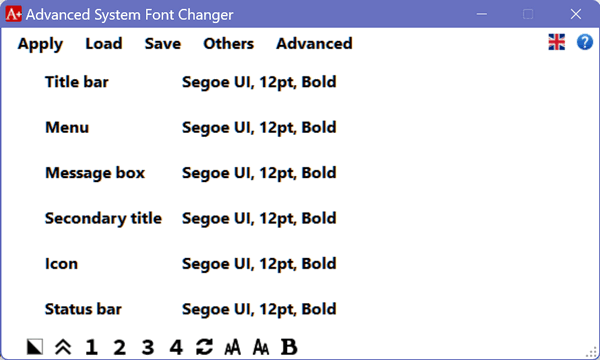
For testing, I chose text profile number four – Arial 12pt Bold font. You can see the difference between the Windows 11 standard system font and the Arial 12p Bold text profile I chose.
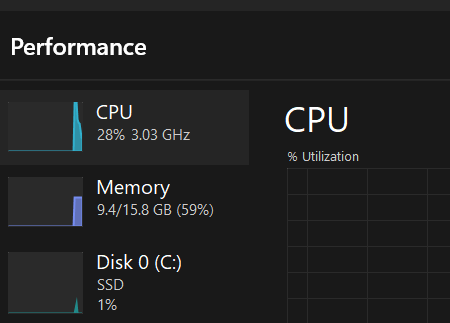
Above: The standard Windows 11 font is shown in the Task Manager on my standard test Windows 11 computer.
Below: Font size and style changed to Arial 12pt Bold font in Windows 11 Task Manager on another Windows 11 machine.
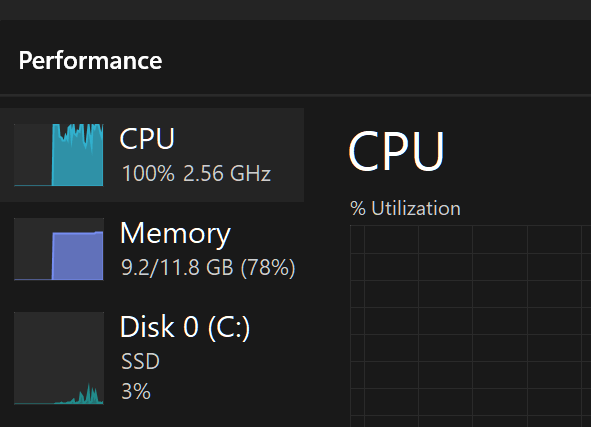
If you have visual impairments and find the default Windows system text challenging to read, ASFC can be a game changer. It offers customization options, improved readability through increased size and better contrast using bold fonts, and works seamlessly with other accessibility features. Download ASFC today and take control of your Windows environment for a more comfortable and accessible computing experience.
Even if you don’t have any problems with your vision, you can use ASFC to customize the text on your Windows 10 or 11 machine to make it more the way you want it.
You can read more about Advanced System Font Changer (Freeware) and download it here.
ASFC is clean freeware for Windows 10 and Windows 11.


Thank you so much for this program it is just great
Marie