Take Gmail to the Task
Did you know that Google has a task management tool and it’s hiding in plain sight. Yes, it’s true. Well you may not know but I’ve known a while and I’ll tell you while. When EB wants something done, you better get it done, or torture will result. Ever spent a night in rat-infested sewer pipe? I have, and it’s no fun. She won’t let me out until I promise to make a list of things to do — or a Task List, as Gmail calls it. And what’s nice about Gmail’s Task List is it’s very editable and flexible, plus you can send your Tasks to yourself to remind you by email.. Every morning I mail my task list to EB lest she think I will leave some chore undone — some stone unturned.
OK! OK! Enough. You want to know where it’s hiding don’t you? It’s hiding in plain sight. Sign into your Gmail account and look to the top left corner. Yes, where it says Gmail. Click the little down arrow next to Gmail and look. See? The third item listed is Task. Told you it was hiding in plain sight!
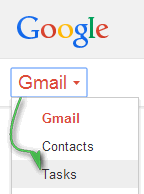
Click on the red triangle (down arrow) next to Gmail and you’ll see Tasks. See?
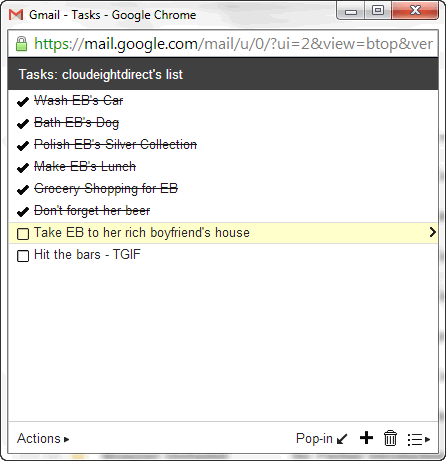
You can mark task completed by clicking the box next to them.
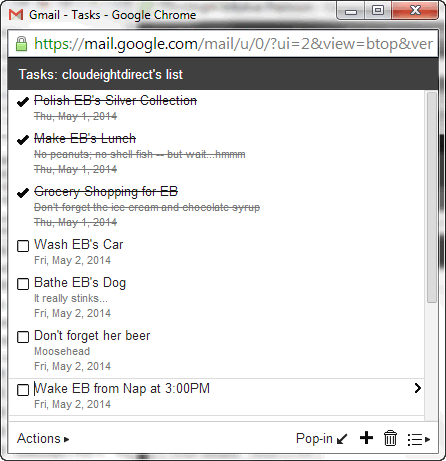
You can add dates to your tasks and move them up or down in the list, or group them by done and undone. You can click to remove completed tasks. See? You have many options — look down!
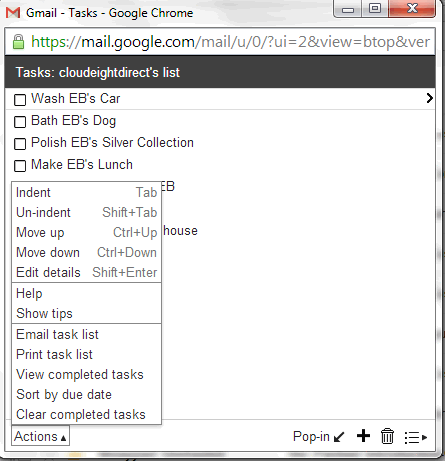
Just add your tasks to your list – you can have as many as you want. If you’re really busy and need more room, just click the + at the bottom.
See? All that was hiding in plain sight.


Yep your right, hidden in plain sight. That’s so cool! Maybe now I can be better organized, and actually get
more accomplished. Who new, you guys of course. Thank you for every you do!!
Boy, now that is really hiding in plain sight!! Will definitely make use of it……thanks guys.
Found right away! Will use all the time. Great won’t have rack my brain.
Thank you
JL