Last week while preparing this newsletter I was fooling around with a few new programs, one of them a PDF program installed drivers to my Windows 7 computer. Any time you install drivers for a program or whatever it seems something in Windows gets mentally unbalanced or angry. Windows got angry with me.
Now for years I’ve written the newsletter in a Notepad-like application called “MetaPad” (which I really like, by-the-way). The newsletter sort of grows through the week as I find things and write about them – and each of these articles is stored in a MetaPad file. Now I know better than to keep an open file on my desktop without saving it periodically – because Windows, not even Windows 7 is completely error-proof. But last week I lost almost three days of work because I didn’t follow a simple rule of Windows — ALWAYS SAVE YOUR WORK OFTEN. I got up from the computer, went to get some lunch and came back and Windows had rebooted. Normally, and for the longest time, Windows always played nice and went to sleep when I was away for a while. When I came back, a shake of the mouse or the press of a key would wake Windows and I’d go back to work. But when Windows reboots and you haven’t saved your work – it’s gone with the Windows. I suppose I could have downloaded and some forensic tool to extract everything I’ve ever typed on my computer – for $500 or so (no, the free ones won’t do what I needed done). But I don’t have $500 or so and so I was up until about 3AM re-writing the newsletter from memory. The program that installed the drivers had disturbed the gentle balances of Windows and instead of going to sleep – it died in its sleep. The best you can hope for, I guess.
Now, quit your yawning. I’m getting to the point. This week I decided I’m never going to go through that again. And you’re thinking I decided to save my work more often. You’re right and you’re wrong. I will do that, but after a few weeks or months I’ll get lazy again and won’t save work as often as I should. Someday in the future, I’d be up writing at 3:00 AM or worse, pulling an all-nighter. I’ve done too many of those too – but not since the days of Windows 98/ME.
There’s a program I keep hearing about called Evernote. And frankly I had tried it several years ago before the dawning of the age of the cloud. I wasn’t impressed. But being the good and wonderful guy I am, I decided everything and everyone deserves a second chance. Look, I’ve given EB about fifty second-chances but she never acquiesces – but I keep trying to get her to see things my way. In short, I gave Evernote another try – and I’m here to tell you, I’m mucho gladiolas I did.
What a fantastic program Evernote has become. This entire newsletter was written in Evernote. I’ve got snippets of freeware and tips I want to try for future newsletter stored in Evernote. I’ve got some notes on Windows 8 ( you’ll see those in coming weeks) stored in Evernote. I’ve got software keys and boilerplate templates – I’ve even got recipes and reminders stored in Evernote.
I really believe that every single one of you (except those of you still using dialup) could benefit from using this program. Whether you use it to keep track of household expenses, or to write notes to yourself, or to keep recipes or photos or snippets of Web pages, or images or photos… whatever, Evernote makes it easy to do – and you’ll never have to worry about your computer going belly up and leaving you in the lurch with nothing. Everything you enter in Evernote is synchronized between your computer and the space in the cloud Evernote provides you. And if you have a smartphone (iPhone or Android) or an iPad you can synchronize your notes and other things in Evernote with all of these.
Evernote is great for collaboration too. If you want to give someone access to your files and notes in Evernote you can give them access. If you’re working in a business setting this feature it great. EB has access to Evernote so she can review what I’m writing – and I can leave her nice little messages to assist me with things I need assistance with – which is mostly everything. If you wanted to write a novel with a friend, Evernote is for you. If you don’t want to share anything with anyone and you want to keep all your stuff private, Evernote is for you too.
OK you’re getting really tired of my droning. How about a little picture to wake you up?
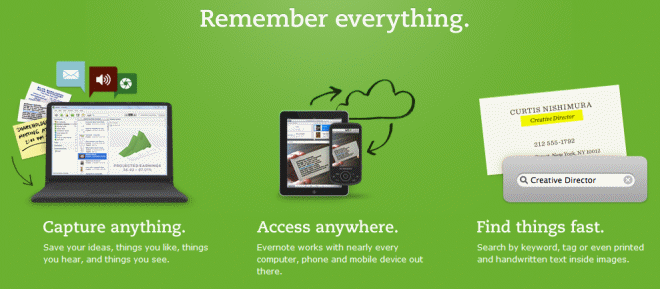
Evernote is super fast and very easy to use. You can store data locally on your computer and synch it to a folder in the cloud so you never have to worry about your computer going down or belly up and losing everything you’ve saved. Evernote automatically saves notes – there’s no reason for you to look for the ‘save’ button.
Your notes are stored inside Notebooks – how clever. Just create a Notebook for each category or project you want. If you want tag your notes, you can easily do that (tagging makes things easier to find by using keywords).
Evernote creates excellent screenshots. You can use it alone or you can share your work with others. You can even keep certain Notebooks private while sharing others. You can email notes from within Evernote – or you can add things to any Notebook by sending an email to the special email address Evernote gives you when you sign up.
You can access your Evernote Notebooks from anywhere using your laptop, desktop, smartphone, or iPad.
You can use Evernote’s todo lists to remind you of things you need to do. You can add “Ink Notes” or “Audio Notes” (if you have a microphone on your computer). You can even export your notes as a Web page (HTML) which makes it great for me because HTML is the format of the newsletter.
I can’t list every possible way you could use Evernote. You can use it in so many different ways – ways I’ve never even thought of.
Evernote’s free version gives you 60MB of space each month. That’s a lot of space for notes. It’s not a lot of space if you’re going to store a lot of images – but since its name is Evernote and not Everimage – keep that in mind it more for notes with small images than an image-storage service. If you need more space you can upgrade to Evernote Premium – but really folks, 60MB of space for notes each month is a lot of space. I can store every InfoAve Premium newsletter for a year in Evernote and not even use up one month’s allotment – and as you know, InfoAve Premium contains a lot of text 🙂 Every 28 days, just like the cycle of the moon, your Evernote gives you another 60MB of space. I haven’t been using it long enough to know, it’s only been three heavenly days – three wonderful days of not having to worry about losing everything I’ve written to the woes and whims of Microsoft Windows 7.
Enough of this. By now, Evernote sounds like the best thing since fresh peaches to you – or it doesn’t sound like anything you’d use (really?). If you want to learn more about Evernote and download it, you can get it from here. http://evernote.com/ . Get it and use it – you’ll love it!
The particulars:
Evernote
A note-taking, snippet-saving, list-making, everything-keeping program almost everyone can use
Works with Windows XP, Vista, Seven (32bit/64bit)
Also works with iPad, iPhone, and Android smart phones
Synchronizes between your computer and its free cloud storage space – as well as between your computers, smartphones and tablets.
60.24MB download (Dialup users, this won’t work for you)


Thanks for this review TC,
I’ve been using Evernote for years. Probably the version you looked at years ago and wasn’t impressed.
My version keeps asking me to upgrade to Evernote Plus (a paid version of the era. Whenever I clicked on “check for upgrades”, it didn’t have any to offer. I didn’t care because the version I have was all I needed.
One of the features I like is when I copy something from the web and paste it into Evernote, it also includes the source URL.
Now that you’ve caused me to be curious, and visit the Evernote website again, I think I’ll give the new free version a try. I wonder if it will transfer all my “notes” from the old to the new?
Took your advise and went to Google Chrome, from using Windows versions. I also TRIED to uninstall Avast and McAfee from my computer, and to install Microsoft Security Essentials. Here’s my problem, after creating restore points, and uninstalling both Avast and McAfee, I was unable to download from the Microsoft web site. I could not get into my email(Yahoo), computer was running VERY S-L-O-W! And acting very stupid. So I contacted the techies where I bought my new computer, and they told me to try http://www.ninite.com. They have anything and everything you can imagine. No Toolbars, no hassle, just a smooth download of Microsoft Security Essentials. Still nothing works. What or when or how did I go wrong? Had to use system restore, put everything back where it was, everything is working great now, but I have Avast and McAfee still. What can I do? Have been a reader of your site since 2002–KEEP UP THE GREAT WORK!!!
Why would you have Avast & McAfee on your computer – both have antivirus components. Installing more than one antivirus doesn’t provide you with extra protection, it can cause serious computer problems and even give you less protection. Installing Google Chrome – a browser has no affect on your security software. Also Google Chrome uses less memory than Internet Explorer and less than Firefox – so it’s highly unlikely that installing Chrome made your computer slower.
You cannot install McAfee from Control Panel – you have to download the McAfee uninstall tool – uninstalling it using the control panel leaves large pieces of it behind. You don’t need both Avast and McAfee, you’re only hurting your computer by having both.
Thanks.