Taskbar Search is a Real Windows 10 Time Saver
Over time we’ve noticed that a lot of you avoid taskbar search (Cortana) because of its association with Cortana… but you’re missing out on a time saving feature of Windows 10 we tells ya!
For instance… if you want to find System Restore, you can fumble around in Settings and you’ll be redirected to System Information/System Protection. But did you know if you type System Restore in taskbar search, you’ll find it almost as fast as you can type System Restore.
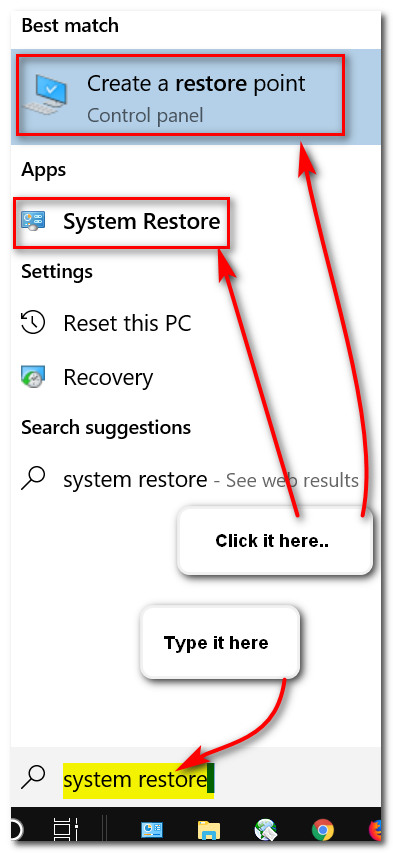
Just by typing “system restore” (no quotes) in taskbar search you’ll immediately be able to access System Restore, or create a manual restore point.
To open Notepad, type note and press enter. To open MS Word (if installed) type word and press enter. To open WordPad type wordpad and press enter. Open Chrome, Edge, Firefox, Emsisoft and many other (but not all) programs. Just type the program’s name and press enter.
And you can also run some commands from taskbar search. Here are some of those.
Type the command (or word) and press Enter. Here are some to try:
winver (tells you the Windows version you’re using
services.msc (Opens Services where you can start, stop and configure other settings for each service. I
control (opens the Control Panel)
cleanmgr (runs Windows disk cleanup app)
msinfo32 (opens System information where you can find out almost anything about your computer)
wuapp (check for Windows updates)
power (Power options)
There are a lot more, but that should be enough to convince you that taskbar search is a quick way to perform different tasks, launch programs, or even open you favorite folders.
Type “documents” (no quotes) to open your Documents folder.
Type “pictures” (no quotes) to open your Pictures folder.
Type “music” (no quotes) to open your Music folder.
Type “downloads” (no quotes) to open your Downloads folder.
And if you type a file path like C:\Windows\System32 and press enter, you’ll go directly to that folder.
If you’re not using taskbar search, you’re missing a lot. So try some of the things above and don’t be afraid to experiment with taskbar search on your own. We think if you start using it, you’ll really like it.


I tried your suggestions but was unable to get the Taskbar Search box to appear on the Taskbar without Cortana. Could you help?
Taskbar search is also Cortana. Cortana is a personal helper and part of taskbar search.