So you’re in the middle of doing something important on your computer when the “Restart your computer to finish installing important updates” dialog comes up, and asks you to restart your computer.
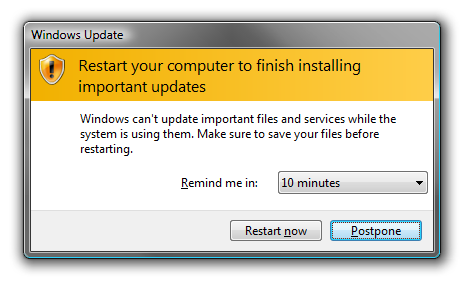
The quick way to disable the reboot for the current session is to stop the Windows Update service from running. You can do this by opening an administrative mode command prompt. Type cmd into the start menu search box (at the bottom) and use Ctrl+Shift+Enter to open in administrative mode. You can also type CMD in the start menu search and when CMD appears at the top of the menu, right click and choose, “Run as administrator”.
When the command dialog opens, type the following at the prompt (where the cursor is flashing):
net stop “windows update”
Don’t worry, you’ll still get Windows updates, you’re just turning it off so you can finish your session. The Windows Update service will start again when you reboot your computer. But now, at least, you won’t have that restart dialog popping up in your face when you’re trying to watch “The Andy Griffith Show”.


Knowledge is power! When Windows continually bugs me about wanting to reboot after an update (and I’m in the middle of something), it just drives me crazy! Love this tip, and thanks!