The Cloud Recovery Reset Option in Windows 10
This tip applies to Windows 10 Version 1909 and newer versions of Windows 10
In previous versions of Windows 10, when users chose the “Reset this PC” option, Windows 10 reinstalled Windows from files already on the local computer.
Starting with Windows 10 version 1909 (November 2019 Update), Microsoft added a Cloud Recovery option to Windows 10. The Cloud Recovery option gives Windows 10 users who are trying to recover a badly corrupted installation of Windows a better option. With Cloud Recovery, users can download a pristine copy of Windows 10 from Microsoft without using any pre-existing files.
According to Microsoft…
“The cloud download option will reinstall the same build, version, and edition, that is currently installed on your device. This new cloud download option is available to all Windows 10 devices and is different from the “Recover from the cloud” feature available on some earlier Windows 10 devices.”
Here’s how to Cloud Reset your Windows 10 PC and keep your files
1.) Type RESET in the taskbar search
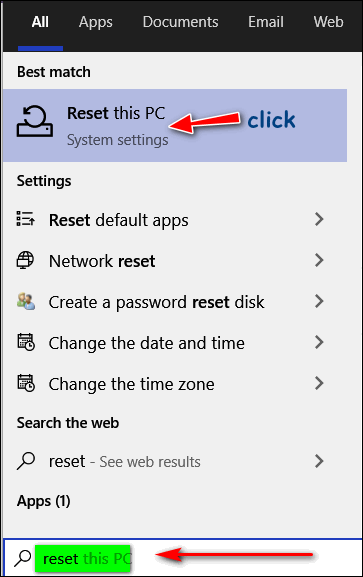
Click on “Reset this PC” when it appears in the search results
In the Recovery dialog, click Get Started under “Reset this PC”
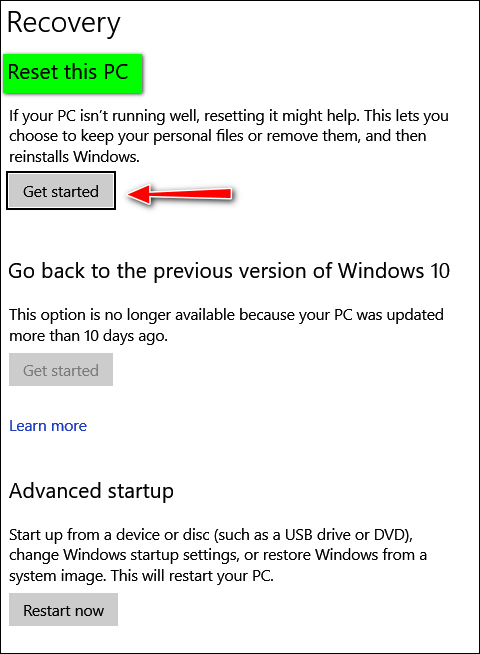
When you click “Get Started” a window will open showing you two options:
“Keep my files” and “Remove everything”
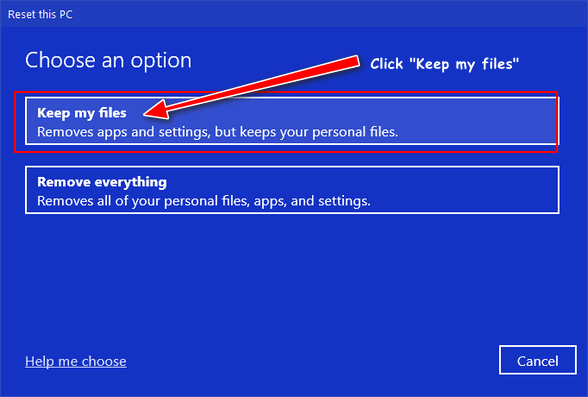
If you want to keep your files and reinstall a fresh copy of Windows make sure you select “Keep my files”
When you click on “Keep my files” you’ll see this dialog:
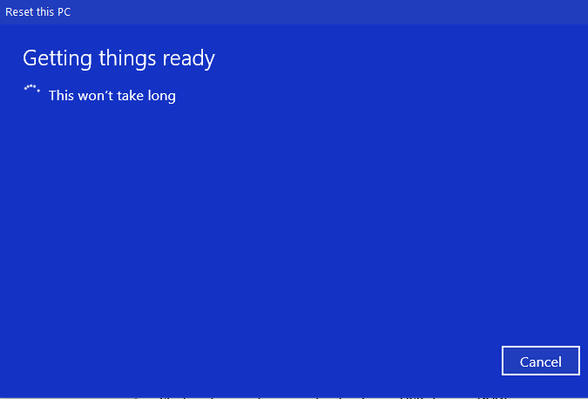
On the next screen, Windows will give you two options – “Cloud Reinstall” and “Local Reinstall”. If you choose the first option, Windows will reinstall a pristine copy of the same version of Windows that is installed on your PC by downloading the files directly from Microsoft’s servers. If you choose the second option, Windows will be reinstalled with the files stored on your computer.
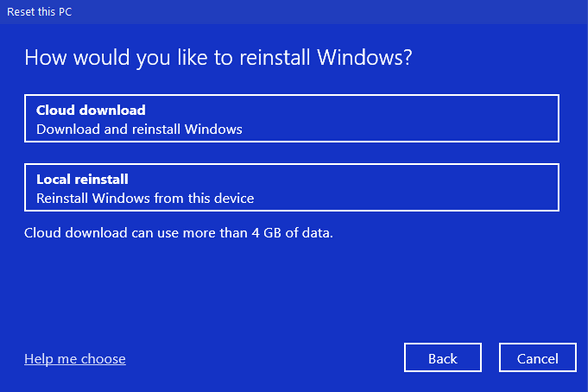
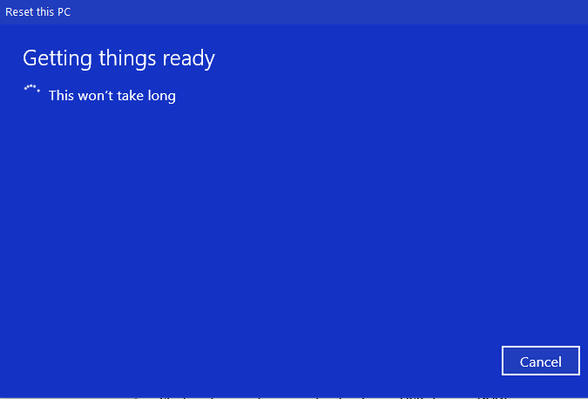
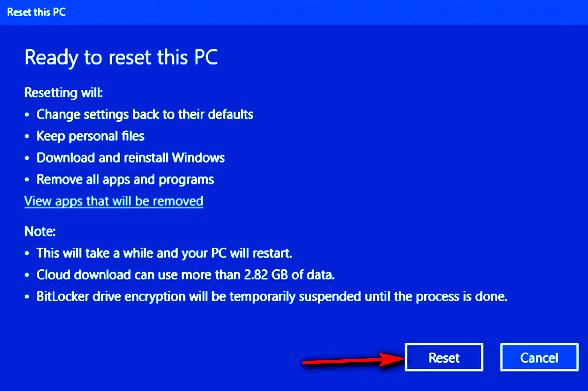
Click “Reset” and the reset will begin. Keep in mind that the “Cloud Recovery” reset will take longer than a local reinstall depending on your Internet connection speed. A Cloud Recovery reset could take from 45 minutes to 2 hours or longer.
The Cloud Recovery reset option is the best choice if your Windows installation is badly corrupted.


Hi!
I have a “1903” build.
installed 2019-06-23 November 2019 update
My concern here is ” Your tip applies to Windows 10 Version 1909 and newer versions of Windows 10″ … Do I just leave things the way they are with my older build or ???? It “looks” like everything is functioning…or should I install a new set up?
I avoid using Windows … had too many problems with it.
Regards,
Sharon
You can run “Reset this PC” you just can’t run the cloud version. For 4 + years reset has worked millions including Darcy and I. Cloud recovery is just another option for fixing your PC. If you’re running Version 1903 you don’t have to update until October 2020. If you’re happy with things as they are, you don’t need to update just to get the added Cloud Recovery option.