The Easy Way To Remove Ads from Windows 11
On April 23, 2024, Microsoft released an update for Windows 11 that added ads all across the OS, including File Explorer, Start Menu, and more. The update rolled out slowly, but by now most Windows 11 users have installed it.
OFGB, short for “Oh Frick Go Back” is a free, open-source tool that gives users a way to get rid of the recently added ads in Windows. It does this by making changes to the Windows Registry, giving you a less cluttered and less distracting experience. Plus, some users might be worried about ads appearing in their operating system, as it could raise concerns about privacy or security.
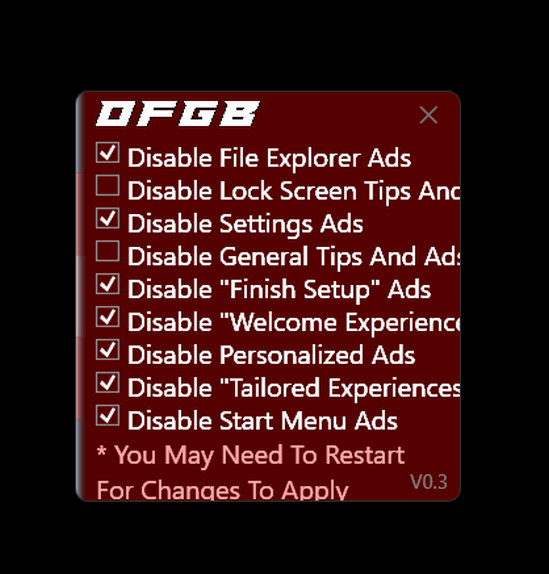
With OFGB, users can enjoy a more streamlined and ad-free experience using their Windows 11 PC. Additionally, as an open-source tool, OFGB is constantly being updated and improved by developers worldwide, ensuring users have access to the latest and most effective ad-blocking technology.
OFGB’s user-friendly graphical user interface shows a list of places where ads are displayed on Windows 11 and lets you remove them. With each checkbox clicked, OFGB safely edits the registry for you, removing the need for users to worry about the risk of breaking their operating system due to a typo or confusion.
OFGB can disable all kinds of ads, including Lock Screen tips and tricks, File Explorer ads, Settings ads, Finish Setup ads, Welcome Experience ads, personalized ads, Tailored Experiences ads, and Start Menu ads.
Even though OFGB is safe, we still recommend that users create a restore point just in case. To create a restore point in Windows 11, type RESTORE in the taskbar search, and click “Create a restore point” when it appears in the search results. When System Properties > System Protection opens, click the “Create” button.
But wait! Before downloading OFGB, you should know that Windows Smart Screen may try to stop you from downloading it. We have tested the application, cleared it with Emsisoft, and found it safe to use. Here’s how to get around Windows Smart Screen.
When (if) you see “Windows protected your PC” (see the screenshot below), click on “More info”…
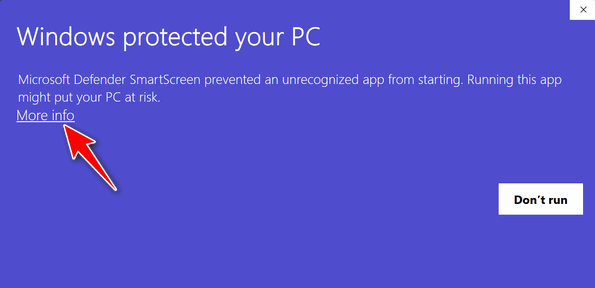
After you click “More info” you’ll see the dialog below. Click “Run anyway”.
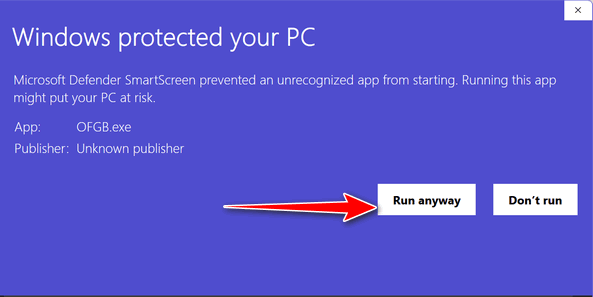
OFGB is a portable app, so no installation is needed. Just download it and double-click to run it.
OK, if all that makes sense to you and you want to get rid of many of the new ads in Windows 11 the easy way…
Or read more about it and download it from the developer’s page on GitHub


Emsisoft didn’t like ( ofgb )and stopped it from opening.
Regards Brian
Emsisoft already approved it and whitelisted it on Monday (24 JUNE 2024). Please update Emsisoft.
Thank you very much!
Should I select to remove the ads from all the areas shown?
The ones shown in the screenshot are the ones we selected. You can use that as a guide.