The Easy Way to Sort Files in Folders
Works in Windows 10 and Windows 11
In all versions of Windows, you can sort files in folders by date, name, type, and so on.
Here’s the easy way to sort folders in just about any way you like if you’re using Windows 10 or Windows 11.
Open any folder and right-click on a blank space in the folder.
You’ll see a menu appear. Click on “Sort by, ” and another menu appears.
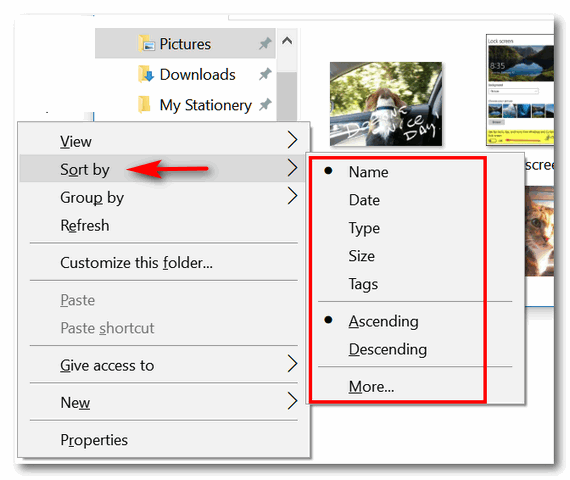
Above: Sorting files in folders in Windows 10.
Below: Sorting files in folders in Windows 11. Note that Windows 11’s File Explorer has a “Sort” icon at the top. You can also right-click in the folder and get the sort menu, just like you did in Windows 10.
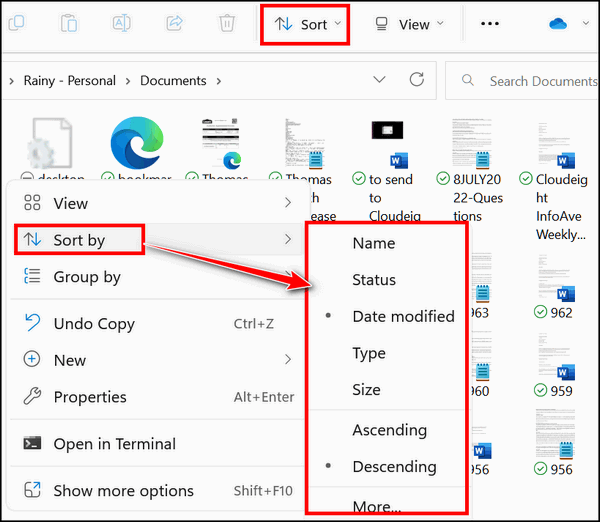
From that menu, you’ll be able to sort all the files in that folder by Name, Date, Type, Size, Tags, and more. You’ll also see that you can sort them in ascending or descending order.
Let’s sort a folder by name. If we choose ascending order, files will be alphabetically sorted from A to Z. If we choose “descending order”, files will be alphabetically sorted from Z to A. See?
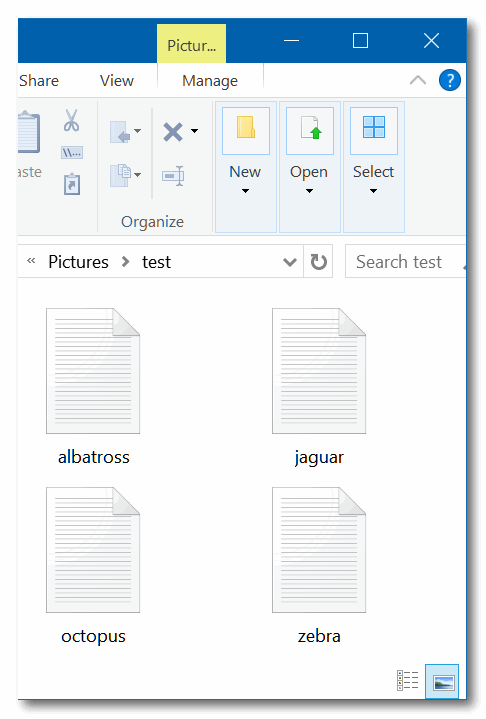
Above: Files sorted by name in ascending order.
Below: Files sorted by name in descending order.
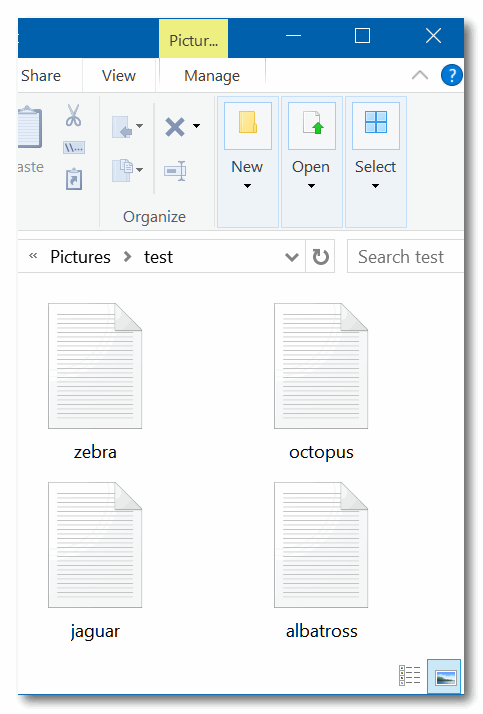
You can use this method to sort files in any folder and organize them any way you want.

