The Enhanced Clipboard in Windows 10 Version 1809
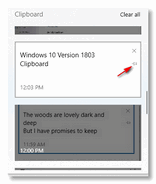 After 20+ years of the same old Windows clipboard, and dozens of freeware clipboard enhancing Clipboard managers later, Microsoft has finally updated the venerable old Windows clipboard and enhanced it.
After 20+ years of the same old Windows clipboard, and dozens of freeware clipboard enhancing Clipboard managers later, Microsoft has finally updated the venerable old Windows clipboard and enhanced it.
This tip applies to Windows 10 version 1809 (October 2018 Update) and subsequent versions of Windows 10. If you’re not sure what version of Windows 10 you have, type “Winver” (without the quotes) in taskbar search and press Enter.
If you’re using Windows 10 version 1809 here’s how to activated the enhanced Windows 10 clipboard:
- Open Settings (Windows key + i ) or Right-click on the start button and click Settings.
- Click on System then click “Clipboard”
- Turn the switch under “Clipboard history” to “On”.
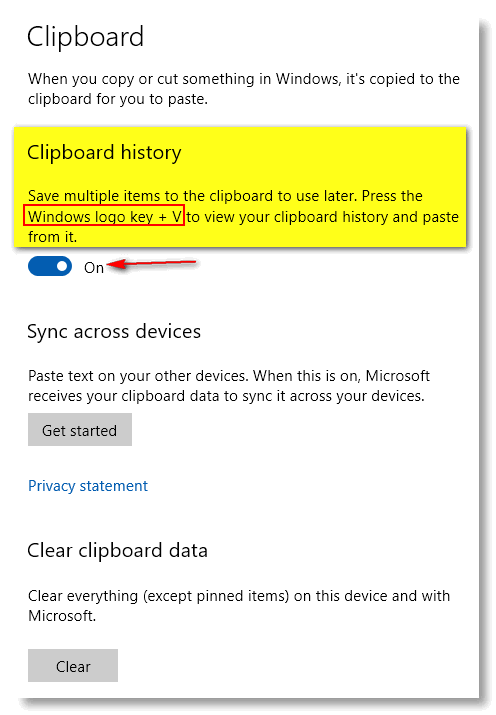
- To view your saved Clipboard items, press Windows Key + V. This will bring up the clipboard view. You can paste anything saved to the enhanced clipboard by clicking on the item. And if you want to save something to your clipboard to use over and over – for example an email signature, just pin the item to you clipboar by clicking on the “pin” icon. Once pinned it will stay on your clipboard until you unpin it. Clearing the clipboard will not remove pinned items.

- On the screenshot above you can see that images and text are saved to the clipboard when copied. The time stamp shows when the clips were saved, but the time doesn’t show when you paste an item.
We think you’ll find Windows 10’s enhanced clipboard a big improvement over the old Windows clipboard.

