The Run Box: It’s Not Just a Geeky Thing
Most of you know that you can open a Run command by pressing the Windows Key + R. But did you know that when you open up a Run box, you open up a world of commands. And just seriously complex commands made for geeky people. Many are for normal folks like you and me… and the ones we’re going to show you can come in handy.
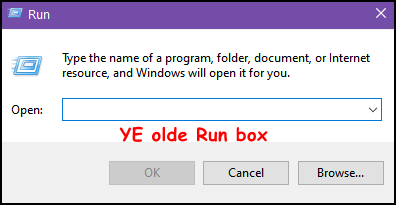
Moving right along…
Did you know that you can open programs or web pages from a Run command? You can open folders and run Windows commands as well. The Run command is not just for geeks in dirty sweat pants sitting around in dank, musty basements surrounded by computer screens and billows of e-cigarette smoke. The Run command works for ordinary folks too — and we are going to prove it to you.
Use the Windows Key+R keyboard shortcut to open the Run dialog box — hereinafter called “the Run box”. Type the name of a program in the Run box and press Enter. For instance, try typing Chrome and then tapping Enter key. If Chrome is installed, it will open. You can try other programs too, but keep in mind, If the program does not open, some programs require you to be a geek and type in file path too.
But we’re not geeks so we’re going to show you some applications you can open from a Run box for which you don’t need no stinkin’ file paths.
Enough bloviating! Let’s try some Run box magic right now. Press & hold down the Windows Key and tap the R key. The Run dialog will open. Now enter any of the following in the Run box and press Enter:
Notepad
MSINFO32
WordPad
iexplore.exe (Internet Explorer)
RSTRUI.exe (System Restore)
MSPaint (Microsoft Paint)
MSCONFIG (Configuration utility)
SERVICES.MSC (Windows Services)
WRITE (Opens WordPad)
Chrome (if Chrome is installed)
Firefox (if Firefox is installed)
MSEdge (Opens Edge in Windows 10)
Thunderbird (if Thunderbird is installed)
Winver (displays your current Windows version)
Taskmgr (opens Task Manager)
Calc (opens the Windows Calculator)
Documents (opens your Documents folder)
Downloads (opens your default Downloads folder)
Music (opens your default Music folder)
Videos (opens your Videos folder)
Explorer (opens File Explorer (Windows 8 & Windows 10. Windows Explorer in Windows 7)
Shutdown /R (restarts your computer)
Shutdown (shuts down your computer)
You can also enter a URL (Web page address) directly into a Run Command and open up any webpage in your default browser.
Try www.thundercloud.net/start/
There are tons of other commands too, but woe is me, I’m tired of trying to think of them! The list above should be plenty to get you started.

