The Toggle Keys
Toggle Keys refer to the Caps Lock, Num Lock, and Scroll Lock keys. When Toggle Keys are turned on, you’ll hear a beep when you touch any of those keys. This warns you if you have accidentally activated one of the Toggle Keys without looking for a light or other indicator on your keyboard.
Here are two ways you can turn on Toggle Keys in Windows 10.
1.) Hold down the NumLock key for 5 seconds.
A dialog will appear asking if you want to turn Toggle Keys on. Click Yes to turn on Toggle Keys.
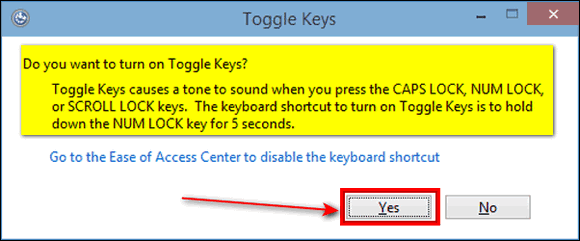
If you turned Toggle Keys on using the NumLock Key, you can turn them off by holding down the NumLock key again for 5 seconds.
If you’re using a laptop without a numeric keyboard, you won’t have a NumLock key. Don’t worry, you can still turn on Toggle Keys.
2.) Turn on Toggle Keys in Ease of Access
Press Windows Key + U to open Ease of Access. (You can also open Ease of Access by going to Settings > Ease of Access.)
In Ease of Access select “Keyboard: from the menu on the left. In the Keyboard section, find Toggle Keys and turn the switch under it to “On”.
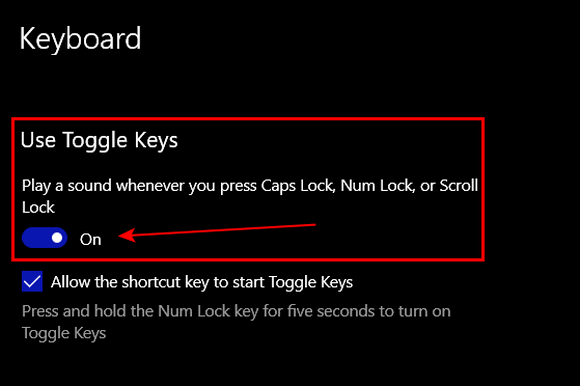
That’s it. Pretty simple but useful stuff!


Works great thanks, areal help I keep hitting caps lock by mistake
I just love this hint , thank you