The Windows 11 Emoji Panel: Emoji, Gifs, Symbols, and More!
 While Windows 11 has more similarities to Windows 10 than differences, there are some new features in Windows 11 that deserve some recognition. The new Emoji panel is going to make a lot of people happy and other people not so much.
While Windows 11 has more similarities to Windows 10 than differences, there are some new features in Windows 11 that deserve some recognition. The new Emoji panel is going to make a lot of people happy and other people not so much.
Many of you who use smartphones (Apple/Android) are familiar with the substantial number of emoji, stickers, gifs, etc. at your fingertips. And some people seem to like to use a ton of them in email and messages which makes some people happy and other people not so much.
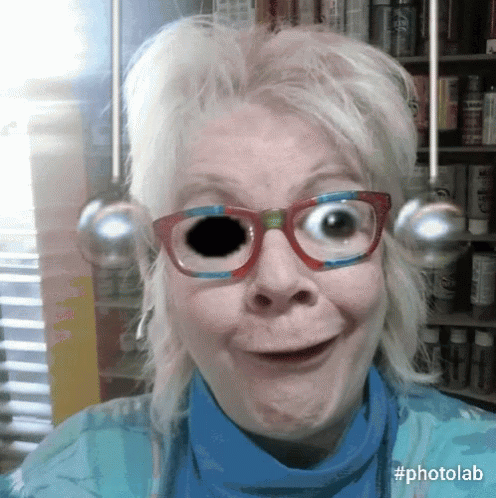
We are not going to judge anyone or tell anyone what they can or cannot include in their emails or messages. We just here to tell you that if you have Windows 11, you now have access to a large selection of emoji, stickers. gifs, and more.
❤️Some people will love it, others won’t, and some won’t care either way. It’s fun to insert a meaningless emoji sometimes, just because you can. I mean, why not, eh? (❁´◡`❁)
If you’re the kind of person who loves to embellish his or her messages with eye-popping graphics, Windows 11’s emoji panel will help you along.
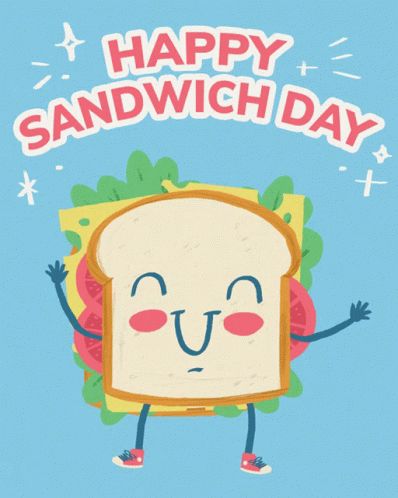 You might want to celebrate a little-known holiday with a gif and brighten someone’s day. Or you may want to irritate someone with a meaningless, distracting animation. Why not. Cuz with Windows 11 you got ’em so you might as well flaunt ’em, right?
You might want to celebrate a little-known holiday with a gif and brighten someone’s day. Or you may want to irritate someone with a meaningless, distracting animation. Why not. Cuz with Windows 11 you got ’em so you might as well flaunt ’em, right?
🥵🤬Make them angry! Make them laugh…😂🤣 – you can do it all with the Windows 11 emoji panel.
And if you’re an intellectual and you like to impress people with your knowledge of stuff like ©é§℉℗™₥æ and so on, the Windows 11 emoji panel has symbols sure to impress.

So, why worry? Why not be happy and use the Windows 11 emoji panel to add pizazz to your emails, messages, and whatever? It’s easy to do, I tells ya!
Just hold down the Windows key and tap the . (period) key or the semi-colon key, if you’re the semi-colon type and the emoji panel will appear out of nowhere – and you can use it to add emoji, gifs, symbols, text smileys and who know what to whatever you want.
The new emoji panel in Windows 11 improves upon the emoji panel In Widows 10. And finally, we’re going to add an image that actually adds something to today’s discussion. Ladies and gentlemen, boys, and girls, I present to you, the one and only, Windows 11 Emoji Panel!
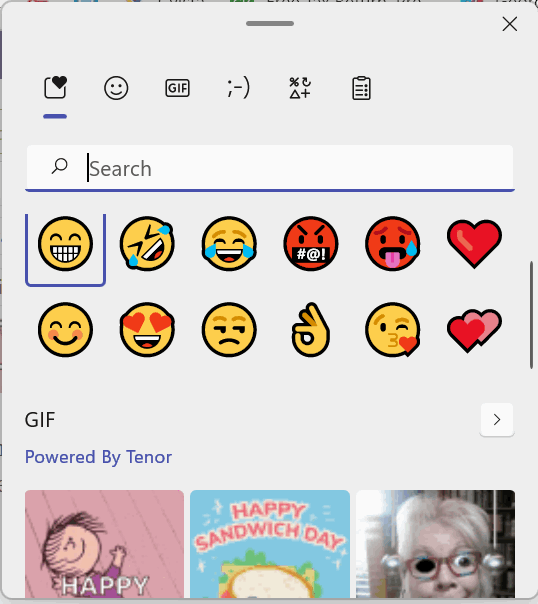
So, like it or not, the new Windows 11 emoji panel is here and it’s a big improvement (?) on the Windows 10 emoji panel. Don’t you think?
OH! One more thing. For you purists out there, I must add that you can also open the emoji panel using the Windows 11 “Touch keyboard”. Just open the Touch keyboard and click the rectangle with a heart on it. You’ll see it. Wanna see it? OK!

You’re at a very lucky place — the end!



Well written.
I have a toshiba laptop, going on 8 years old, it was a Windows 8, I updated it to windows 10, now can I update it to a windows 11 ?
Thank you
I did install windows 11 for a few days hoping it would fix the missing MSVCP140dll problem but no such luck. I did like most of the things I saw but wow the right click menu is loaded. I had to click show more to get to the delete button. I know there are other ways for deleting things but that was my favorite go to . Some symbols on the menu bar are hard to recognize for people like me with poor vision but I managed to find the right symbols by hovering over them. I think I will stay with windows 10 for a while.
thanks for all the hard work you and TC do to keep us safe and informed
well written. we’re able to understand very easily.
very nicely written.
by the way, is there a way to close the emogy keybord?
and that too using keybord?
Thanks… The emoji panel can be opened by pressing Windows key + ; (semi-colon) or Windows Key + . (period). The panel has an X in the top-right corner…👨
Additionally, the emoji panel closes when you take focus away from it (click somewhere else). The Emoji panel is not a keyboard. But the on-screen keyboard also has an X in the top-right corner to close it.