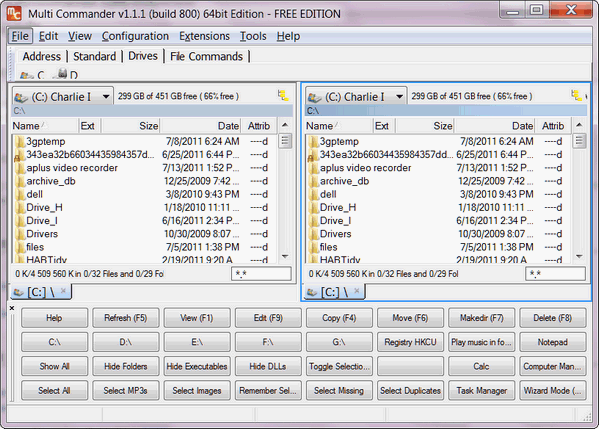There’s nothing better than a fast way to copy files from one place to another on your computer – or to an external hard drive. And there’s no better way to do it than being able to see where the files are coming from and where they’re going to. But to do this with Windows Explorer you need to open up two instances of it and then monkey around moving and resizing the two Explorer windows so they’re side by side (unless you’re the odd type who wants them on top of each other).
For some unknown reason, Microsoft refuses to change Windows Explorer so you can use it in multi-pane mode. You have to open up two different Explorers and fiddle around. For this reason there came be literally dozens of Windows Explorer replacement that made it easy to have windows side by side so you could see the files and folders you wanted to move in the left pane and the destination folder(s) in the right pane.
One of the best of these Explorer replacements is MultiCommander. But it wasn’t free until recently. And because it is now free, we can recommend it to you. It has tons of features you won’t find in Windows Explorer, not the least of which is its default dual-pane view – right and left – side by side. This allows you to easily and visually move files from the folders in the left pane to folders on the right pane – by dragging and dropping or using the convenient buttons that appear in the program. Or if you’re a Windows purist, you can use shortcut keys. We’re not and you’re probably not a Windows purist either – but if you are you can configure MultiCommander to use the same shortcuts as Windows Explorer.
Here’s some details and a little horn-tooting from the developers of MultiCommander:
“Multi Commander is a multi-tabbed file manager that is an alternative to the standard Windows Explorer. It uses the very popular and efficient dual-panel layout.
Multi Commander has a everything you need in your daily works with files to make your work fast and efficient.
It has all the standard features like a file manager has like copy, move, rename, view. But Multi Commanders big strength is the special features that allow you to do advanced task with ease. Like Auto-unpacking , Auto-sorting , Browse inside archives, Workspace support, Scripting, Searching and a lot more. And it allows you to do everything from the keyboard.
Features
Tabs allowing you to have multiple folders open.
Caching that enable fast file browsing.
Background work for all tasks that takes time to finish, allowing you to continue working without interruptions.
Customize the layout and colors to fit your styling needs.
Extensions and plugins that will increase the functionality of Multi Commander.
FTP, Registry , Zip, 7-Zip, Rar , Tar , GZ , Bz2 , Jar Support
View and Change file permissions, Take ownership of files.
Picture tools like Convert / Rotate Pictures, View/Remove EXIF tags, Adjust EXIF Date of pictures.
Show Movie information from IMDB/Rotten tomato as extra columns on you movie files.
Audio tools like View Audio file properties, View/Edit MP3 Tags.
Open API for developers to create extensions and plugins.
Remember selections when you get back from another location when browsing the filesystem.
Use mouse and drag and drop or use quick keyboard command for all the task.
FileOperations plugins that can automatically sort / unpack files when they are moved or copied.
File viewer that lets you view files of any size, as ASCII/Unicode/UTF8/Binary and Hex.
Both 32bit and 64bit versions available.
Handle folders with many thousands of files with easy, And use power full filters to limit what you want to view.
Compare folders and select the files and folders that are different, that are the same and many other options.
Power full script engine allowing you to create script that automate tasks.
Portable. Can be installed and run from portable (USB) device. Will not write any settings/session info on host computer.
And a lot more….
Full supports for Windows Vista / Windows 7 / Windows 2008 and can be installed without any Administrator rights…”
So there you have it, a replacement for Windows Explorer that used to cost around $29 but now costs $0.00 – our kind of price – and your kind of price. So, if you’re interested in a much more functional file manager than Windows Explorer, and you don’t want to spend a single dime, head over to http://multicommander.com/ and learn more about MultiCommander. It’s just a bit over a 4MB download. It works on Windows XP, Windows Vista, and Windows 7 – both 32bit and 64bit.
I guess you could say MultiCommander puts you in command.