Three Tips Tuesday > Part Nine > Three Excellent Free Word Processors
It’s Three Tips Tuesday and time for more quick and easy Windows tips. Today’s tips focus on free word processors. .Just about everyone is going to need a word processor at some time or other. Our three recommended word processors are all free and they all work with Windows 10 and Windows 11.
1 > Microsoft WordPad
The venerable old WordPad isn’t the same WordPad you remember from the Windows versions of yore. Nope. It’s grown up to be quite a nice word processor that can open Microsoft Word .doc and .docx files, Open Office files, text files, and more. And while it can’t save files in MS Word format, it can save files in RTF (rich text) format which can be opened in almost any word processor – including MS Word.
WordPad is already on your computer. Just type WordPad in the taskbar search and press Enter.
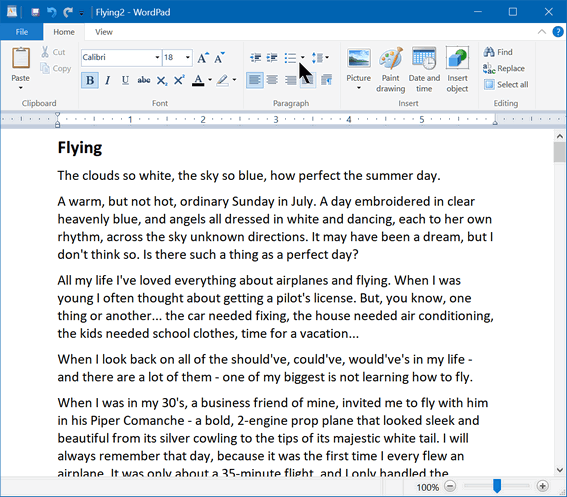
Above: MS Word .docx file open in WordPad.
Once WordPad is open you right-click its icon on the taskbar and choose “Pin to taskbar”. Then you’ll always have a shortcut to WordPad handy.
——————-
2 > AbleWord
AbleWord is a free word processor and PDF reader/editor all in one. It’s easy to use, has a familiar interface, and has plenty of features. AbleWord opens, creates, and edits MS Word .docx and .doc files. AbleWord can also save Word documents as PDF and PDF documents as Word documents, so it’s also a free DOCX to PDF or DOC to PDF converter.
Here’s some info from the developer:
“Edit PDF files as simply as Word® documents
There are a few free Word Processing packages available for Windows but none come close to the features offered by AbleWord. It is highly compatible with popular document formats including .DOC & .DOCX but AbleWord can also open and save as a PDF which makes it a very useful tool to have.
AbleWord can read and write the following file types:
Microsoft Word® (doc, docx)
Adobe® PDF (pdf)
Rich Text (rtf)
Plain Text (txt)
HTML (html, htm)
AbleWord is very simple to install and use, it is commonly used as a PDF Editor and also for converting PDF to Word®. But it’s also a splendid Word processor and supports most of Microsoft Word® features.”
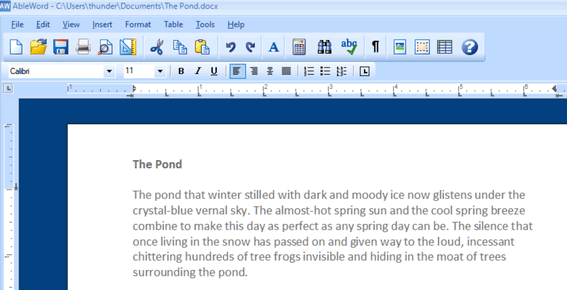
Above: MS Word .docx file open for editing in AbleWord.
AbleWord is free for home and business use. The download is small, and the installer is clean. Great program.
You can read more about and/or Download AbleWord from here.
—————-
3 > Jarte 6.2
Jarte is a Windows word processor that can read and save your word processing gems in Word format in .doc or .docx format. You’ll need to install the Microsoft Office Compatibility Pack if you want to save in .docx format. But that’s no big deal because when you try to save a document as .docx, Jarte gives you a link to download it. Once you install it, reopen Jarte and you’re in business.
Jarte has a lot of features; here are a few of them
Fully compatible with Windows 10 and Windows 11.
Tabbed interface to provide easy access to open documents
Opens files with file extension RTF, file extension DOC, and file extension DOCX
Fast start-up
Compact screen size
Can be run directly from a pluggable USB flash drive
High-quality spell checker with custom user dictionary
And much more.
And for those who have problems with their eyesight or who are blind, Jarte offers this:
Jarte has become a particularly popular word processor for the blind community due to its special screen reader mode. When Jarte detects the presence of a running screen reader program, it starts in screen reader mode with an interface specifically designed to maximize accessibility via screen reader programs. An example of Jarte’s screen reader friendliness is its pop-up menu-driven spell check feature which directs the screen reader to audibly spell out misspellings and spelling suggestions. Jarte Plus also provides an optional audible notice when it detects a misspelled word has just been typed. Jarte is committed to being a great word processor choice for the visually impaired.
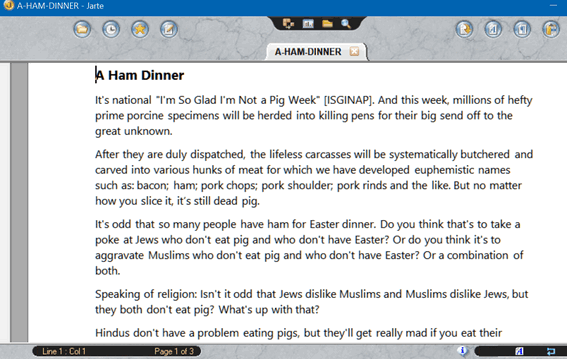
Above: MS Word .docx file open for editing in Jarte.
We first recommended Jarte many times over the year starting way back in 2011. Jarte has been updated regularly and it is still one of our favorite free word processors.


Hi,
Yes it is rather surprising how good some of the FREE, totally free office word processors, spread sheet and presentations programs are. I gave up Microsoft Office programs years ago. I have used Softmaker programs, much cheaper than Microsoft, (Not the free ones though) Text Maker, Plan Maker, (spread sheets) and Presentations, for all my business applications ever since I ditched Microsoft!. I know Softmaker also does free (Totally free) office apps, Called “Free Office” includes word processor, spread sheets and presentations. I haven’t used the “Free Office” apps, but just checked it out and looks very close to the paid versions. The Softmaker apps can read and process and are fully compatible with Mircrosoft apps.
Anyway, here’s yet again, Cheers to EB and TC for their NEVER ENDING “Excellent Tips” for the above free office tips they have just given, look very good!!
Cheers, Jeff.
I would include Google docs which I have used for many years
I’d like to know what you think of the free “Crypt Edit.”