Three Tips Tuesday > Part Ten > Three Eclectic Windows Tips
It’s Three Tips Tuesday and time for more quick and easy Windows tips. Today’s tips are unrelated – but all of them are quick, easy, and useful.
1 > The right way to create a taskbar shortcut for Gmail.
Open Gmail in the Google Chrome browser (yes you have to use Chrome for this tip). While your Gmail page is open, click the three vertical dots in the top right corner of the browser –> hover over More Tools –> click Create Shortcut.
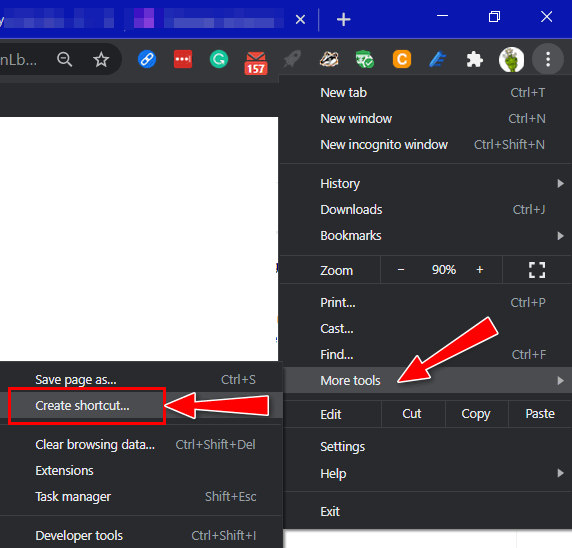
Tick the box next to “Open as window”. This makes Gmail open separately from any other browsers or tabs you have open.
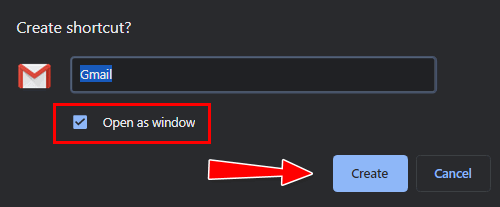
Gmail should open immediately. Now look in your taskbar and right-click on the Gmail icon, then click ‘Pin to Taskbar’.
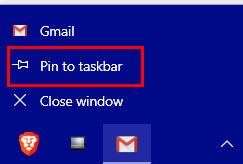
This creates a taskbar shortcut with the Gmail icon.
You can drag the icon around on your taskbar to place it exactly where you want it.
BONUS TIP:
You can use the same method to create a shortcut to Google Calendar, Google Drive, etc.
2 > Copy that? A Copy & Paste tip
This tip works in any version of Windows, including Windows 11.
How do you copy? Do you copy text and links from left to right or right to left? Did you know if you copy text from left to right, Windows automatically adds a space to the beginning of the first line when you paste what you copied?
While that’s not a problem most of the time, it can be if you are copying and pasting passwords, usernames, a line of computer code, a registry entry, etc. That space at the beginning of the first line can cause you big problems.
So, from now get in the habit of copying from right to left and avoid that extra space at the beginning of the first line that Windows adds automatically.
Copy that?
3 > Lock Your Computer in a Jiffy
To hide your desktop or lock your computer in a jiffy use the Windows Key + L shortcut. To unlock your computer, you’ll need to type in your password or PIN to log back into your computer.
Go ahead and try it now. Hold down the Windows key and tap the L key.


Thanks for all your helpful hints, but is there a hint you can help me with that will make it easy to send an email to random people in my contact list? Eg: at one time I could highlight selected names from my contact list and send them, all at once, to the BCC line, so easy. Now, I no longer have that option. I would like to know if there is a way I can do this again rather than than going through a one-at a- time name selection (which is irritating and time consuming)? BTW: I do have Collected Address Lists, but that does not apply here.
If anyone can help, I know it will be one of you! You have helped so many before me, God bless you for what you do.
You don’t mention what email program you’re using. Are you using Gmail (on the web) or in an email program like OE Classic, Thunderbird, etc.?