Tiny Buttons in File Explorer
First. a big thanks to Ron E. for suggesting this Windows 10 tip. It’s something that very few people know, but it’s something almost everyone will use.
Here’s Ron’s tip:
“You can change the content look of your folder from lists to icons. In the lower right hand corner of your open folder, there are 2 very small boxes. Click the right one and you get to see the content in icons. Clicking one the left one converts it back to lists. It is a way of breaking up the boredom of searching through lists. ( They are not called icons but I forgot what they are called.)”
We don’t know what the official name is either, Ron. When Microsoft uses the word “Dehydration” to describe the process of deleting local copies of files in One Drive, that gives us a lot of latitude. So, our new official name for them is File Explorer’s tiny buttons.
They’re tiny – almost unnoticeable – but they can change the look of your folder content from List view to Large icon view and back with just a click.
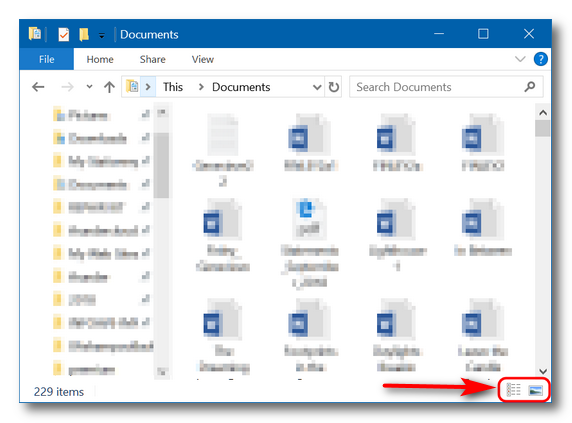
Here, we’ll show you. Open File Explorer (Windows Key + E) and follow along with us.
Above… there they are – File Explorer’s tiny buttons.
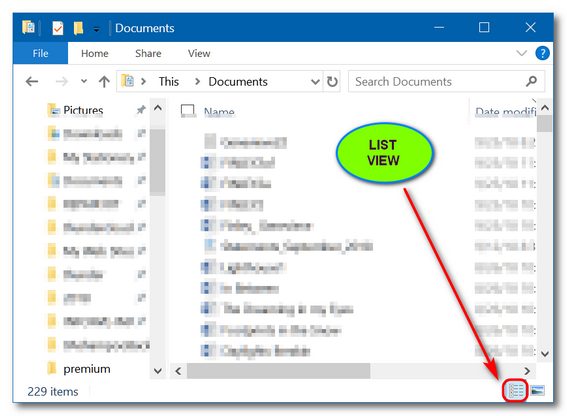
Above: Clicking on the tiny button on the left, change the File Explorer view to “List (details)” view.
And below, you can see that clicking on the tiny button on the right changes the File Explorer view to the “Large icon” view. See?
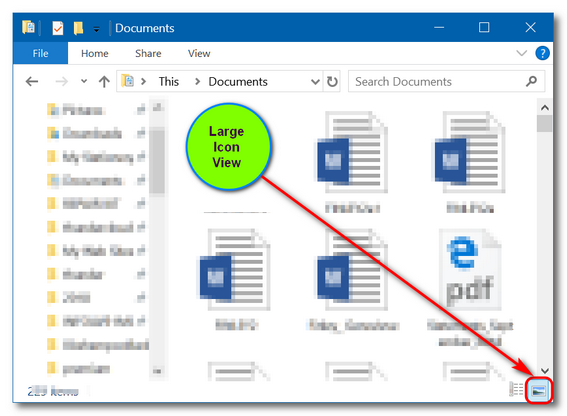
Now anytime you’re viewing files and folders in File Explorer, you can use File Explorer’s tiny buttons to switch back and forth between List view and Large Icon view.
Who knew that tiny buttons could do such big things.
Thanks, Ron. Great tip!


You can get an even greater range of alternatives, including different views by right-clicking on a File Explorer page.
The point of the article was to explain what those buttons do. There are many ways to change the view.
Agree – I just noted one alternative.
OOOHA, I REALLY like this one! My thanks to both Cloudeight AND Ron. I really should explore more tiny buttons on everything, who knew what they could do?! Keep these tips coming, guys – we all benefit.