Turn Almost Any Website Into a Windows 10 App
Have you ever wanted to make an app? Here’s your chance to turn your favorite Websites into Windows 10 apps. All you need is the new Microsoft Edge and a favorite Website. If you don’t have the new Microsoft Edge, you can get it free here.
How to turn your favorite Websites into Windows 10 Apps
1.) Visit the Website that you want to install as a Windows 10 App
2.) Click on the Settings icon (3 horizontal dots) near the top right corner of MS Edge. From the dropdown menu, click “Apps” then click “Install this site as an app”.
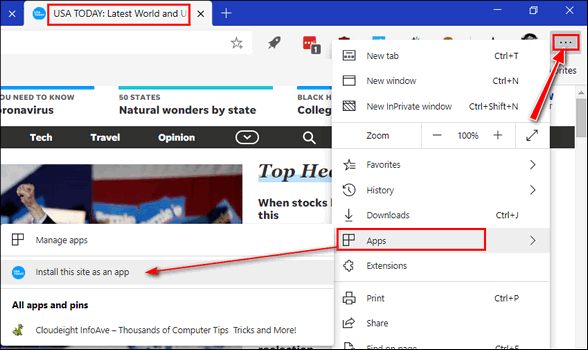
3.) That’s it! That’s all there is to turning a website into an app.
We installed Cloudeight InfoAve and USA Today as apps for this tutorial. Below you can see that Cloudeight InfoAve now appears as an App in the Windows 10 Start menu. If you right-click on it, you’ll see it displays the same options as any other app or desktop program.
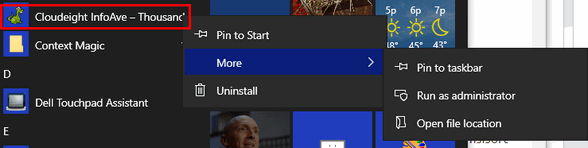
Below… USA Today appears in the Windows 10 Start menu as an app.
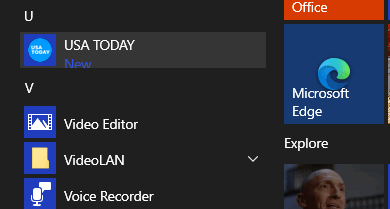
You can pin the apps you create to the taskbar or the Windows 10 Start menu.
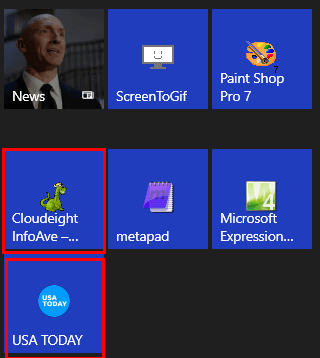
How do our two new apps look? Pretty good! 
And you can use the settings icon to view app options, including “Uninstall”, “Zoom”, “Print” and more.
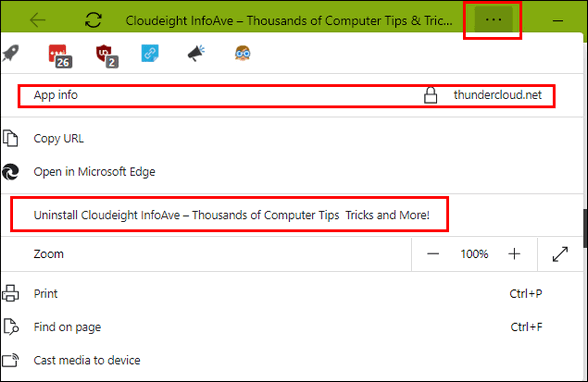
Even some of your extensions will work in the app. We’re using the Dark Reader extension below to make one of our articles easier to read at night.
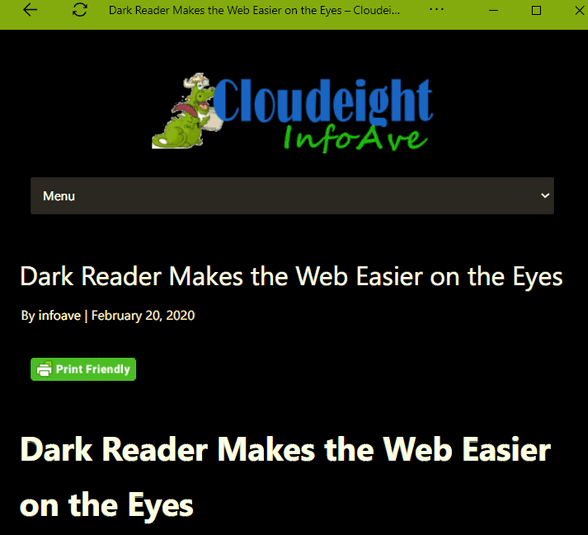
Below you can see the other app we created for this tutorial. Our USA Today app.

Installing your favorite Website or a few of your favorite Websites as apps makes it easy to open them without fiddling around with your browser’s or your Favorites or bookmarks. Plus it’s fun and easy to do. And if down the road, you find you no longer want your apps, you can uninstall them from the Windows 10 Start menu or using Apps & Features in the Settings app.
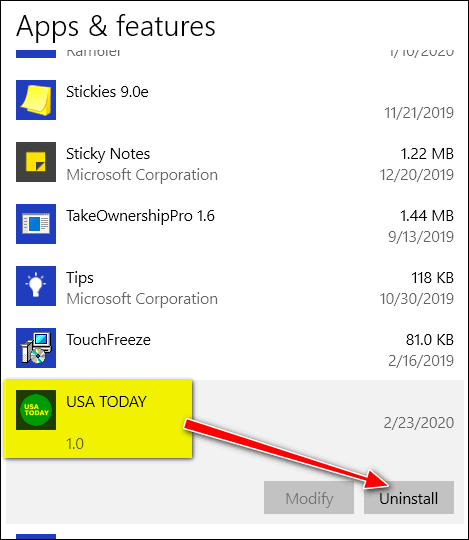
Now you know how to install your favorite websites as Windows 10 apps – and it’s very easy to do… I tells ya!


fantastic tips on creating favorite websites as an app, absolutely love it. also can’t thank you enough for finding dark reader. It is a blessing to my eyes. I can read all my email without having to strain my eyes or using Microsoft reader
to do it for me. Thank you Darcy and TC. have a wonderful rest of the week and an even better week end.