Turn Off Search Indexing to Give Your Computer a Speed Boost
I’m using a nine-year-old Dell laptop which runs great. It has an older Intel i5 processor and 8GB of RAM. It’s not underpowered but, alas, it is growing old. The other day I noticed that my computer was very sluggish – unresponsive at times. My computer is normally super-fast. So, I checked Task Manager and saw my disk usage was soaring near 100%. When disk activity approaches 100%, your computer will become unresponsive. The culprit in my case? Windows Search indexing.
Windows 10 constantly indexes your hard disk in the background. It’s called Search Indexing. Indexing is supposed to make searching your PC faster. But if your PC is slow, that constant indexing can decrease performance. Turning off Search Indexing can speed up your computer. This is especially true if your computer has a standard hard drive. But even if you have an SSD drive, turning off indexing can improve your speed, because the constant writing to disk that indexing does can eventually slow down SSDs too.
You can turn off Search Indexing in Windows 10 this way
1. Type SERVICES.MSC in the taskbar search and press Enter.
2. Locate Windows Search in the list of services and double-click it.
3. Next to “Startup type” click on the down arrow to expand the list and choose “Manual”.
4. Click the “Stop” button.
5. Click Apply/OK
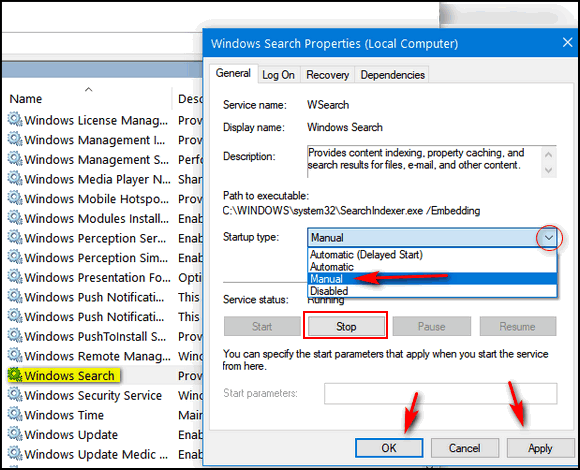
6. Restart your computer
Your searches may be slightly slower, but your computer should be slightly faster. If desired, you can always go back and change the Windows Search startup type to “Automatic” or “Automatic (Delayed Start)” and restart your computer. Windows will again start search indexing.
Keep in mind that turning off Windows Search Indexing may cause your searches to be slower, but you may not notice much difference. I’d rather have slightly slower searches and a fast computer than a slow computer with faster searches.

