Turn on Windows 10’s Battery Saver to Extend Your Laptop’s Battery Life
Many of you are using laptops instead of desktops. It’s no wonder that laptops have become so popular. They’re every bit as powerful as desktops and cost the same or even less than a comparable desktop. And when it comes to portability, the laptop wins — hands down!
We recommend leaving your laptop plugged in when possible. But if you need to take your laptop with you when you’re away from home, here’s a tip that can help you extend your laptop’s battery life.
By default, Battery Saver in Windows 10 is set to turn on automatically when your battery’s remaining capacity dips below 20%. But 20% isn’t much to work with if you’re, let’s say, flying across the ocean and your power cord is in your suitcase way down in the cargo bay.
But there’s good news for all you Windows 10 users. You can manually turn on Battery Saver by clicking on the battery icon in your taskbar and clicking the Battery Saver Button. While you’re there, don’t forget to lower the brightness setting. Dimming the display brightness is another great way to extend your battery life.
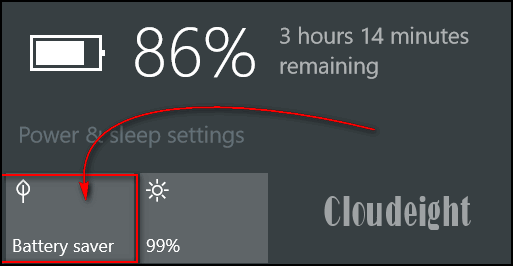
You can tell when Power Saver is turned on by the Green Leaf that appears over the battery icon, see?
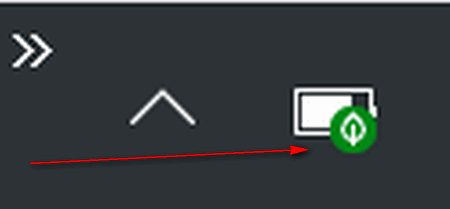
We tested this before with one of our laptops and we were able to get almost 2 extra hours of life out of the laptop battery.

Donations help us continue our mission to keep you informed, separate the truth from the hyperbole, and help you stay safer online. We provide support to thousands of people. Every week we help dozens of people via email at no charge. Thanks to donations, we do a lot more than provide this free newsletter. We help you recognize online threats, fight for your online privacy, and provide you with the knowledge you need to navigate the Web safely, and help you get more out of your PC.
It’s the beginning of a new year, and we really need your support. We hope you’ll take a few minutes today and help us with a small donation.
After you donate, you will receive info on how you can become a Cloudeight Booster. Boosters receive special discounts and freebies throughout the year.
Help us continue to help you with a donation. We would really appreciate it.


Happy New Year!
My PC is downstairs and for convenience I use my laptop upstairs. My laptop is a year old and I usually have to plug it in every day to charge it. If I leave it plugged in, should I remove the battery?
Thank you for all your tips and help.
There is no need to remove the battery. My laptop is plugged in 24/7. My battery level indicator says “Plugged in – 97% Not Charging. So leaving your battery in does not overcharge it or affect it in any way.
Thank you!