Two Basic Tips Every Windows 10 and Windows 11 User Should Know
Many times we feature tips for Windows that are not basic Windows tips, but recently we’ve received questions about some fundamental Windows functions that we’ve overlooked because we thought everyone knew them. But that’s our fault for assuming and failing to realize that not everyone knows the basics of Windows. So, today we’re going to feature basic Windows skills that many of you know – but based on questions we’ve recently received, not all of you do. So for those of you who don’t know these two basic Windows tips, this is for you.
You don’t need no stinkin’ unzip program
Since the days of Windows XP, Windows users have everything they need to extract (unzip) zipped files without downloading anything. We assumed everyone knew this – but looking back at the number of people still using “WinZip” (now bundled software and a PUP) and questions we’ve recently received, apparently, not everyone knows you can unzip files in Windows without a third-party unzip program.
If you’re using any version of Windows all you need to do is right-click on a zipped file, make sure “Show extracted files when complete is checked, and click “Extract”.See?
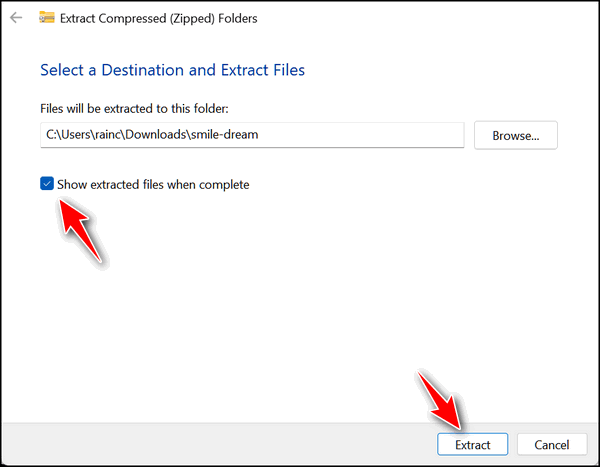
And for those who need to unzip exotic zip file formats, you’ll be glad to know that you now extract RAR files without a 3rd-party program and Windows will soon be adding support for 7-zip format too.
The Windows Key and Windows Key Shortcuts
Over the years we’ve published dozens and dozens of Windows key shortcuts. They are time-savers and every Windows user can benefit from knowing a few good Windows key tips.
Windows key tips are tips that require you to hold down the Windows key while tapping another key to perform a function. These tips are written Windows key + with a letter to tap shown after a plus sign. For instance:
Windows key + R opens a run box.
Windows key + I opens Widnows settings (Windows 10 & Windows 11)
Windows key + U opens Ease of Access (called Accessibility on Windows 11)
Windows key + E opens File Explorer
Windows key + L locks your computer
Windows key + Q opens the taskbar search
Want to see more? Check out this page.
Note: In the examples above we used Uppercase letters for clarity. Lowercase letters work just as well and are preferred.
All Windows key shortcuts always require you to hold down the Windows key while tapping another key except the one to open the Windows Start menu. Tapping the Windows key opens the start menu and tapping it again closes the Start menu.
So, if you’re trying to do a Windows key shortcut and the start menu keeps popping up you’re not alone. Just remember to hold down the Windows key while tapping another key for all Windows key shortcuts – unless you want to use the Windows key to open and close the Windows Start menu.

