Two Quick and Easy Ways to Learn More About Your Computer
For Windows 10 and Windows 11
Here are two quick and easy ways to dig deep into the inner sanctum of your Windows computer and learn more about the mysterious device we all know and love…the Windows PC.
The first way
Open a command prompt (type CMD in the taskbar search and press Enter when you see Command Prompt appear in the search results).
At the prompt type
SYSTEMINFO
then press Enter.
You’ll see all kinds of information about your PC appear before your eyes. If you don’t know what something is, google it. You’ll learn a lot about your computer that way.
In the screenshot below we’ve pointed out some important info about this computer including the operating system, computer manufacturer, motherboard &BIOS info, and RAM (memory). A lot more information is available too.
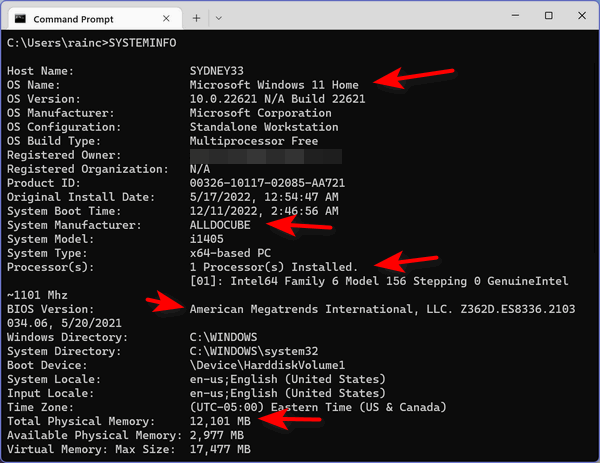
Do you want to know more about the insides of the beast?
The second way
Right-click your Windows Start button and click “Run”.
In the Run box type;
MSINFO32
then press Enter.
Now, look at your system summary. You see a whole lot of useful info. This is the inner workings of one of our computers (the infamous ALLDOCUBE).
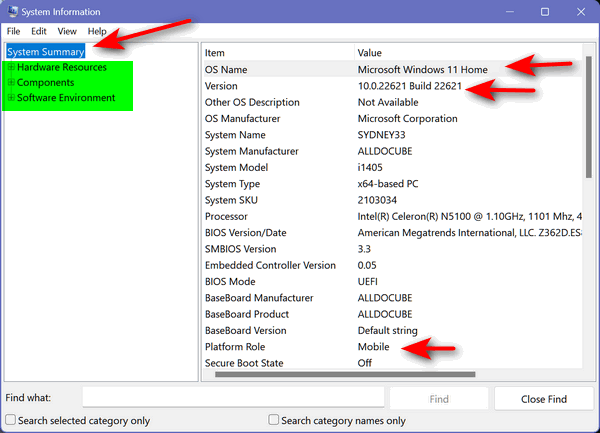
That’s a lot of info. But wait there’s more! Besides the System Summary, you can check into your Hardware Resources, Components and Software Environment… all without installing one of those system info utilities.
While some of the information you’ll discover will seem a bit technical, even arcane, you have the power to find out more about any of the info you discover about your computer. It’s called a search engine – whether you use Google, Bing, DuckDuckGo, or whatever your favorite search engine is, looking up things about your computer that you might not understand is a great way to learn more about your Windows PC.
And now you know two quick ways to learn more about your computer. Right?


Thank you! You are so awesome. Merry Christmas and a
very Happy and Healthy New Year.
Penny Tuck
Thanks, The first option wouldn’t complete on my windows 10 computer. It started to do something and then just closed. I tried several times. The second option worked.
The first option didn’t work for you because you didn’t open a Command Prompt.You cannot run the first command from a Run box.
Thanks for the interesting info. I prefer the MSINFO32 because of the table presentation.
I personally prefer to create a shortcut for “C:\WINDOWS\system32\msinfo32.exe” and name it something like “Sys Info” and place the shortcut in the start menu or Quick launch or pin it to the Task bar,
Have a nice Holiday season.