Two Very Basic Tips Every Windows User Should Know
Many times we feature tips for Windows that are not basic Windows tips, but recently we’ve received questions about some fundamental Windows functions that we’ve overlooked because we thought everyone knew them. But that’s our fault for assuming and failing to realize that not everyone knows the basics of Windows. So, today we’re going to feature basic Windows skills that many of you know – but based on questions we’ve recently received, not all of you do. So for those of you who don’t know these two basic Windows tips, this is for you.
You don’t need no stinkin’ unzip program
Since the days of Windows XP, Windows users have everything they need to extract (unzip) zipped files without downloading anything. We assumed everyone knew this – but looking back at the number of people still using “WinZip” (now bundled software and a PUP) and questions we’ve recently received, apparently, not everyone knows you can unzip files in Windows without a third-party unzip program.
If you’re using any version of Windows all you need to do is right-click on a zipped file, make sure “Show extracted files when complete is checked, and click “Extract”.See?
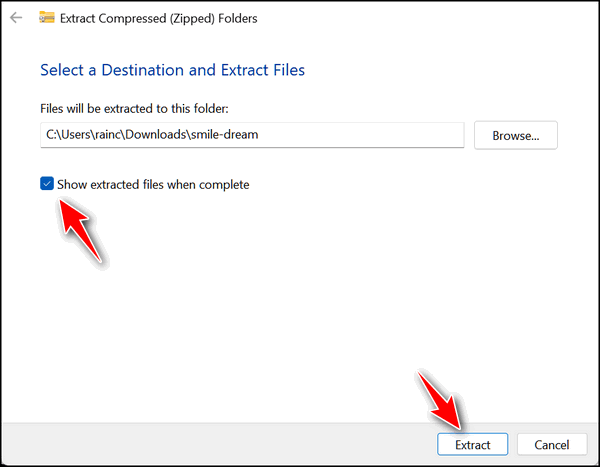
And for those of you who love to point out the exceptions, yes certain exotic kinds of zip files cannot be “unzipped” without a 3rd-party program (for instance “.RAR” files). For those, you can use a free app called 7-Zip. But for simple zip files, Windows has you covered.
The Windows Key and Windows Key Shortcuts
Over the years we’ve published dozens and dozens of Windows key shortcuts. They are time-savers and every Windows user can benefit from knowing a few good Windows key tips.
Windows key tips are tips that require you to hold down the Windows key while tapping another key to perform a function. These tips are written Windows key + with a letter to tap shown after a plus sign. For instance:
Windows key + R opens a run box.
Windows key + I opens Widnows settings (Windows 10 & Windows 11)
Windows key + U opens Ease of Access (called Accessibility on Windows 11)
Windows key + E opens File Explorer
Windows key + L locks your computer
Windows key + Q opens the taskbar search
Want to see more? Check out this page.
Note: In the examples above we used Uppercase letters for clarity. Lowercase letters work just as well and are preferred.
All Windows key shortcuts always require you to hold down the Windows key while tapping another key except the one to open the Windows Start menu. Tapping the Windows key opens the start menu and tapping it again closes the Start menu.
So, if you’re trying to do a Windows key shortcut and the start menu keeps popping up you’re not alone. Just remember to hold down the Windows key while tapping another key for all Windows key shortcuts – unless you want to use the Windows key to open and close the Windows Start menu.


Thank you for reminding us of these helpful hints.
What do the F keys do?
Thanks again.
Susan Poston
Hi Susan, this is for you and everyone else who wonders about the Function keys (F keys)
My computer used to open Zip files just the way you describe, but not any more. I just took it for granted, until it stopped doing it. I have no clue why it stopped working. I’m not a person that downloads all kinds of stuff on my computer. I have not downloaded any thing on my computer in years, because I had everything I needed and need any new programs. So, it couldn’t have happened because of adding something new on my computer. The only thing is it may have been caused by an update from Microsoft. I work with Paint Shop Pro and a friend of mine, that writes tutorials for graphics, and she had to change to a different way for me to open the zip files she sent the zipped materials in. I got a pop up message saying (THIS APP CANNOT UP THIS FILE). I had no clue what app it was talking about, because this had never happened before. The 2 other gals that also test tutorials along with me didn’t have any issue with opening the Zip files like I did. I looked in my C/Program Files, and I did see 7 Zip folder, but there wasn’t any thing in that folder but a dll file. I finally downloaded 7 Zip, but didn’t put back in my C/Program Files. I used to take my computer to two guys that work on computer in my little town in North Carolina, but they closed and I’ve not need a tech in years. I wish I could get back to the way it was before this happened, just right clicking to open Zip files. The way I’m having to open them is a pain in the rear.
Windows cannot open all types of zip files only the most common types. It sounds to me like you don’t have a default program set to unzip files… this can happen when you had associated zip files with another program (like 7-zip) and then uninstalled 7-zip. Right-click on any zip file and choose “Open with” then choose “Windows Explorer”.