Underline Fun
This tip is for Windows 10. but underlines in Windows have been around a long time.
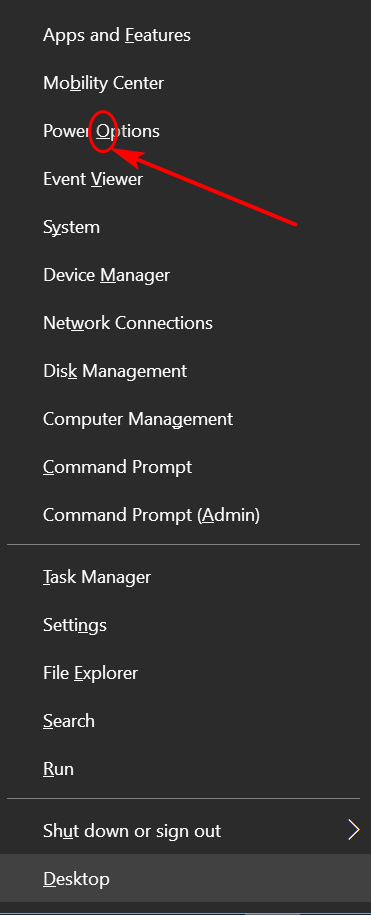
Above, you can see what is known as the Win Key + X menu. It’s the menu you see on Windows 10 when you press the Windows Key + the X key (or right-click the Windows 10 start button if you prefer).
If you look closely you’ll see every item on that menu has one underlined letter. So, what you do think will happen if you press the letter on your keyboard that corresponds to the underlined letter in that menu.
We all like to save time. And most of us are in a hurry too much of the time. So, here’s a question for you: Have you ever noticed the underlined items in some Windows menus? You did? Well, you are in the minority. Most of us don’t notice them, or if we do, we don’t pay any attention to them. But today, you’re all going to notice them and learn what you can do with them, as we are going to have… underline fun!
For example, you can see I’ve circled the underlined letter “O” in Power Options in the screenshot above. Now, if I have this menu open and I press the letter O on my keyboard, what happens? Right! Power Options opens.
Now, EB smarty-pants… what happens if I have this menu open and tap the letter “m” on my keyboard. RIGHT EB! Device Manager opens.
Other programs use underlined letters as shortcuts too.
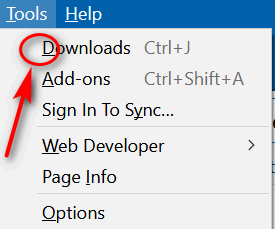
Above you’ll see at the Firefox “Tools” menu — yes the gray dingy looking thing.
So, EB, what happens if I open that menu in Firefox and tap the “D” key on my keyboard? RIGHT AGAIN, EB! The Downloads folder opens. You are one smart cookie no matter what Sponge Bob says!
Now everyone knows what underlines mean and how they can save time by jumping to a menu item by tapping the letter underlined in the menu on the keyboard.
Next time you have a menu open, look for the underlined letters. Now that you know what they do, you can have some underline fun and save some time too.
Bonus tip! Want to get to the Ease of Access settings more quickly? Hold down the Windows Key and tap the U key.


Brilliant !! Just what I have been looking for; to find an easy way to Device Manager. Good on yer Mate.
You guys teach me something new almost everyday now that I receive your Cloud8 InfoAve Daily !!!