Richard doesn’t get Windows 7 Libraries
Hi you two. I’ve been using Windows 7 for 3 months — and I wish I could go back to my old Windows XP machine, but it finally died. I am having a hard time getting around in Windows 7. One of the things I don’t understand is Libraries. I’ve seen some articles on libraries but I don’t understand why I’d need them. I’m hoping you guys can shed some light on this for me. Thanks for all you do! Richard.
Our Answer
Thanks, Richard. Libraries make accessing your favorite folder (or folders) faster. Any folder you add to your Libraries becomes what we call a magic folder. Why? Let us explain. Let’s say you have a folder called My Favorite Software. And let’s say you store all your installation files in that folder. Did you know you can add that folder to your Library without affecting the original folder? What we mean by that is that the original folder “My Favorite Software” stays where it is, but it shows up as a library in your Libraries folder. What makes it magic is that anytime you add a file or delete a file from your original “My Favorite Software” folder, it will automatically be added to or deleted from your new Library called “My Favorite Software”. That’s why we call it a magic folder. You can also add additional folders to your new Library or you can add as many new Libraries as you like. Then whenever you “Computer” in the start menu, you new Library folder or Library folders show up under the heading Libraries.
Here we’ll show you how easy it is to add a Library.
1. Right click “Libraries” and choose “New” “Library”.
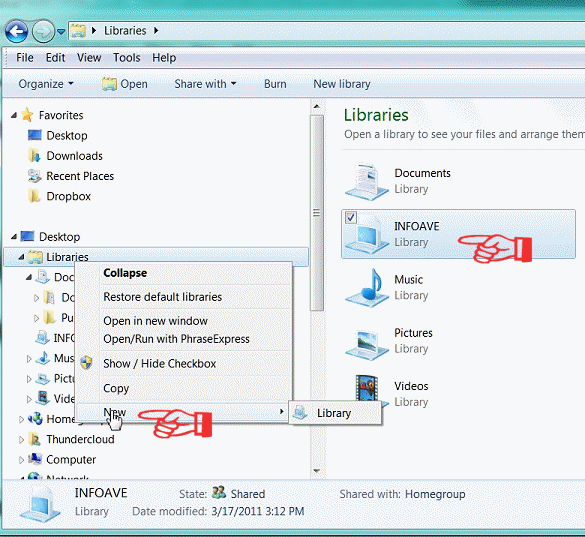
2. Name your new Library.
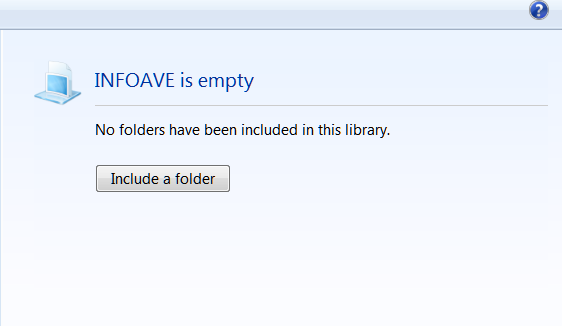
3. After you’ve named your new Library (we called ours “INFOAVE”), click on the “Include a folder” button (above) and browse to the folder you want to included in your new Library. Keep in mind that nothing is changed in the original folder or moved from your original folder. Your Library folder is a mirror image of the folder you add to it. Anything you add to or delete from your new Library folder is added to or deleted from your original folder. Likewise anything you add to or delete from your original folder is added to or deleted from your new Library folder.
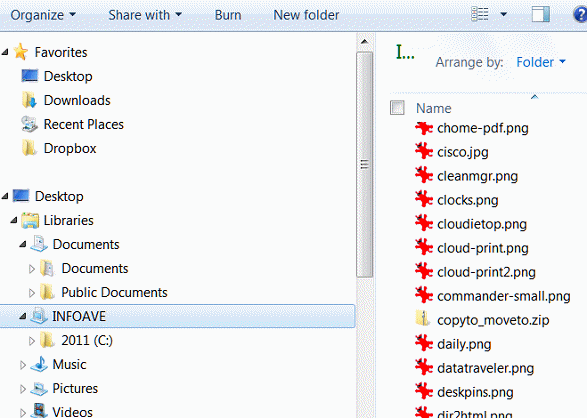
We’ve added a folder we often used which contains the images you see in this newsletter. As you can see in the screen shot above. Below, you can see how the new library “InfoAve” appears in the Libraries list,
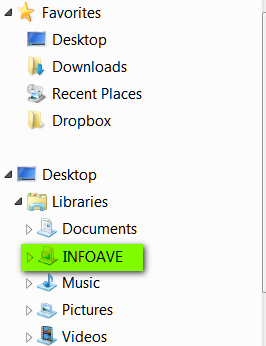
So there you have it – how to create your own Library on Windows 7. It a great way to keep the folders you use most right at your fingertips. It’s magic we tells ya!
We hope this helps you, Richard.


I’m not quite sure I follow that explanation. I am mourning the loss of my XP as well. Just cannot get use to Windows 7. So when you back up files, which file really gets backed up–where you put it originally, not the library file it appears in? I am a bit confused. I have noticed if I save something in a folder I named sitting on my desktop, it appears in a library, but I don’t know which area to backup. Thanks.
Hi Jeanne – I’m with you. Libraries may work for some people, but I have no use for it myself.
One thing that isn’t mentioned is the folder view. When I open My Documents directly from the file path, any folder I open will retain the “view” I last used for it – i.e. “list”, “thumbnails”, etc.
However, if I open “Documents” from the Library and then open a folder and change the view, then all folders in Documents open that way. There’s no way to make individual folders “remember” the last view you changed them too.
I like the Documents folder to open in the “list” view. But I have folders within them that contain pictures and I want those folders to always open with the “thumbnail view”. Opening Document from the library in the list view automatically resets those other foldesr to the list view as well. If I change a folder in Documents to the thumbnail view, then the next time I open Documents from the Library, the Documents folder opens in thumbnail view.
To me it’s either unnecessary or a glitch in Windows 7. Combine the better security of Windows 7 with the user friendly functionality of Windows XP and then we’d have an improvement.
Many features (like back-ups), are quirky and unreliable – not as good as third party programs. Windows 7, another Microsoft example of fixing something that wasn’t broken (ME – Vista).
I am so glad I am not the only person that hates that. I also have the problem of always having detail view on my externals & in graphic program browsers. Win7 has a lot of nice features but there are some things dating back to XP that they just should have left alone. I won’t even start on Windows Live Mail. I still mourn the loss of my Outlook Express.
I created a library for a folder I use constantly but don’t like it there. How can I delete that folder from the library without deleting the original folder and its contents.