Updated: How to Turn Off Cortana in Windows 10
This article differs from the one in InfoAve Premium – we have the registry edits in this version for those of you not using a Microsoft account to log in to Windows.
Ever since Microsoft introduced Windows 10 Anniversary Edition last August, none of the old “turn off Cortana” tricks work. Microsoft made it difficult for users of Windows 10 Anniversary Edition Home version to turn off Cortana and succeeded in discouraging all but the most dogged from turning her off.
Now, don’t get us wrong, we’re not sure what advantage there is in turning off Cortana, but if she bugs you or if you think she’s sending sending info back to uncle Bill (we don’t think so), we’re going to show you two ways to turn off Cortana in Windows 10 Anniversary Edition.
Method #1 works only if you’re signed into Windows with a Microsoft account.
- Open Cortana
- Choose Notebook

Click on the Notebook icon as above - Choose About me

- Select Your User Account


- Select Sign Out

Any searches you conduct on your PC after you sign out will be done by Windows search and not Cortana.
Another way (recommended for advanced users):
If you’re not signed in with a Microsoft account, you can try the following method.
WARNING: This is only for those of you who feel comfortable editing the Windows registry. Always be very careful when editing the registry – create a restore point before you start.
Press Windows Key + R and type REGEDIT in the run box, press Enter or click OK.
Navigate to the following key:
HKEY_LOCAL_MACHINE\SOFTWARE\Microsoft\Windows Search
Right-click on the key Windows Search and click on New –>DWORD (32-bit)Value:
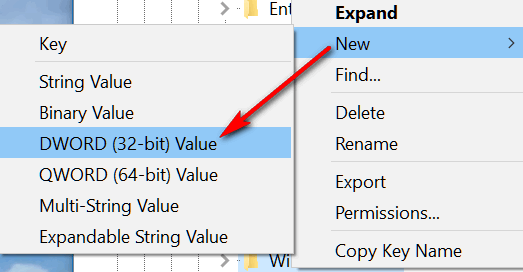
Name it:
AllowCortana
Right-click on the D-Word you just created and set its value to zero:

You’ll need to restart your computer for the change to take effect.
If you ever want to use Cortana again, navigate to:
HKEY_LOCAL_MACHINE\SOFTWARE\Microsoft\Windows Search
and right-click on the D-Word “AllowCortana” . Change its value to 1.


Nice article. Thanks for the read.
Thanks for another piece of helpful information. I was tired of Cortana using CPU time & metered connection data (although small) in the background when I did not use it.