Use Disk Cleanup to Remove Old System Restore Points
All Windows computers come with Disk Cleanup. While there are third-party tools that can make removing old restore points easier and give you more control, Disk Cleanup can be used to remove all but the most recent Restore Point – and it’s easy to do.
But you should do it this way only if your computer is running normally and you’re having no problems. If you are having problems, you shouldn’t clear all the old restore points because you may have to go back to an earlier restore point. Restore points take up a lot of disk space so it does not make sense to keep more than three restore points. For most users, one or two recent restore points should be plenty.
Here’s how to remove old system restore points in Windows 7, Windows 8.1, and Windows 10:
- Press & hold down the Windows key and press the “R” key
- Type CLEANMGR in the Run dialog and press Enter.
- Choose a drive letter from the drop-down list and press OK.
- Disk Cleanup will perform calculations to determine how much space it can free. Once that is done, click on the “Clean up system files” tab.
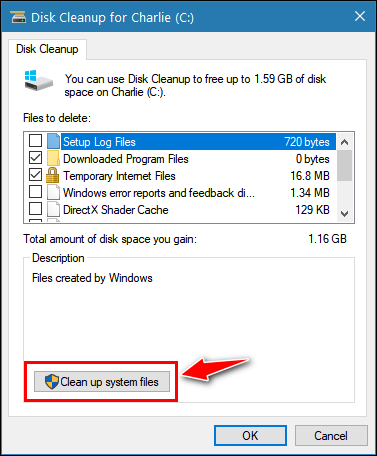
- Again, select the drive you want to clean up. Windows will again scan the drive you choose. This operation may take some time.
- Click on the “More Options” tab at the top of the dialog that opens.
- Under the section “System Restore and Shadow Copies” click on the “Clean up…” button.
- Click on the “Delete” button when Windows asks whether you are sure you want to delete all but the most recent restore point.
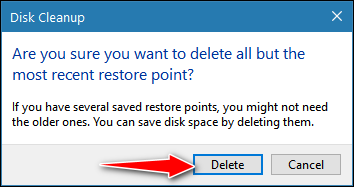
- Disk Cleanup will erase all old restore points or files -except for the most recent one.
(Updated July 2021)


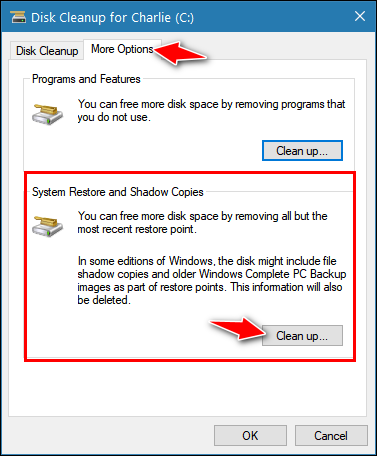
My problem is the reverse – My recent restore points seem to have vanished. The only entry is 2011. Can I find more recent restore points?
You must have your restore point settings correct and enough hard drive space to store restore points. They are very large “files”.
Thanks
I have Windows 7 & when I follow the instructions I just get the regular Disk Cleanup window but no extension for More Options.