Use Kiosk Mode to Use Your PC as a Clock & Calendar When Idle
This tip was created on and for Windows 11
Kiosk mode is a Windows feature that limits a device to running a single application or set of applications. It’s also known as Assigned Access or Single App Mode. Kiosk mode is commonly used in public settings, retail environments, and educational institutions.
We’re going to show you how to use Kiosk mode to turn your computer into a clock & calendar when you’re not using it and it’s easy to do.
Open Settings (Windows key + i ) and click on “Accounts” in the left column. In “Accounts” scroll down and click on “Other users”. In “Other users” click on “Set up a kiosk”.
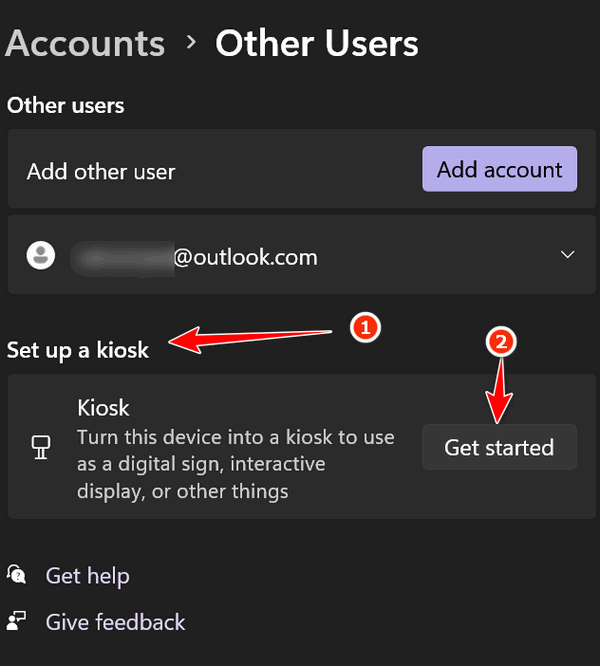
Give your kiosk a name. I just used the default name “Kiosk” but you can call your kiosk whatever you want.
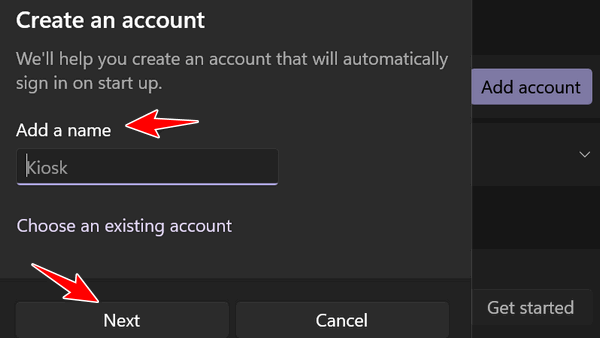
To set up your kiosk to turn your desktop into a clock & calendar when not using your computer, choose “Calendar” under “Choose a kiosk app” and then click “Next”.
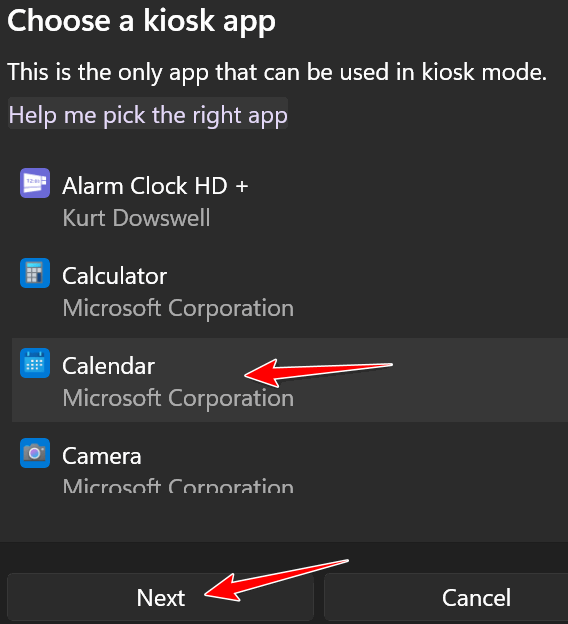
And that’s it…
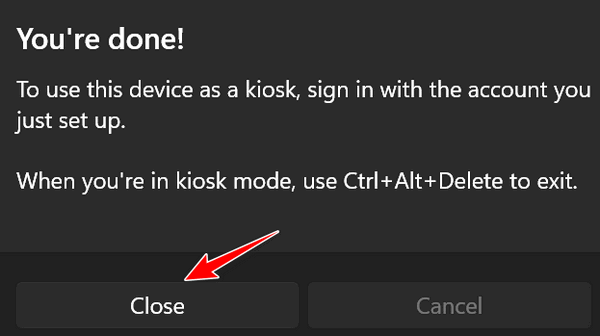
To run your PC in Kiosk mode, press the Windows key + L and click on “Kiosk” (or whatever you named your kiosk account) in the bottom-left corner of the log-in screen. If you did everything correctly you’ll see your PC is now in Kiosk mode and it will display the time and date until you switch out of your Kiosk account or restart your PC.
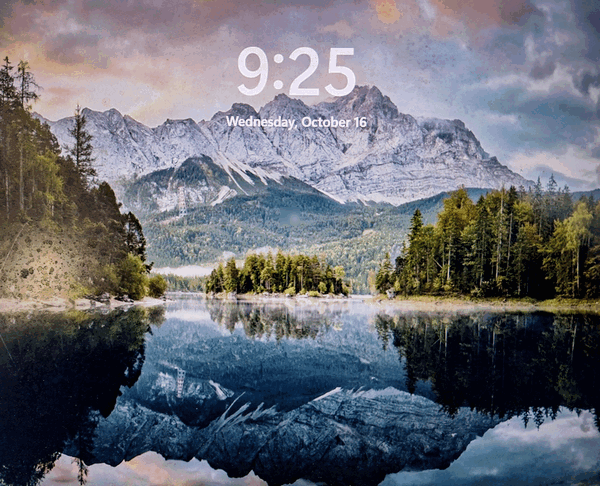
To switch out of Kiosk mode click on the screen, press the Windows key + L, or use CTRL+ALT+DELETE and choose your normal user account.
But wait there’s more…
You can set up your kiosk to display weather or news. There are many other options as well. Just explore Windows Kiosk mode.

