A tip for Windows XP, Windows Vista, Windows 7
We’ve been getting a lot of questions lately about organizing files in a folder. I guess we do it so matter-of-factly that we don’t really think about it. It’s so easy and so natural to us that we’re sometimes baffled by the emails we get that ask how to get their files back to A to Z order instead of Z to A order.
It’s so simple to organize any folder on your computer using nothing more than what you look at every day – a little sub-toolbar that appears when you open almost any folder.
The following screen capture was taken using a Windows 7 computer so the toolbar might look a little different to you if you’re using XP or Vista – but you will always have some or most of these options.
Look at the screen shot below:
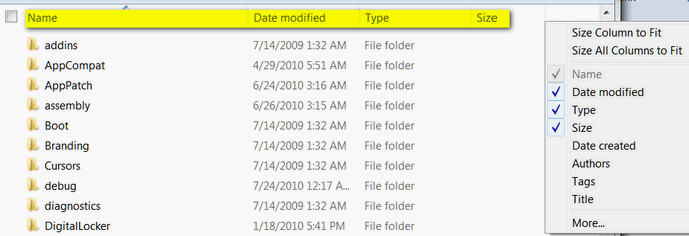
If you click on “Name” for example, it will reorganize your files alphabetically. So if your files somehow got arranged Z to A, clicking on “Name” will organize them A to Z. Click it again and their back to Z to A….and so on. It’s so simple we sometimes forget that many people don’t know that you can do this.
You can organize your files by size too. Click “File size” once and the files will be organized from the smallest to the biggest. Click it again and they’ll be arranged from the biggest to the smallest.
Are you beginning to see a pattern here?
OK. So what would happen if your files were organized by “Date modified” from newest to the oldest and you clicked “Date modified”? RIGHT! Your files would be rearranged from the oldest to the newest. What if you clicked “Date modified” again? RIGHT! You’d be right back to the beginning, with the newest files listed first and oldest files last.
If you want to organize your files in other ways, Windows gives you more choices you can add to your toolbar – see the screen shot above for some of the other ways you can reorganize your files.

