| Using Cloudeight Stationery with Thunderbird – A tutorial |
|
Welcome to our tutorial on using Cloudeight Stationery with the Thunderbird Email program. It’s very important that you follow the steps below carefully. By default, Thunderbird is not stationery-capable. However a simple free plug-in turns Thunderbird into an Outlook Express-like email program – one which allows you to use any of our stationery created for Windows Mail (Vista). If you’re using Windows XP we recommend you use Outlook Express. If your using Windows Vista, we recommend you use Windows Mail. But if you’re using Windows 7, we recommend you download and install Thunderbird. If you enjoy using our stationery and QuickNotes, and you’re using Windows 7, Thunderbird is your best choice. It’s free and it’s a very good email program. So let’s get started – please remember to follow the steps in order – and you will be using Cloudeight Stationery in Thunderbird in just a few minutes.’ Step OneDownload and install the free Thunderbird email program Step Two Download and install the stationery plug-in for Thunderbird (without the plug-in you won’t be able to use stationery!).
Be sure to follow the instructions highlighted in bright green (above). Windows 7 users: Your downloads go to the Downloads folder by default. Just click on “Computer” and “Downloads” folder will be listed under “Favorites” on the left side. Step Three Visit our stationery Web site and download at least one stationery collection for Windows Mail (Vista). You can download as many as you want, but to get started you’ll need at least one. Almost all of our collections are available for Windows Mail (Vista). Don’t worry that you’re not using Windows Vista, it will install fine on Windows 7, and it will work great with Thunderbird once you have it set up. Step Four (two parts) A. After you’ve downloaded the stationery plug-in above, you’ll need to set it up. You’ll only need to do this once. On the Thunderbird toolbar, click “Tools” then “Stationery Options”:
B. The stationery setup dialog (below) opens. You need to set your default stationery folder. Click the “Browse button” on the bottom of the dialog box and browse to C:\Users\your-user-name\AppData\Local\Microsoft\Windows Mail\Stationery\Cloudeight , then Click OK.
You’re all set up. Now let’s try it out! Step Five On the Thunderbird taskbar, click the download arrow next to “Write” then click “Other Stationery” (you’ll notice we’ve used several stationery prior to doing this tutorial. They show in a list – which will come in handy later if you have some favorite stationery designs you like to use.) Since this is your first time, you won’t have a list, so just click “Other Stationery” (see below):
You’ll browse directly to the Cloudeight stationery folder as you set up in Step Four. It’s time to choose your stationery:
You’ll see the stationery listed by name. Unfortunately. Thunderbird Stationery Plug-in does not display thumbnails – we hope it will in a future version. Any select the stationery design you want to use by clicking on it. You can change your selection easily by starting over by clicking “Write” “Other Stationery”. When you choose the stationery by clicking on it, your compose window will open and you can go ahead and write your email and send.
Get over 4000 free email stationery you can use in Thunderbird. Just download any of our stationery for Windows Mail (Vista) and you can install and use it on Windows 7 in Thunderbird! |


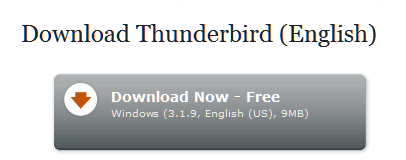
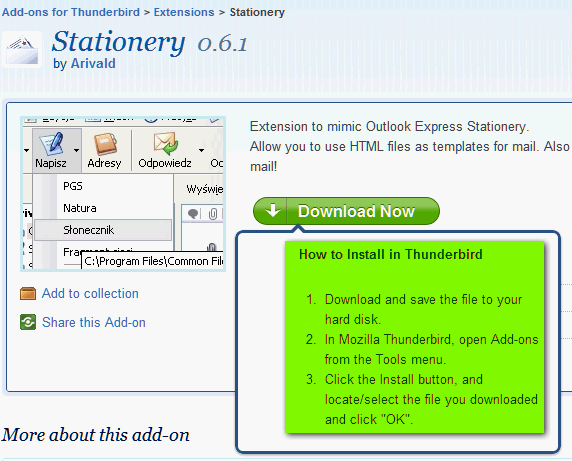
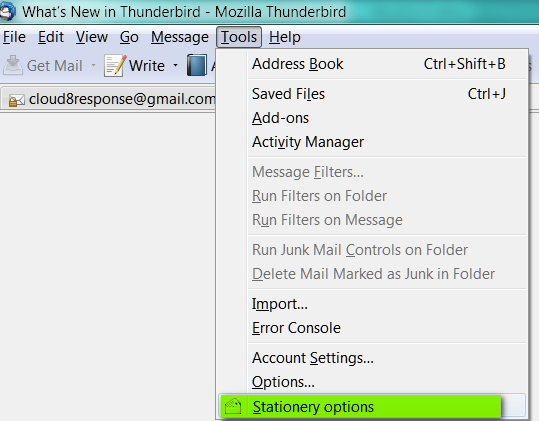
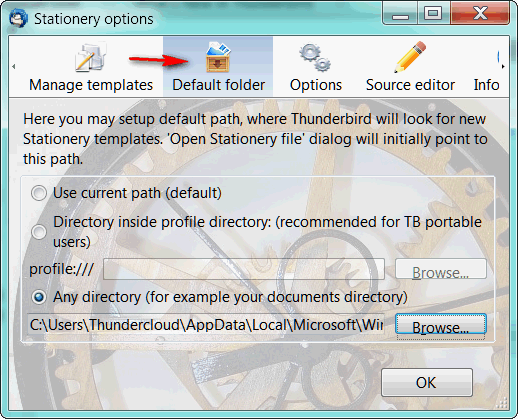
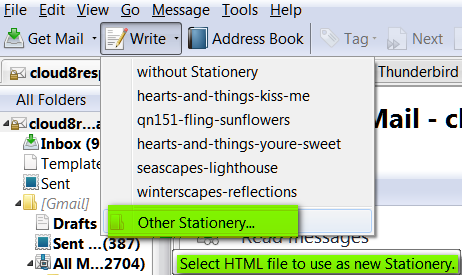
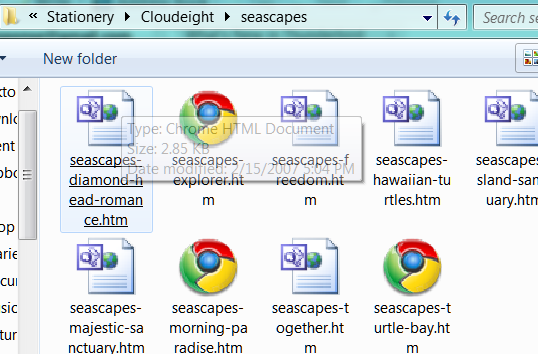
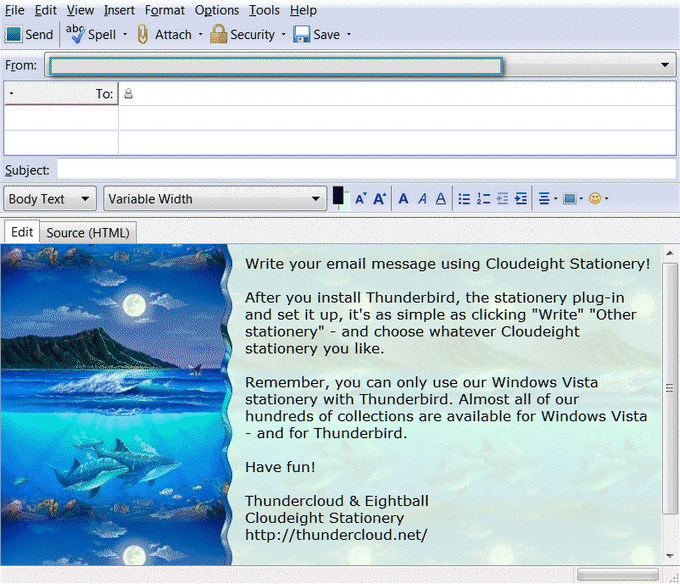
Hi- the instructions are straightforward. But, I do not have this folder: C:Usersyour-user-nameAppDataLocalMicrosoftWindows MailStationeryCloudeight, I can’t tell where the Stationery I downloaded was extracted to, because it went by too fast. I have searched for thunderbird, cloudeight, and stationery on my computer, and all that comes up is the .exe that I downloaded in the first place. I tried a different path, and looked in C:\Program Files\Common Files\microsoft shared\stationery\ but all that is there is the default microsoft stationery. There is nothing in my users file, and when I search for appdata, nothing relating to cloudeight comes up. I’m using Thunderbird version 3.1.10 I’ve been Googling for a solution, but haven’t found one. I’d really appreciate some help. Thanks
Mary Taylor
Hi Mary
have a look in the following:
C:Usersyour-user-name, AppData, Local, Microsoft, Windows Mail, Stationery, Cloudeight.
The comma = next folder.
Hope this helps, it took me a few tries to sort it.
Regards
In attempting to install the stationery add-on in a new computer, the following is the response I continue to see.
Stationery 0.7.1 could not be installed because it is not compatible with Thunderbird 3.1.11.
You likely are not the ones who can fix this but I don’t know who would be the correct one.
I sure would like to be able to use your stationery here.
Thank you for any help you can provide.
Margaret
Hi Margaret
have you tried updating TB to 5? I’m using TB5 and it works awesome!!!
Hope I’ve helped some
Thank you for your reply Tanya.
Yes, my computer is almost brand new and I do have TB5. I have even re-installed it. The problem for the past couple of installs, seems to be – now – a missing function. I have ‘options’ under tools but not ‘stationery options’. No idea what that is about.
Still no stationery on this computer sadly.
Stationery 0.7 is for Thunderbird 5
For Thunderbird 3 use Stationery 0.6, available for download from same addons.mozilla.org page, under “view all versions” link.
I use XP Pro with TB 10 – does that mean that Cloudeight will not work?
Does this not work with Thunderbird 17? I have used on other computers with Windows 7 with no problem, but I have reformatted a Windows 7 computer for work and when I loaded the Stationery program into the Thunderbird program it shows up but does not show Stationery Options under tools, so I cannot do the initial setup required to use the cloudeight stationery described here. Any comments welcome!
Keep in mind that Thunderbird is no longer being supported or developed and the 3rd-party plugin for stationery is reliant on the whims of the 3rd-party programmer. We do not make special stationery for Thunderbird. It worked with the original plugin and with Thunderbird. There may come a time when the plugin or the program is not compatible — in that case then responsibility lies with the plugin and not with us.
Hello, I have appreciated many years of working with Cloudeight Stationery! I used this app successfully for several years (since going to windows 7 in 2010) and just last night upgraded to a Win 8 computer. I had no suspicion that this app would no longer with Windows 8 but it does not seem to. I get as far as loading the app and loading the stationery, but then when I get to the step to format the stationery app in Thunderbird with the line containing the stationery I cannot find the stationery location on my computer. I think it looks like it’s loading but it isn’t. If anyone has a workaround, please let me know. I will go ahead and load windows live mail and see if that works but will sadly miss using thunderbird with stationery as I greatly enjoyed that…. it was almost as good as when the stationery used to work with Outlook Express and Outlook many years ago. Thanks for all you have done and still do…
Actually, I got it to work!! I don’t see a place to delete my comment so it’s actually nice to leave it to also show my appreciation still. I actually had typed something wrong in the instructions…. so happy to see it still works for win 8!!
Please can you ask Darcy or some one who can work with me so that I can download Emisoft Virus Proctor
Hi Carolynn
Here is order page for Emsisoft: http://thundercloud.net/emsisoft
You can download the 30 day trial if you want; link is also on that page.
Or, you can choose the option for us to install it for $44.95. Otherwise, price is $29.95 for a one year license