Using Keyboard Shortcuts to Change File Explorer Views
This tip is for Windows 10 and Windows 11
You can change the way File Explorer displays files and folders using keyboard shortcuts.
Open File Explorer (Windows Key + E) and try these…
CTRL+SHIFT+1 = Extra Large Icon View
CTRL+SHIFT+2 = Large Icon View
CTRL+SHIFT+3 = Medium Icon View
CTRL+SHIFT+4 = Small Icon View
CTRL+SHIFT+5 = List View
CTRL+SHIFT+6 = Details View
Here are some examples…
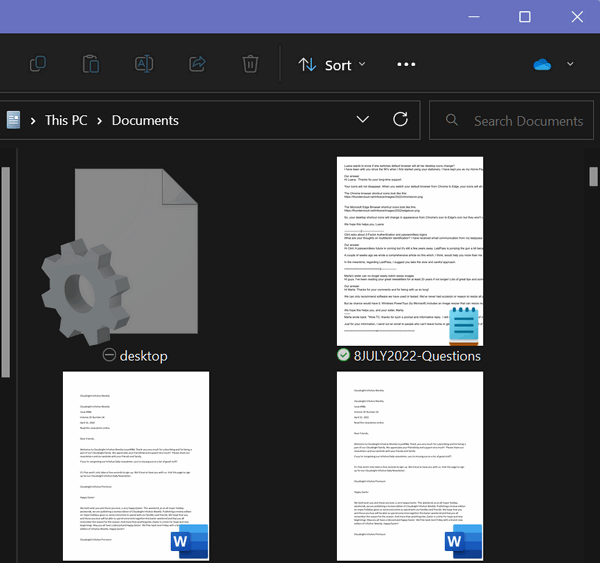
Above: Extra Large Icon View – Ctrl+SHIFT+1

Above: Large Icon View – CTRL+SHIFT+2
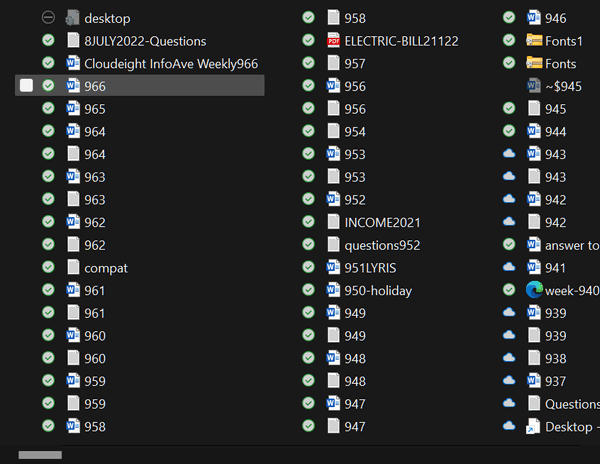
Above: Small Icon View – CTRL+SHIFT+4
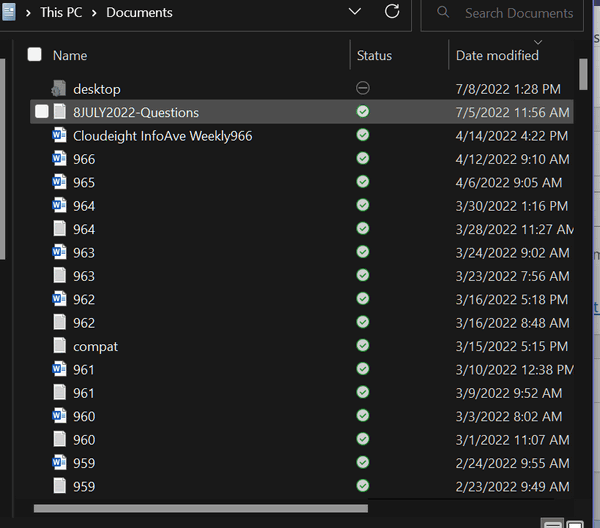
Above: Details view – CTRL+SHIFT+6
How handy this will be for you, we don’t know, But we do know this: Now you know another way to change views of files and folders in File Explorer in Windows 10 and Windows 11.

