Using the Windows Start Menu to Uninstall Programs and Apps
We like Geek Uninstaller, HiBit Uninstaller, and Revo Uninstaller, but not all of you want to bother with an uninstaller app. Did you know that Windows 10 and 11 let you uninstall programs (and some Windows apps) right from the start menu?
Windows 10
Open your Windows 10 Start menu and right-click on the program you want to install. You’ll see a menu appear with the following items on it:
> Pin to Start
> More
> Uninstall
Click “Uninstall” to uninstall the program or app.
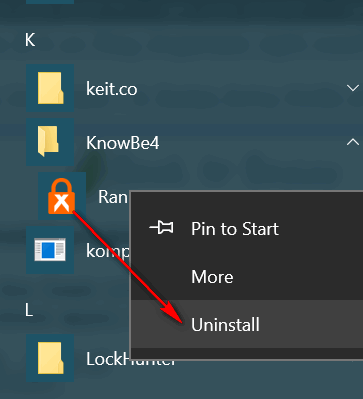
Windows 11
Open the Windows 11 Start menu and click on “All apps”. Right-click on the program you want to install.
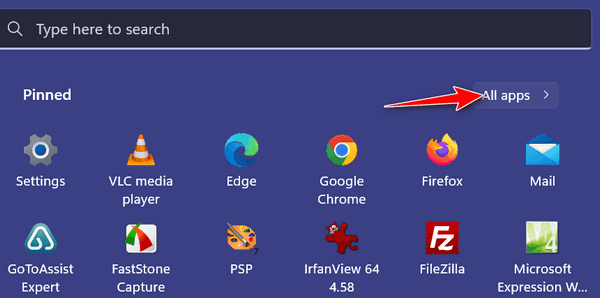
Click on “Uninstall” from the right-click drop-down menu.
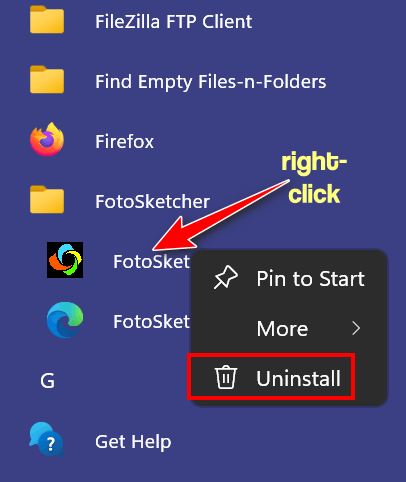
So all you need to do is click Uninstall to uninstall the program or (most) Windows apps.
If the program you want to uninstall appears as a folder in your start menu, you must open the folder and right-click the program shortcut and select “Uninstall”. Right-clicking the folder won’t do any good, except to give your finger a good workout.

