What Do You Know About Windows 10 Ease of Access?
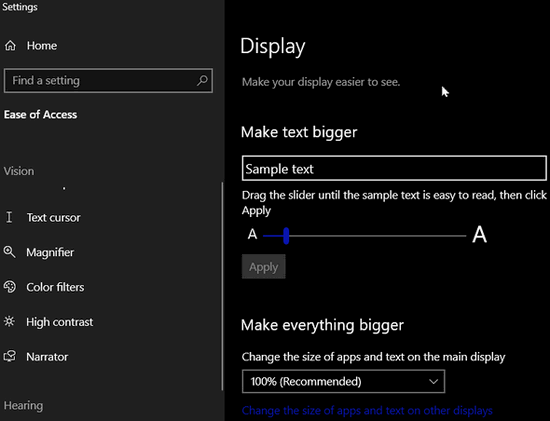
Do you know where can you find all these Windows settings in one place? You can find all these settings in Windows 10 Ease of Access.
Change font size
Make everything on your screen bigger
Change display brightness
Turn off transparency
Turn off Windows animations
Hide or show scroll bars automatically
Turn desktop backgrounds on or off
Change your mouse pointers and colors
Change the text cursor indicator and color
Change the text cursor’s thickness
Change your zoom level
Turn Magnifier on or off
Have Magnifier follow your mouse pointer, text cursor, etc.
Turn on and choose Color filters (for colorblindness)
Turn on high contrast and change the contrast colors
Turn on Narrator and choose how it works
Change device volume
Show audio alerts visually
Turn closed captions on and select the text background-color
Dim window content
Turn dictation on
Turn on toggle keys, sticky keys, and filter keys.
Change how keyboard shortcuts work
Turn on screen snipping using the PrtScn key
Turn on “Control your mouse with a keypad”
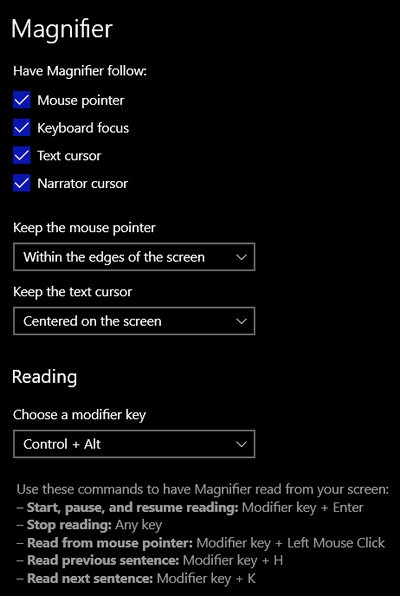
You can find all these settings in Windows 10’s “Ease of Access”.
And you can open Ease of Access by using the Windows key + U shortcut or opening Settings > Ease of Access.
While Ease of Access was designed for those with hearing and sight problems, there are settings in Ease of Access we can all use. So, if you’re not familiar with Ease of Access, press the Windows Key + U and take a look. We think you will be surprised how much you’ll find there.

