What to Do If a Major Windows 10 Update Causes You Major Problems
If a major Windows 10 update causes you major problems, the best and easiest way to fix it is to roll back to the previous build. Let’s clarify (and we’re intentionally oversimplifying here): A major Windows 10 update is referred to as “a build” and will have a build number. Minor updates are just called, “updates” ad do not have build numbers.
If a major Windows update causes you major problems, the faster you act the more likely it is that you’ll be successful restoring the previous version (or “build”) of Windows 10, without losing any personal files, data, or programs. Windows 10 offers you the chance to go back to an earlier build for 10 days after you install a major update. So, you have to “roll back” within 10 days.
The first thing you should do if a major Windows 10 Update cause you MAJOR problems (not minor problems) is this:
1. Press Start —>Settings (Or press the Windows Key + I )
2. Click on “Update & Security”
3. In “Update & Security” click on “Recovery”
4. In Recovery you should have 3 options “Reset this PC”, “Roll Back to the previous build” and “Advanced startup”
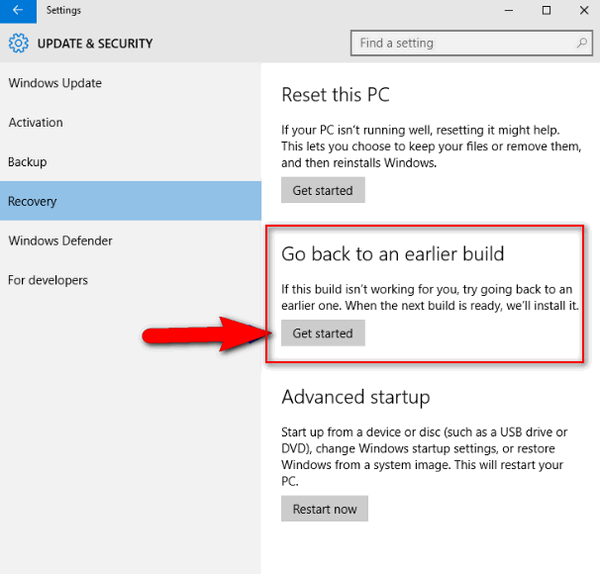
.
If you don’t see “Go back to an earlier build” as one of your choices then:
a.) The update was not a major update
b.) Too much time has passed since the major update was installed
c:) You see the option but it’s not clickable. You have waited too long.
If you have minor problems with other updates, you can uninstall the problematical update by doing this:
1. Click Start — Settings.
2. In Settings, click on Update & security
3. In Update & security, click on Windows Update
4. In Windows Update, click on Advanced Options
5. In Advanced Options, click on View your update history.
6. In Update history click on Uninstall updates and a list of updates will appear. The date of each update will be shown on the far right of the list. You can uninstall updates from there.

