What to Do If Windows 10 Won’t Boot
Windows 10 offers you ways you can recover if your computer won’t boot. We’ll try to cover most of them here.
Windows 10 includes the Windows Recovery Environment (Windows RE), which gives you essential tools for troubleshooting Windows problems and repairing startup problems.
To access Advance Boot options, restart your computer while holding down the Shift key. This should bring up the Advanced Boot options menu. If it doesn’t, you have more options.
Turn your PC on and off three times. That is power off your PC and turn it on. When you see your computer’s manufacturer’s logo (Dell, HP, Acer, ASUS, etc.) turn off your PC. Repeat this three times and Windows 10 should automatically boot up the fourth time into Windows 10 RE (Recovery Environment) Advanced Options menu.
You can also start Windows RE from a Windows 10 installation DVD or USB, from a recovery drive (which you can make yourself — see this page), or from the recovery partition on your device, if that option is available.
The initial “Choose An Option” menu allows you to click Continue to start Windows normally. This is the option to choose if your system automatically booted into Windows RE (Recovery Environment) because of a minor issue that doesn’t need repair. If you click “Troubleshoot” in the “Choose an Option” menu, you’ll see options similar to those below:
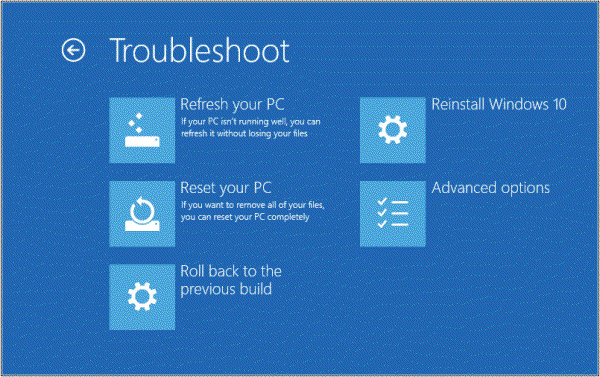
If you click on Advanced Options (above), you’ll see the following menu:
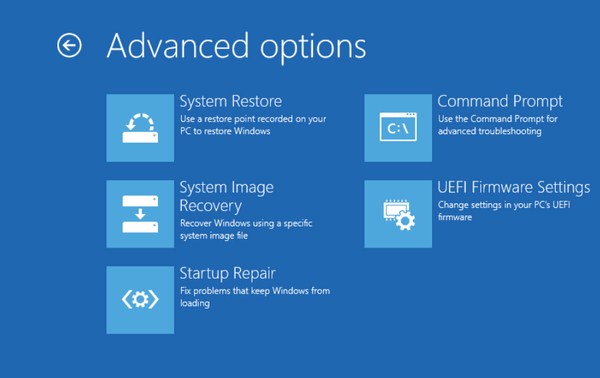
The options above are explained below:
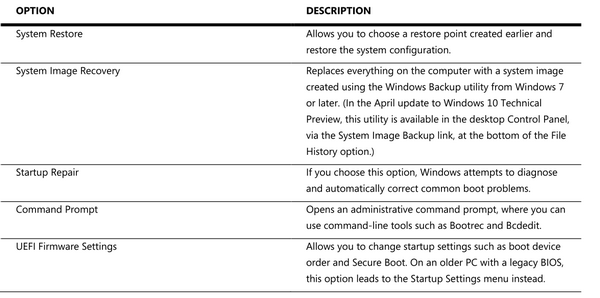
System Restore
Allows you to choose a restore point created earlier and restore the system configuration.
System Image Recovery
Replaces everything on the computer with a system image created using the Windows Backup utility from Windows 7 or later. (This utility is available in the Control Panel, via the System Image Backup link, at the bottom of the File History option.)
Startup Repair
If you choose this option, Windows attempts to diagnose and automatically correct common boot problems.
Command Prompt
This option opens an administrator command prompt, where you can use commands and command-line tools.
UEFI Firmware Settings
Allows you to change startup settings such as boot order and Secure Boot. On an older PC with a legacy BIOS, this option leads to the Startup Settings menu instead.
That about covers it all.
It might be a good idea to print this out and keep it near your computer … just in case!


My husbands computer will not boot. Even holding down the shift key did not work to bring up the Windows 10 RE/advanced options menu. When trying to boot it brings up an error box with the heading dwmx.exe – application error. Then in the box it states: The application was unable to start correctly (0xc0000005) . click OK to close the application.
It then goes to a blank screen.
I just did a search on dwmx.exe and it stated it was a Trojan downloader. Can this even be fixed without being able to boot?