What’s Your Up Time?
How Long Has It Been Since You Started or Restarted Your PC?
This tip works on Windows 7, Windows 8.x and Windows 10.
We leave our computers running 24/7. If you asked us how long it’s been since we last restarted our PCs, we couldn’t tell you without looking at our up time. If you’re like us, you probably don’t know how long it’s been since you rebooted either.
So, how long has your computer been running since the last boot?
If you want to know how long your computer has been running since the last time you started or restarted your PC (your PC’s “up time” ), there are many ways you can find out. We’re going to show you two ways. The first way, not only shows you how long it’s been since you last started r restarted your computer, but when your current version of Windows was installed. If you’re using Windows 10, you’ll see the date of the last major (version) update.
Open a Command Prompt.
On Windows 7, type CMD in the start menu search, click on CMD when it appears at the top of the search results. On Windows 8.x, press Windows Key+S and type CMD into the search box and click on Command Prompt when it appears in the search results. In Windows 10, right-click the start button, choose Command Prompt (if you see Windows PowerShell, see this article).
When Command Prompt opens, at the prompt, type
systeminfo
And press Enter.
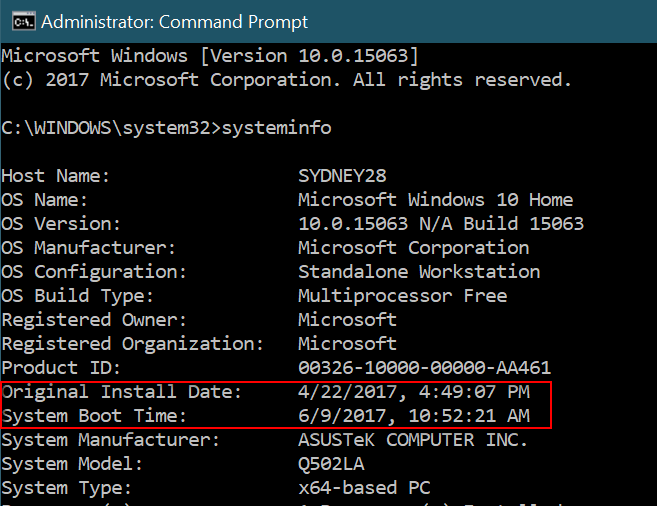
You’ll see the last time you booted or rebooted your computer. As you can see mine has not been restarted since 6/9/2017 (4 days ago). Also note that above it, you’ll see “Original Install Date”. I’m using Windows 10 and 4/22/2017 was the date I installed the Creators Update (Version 1703). It was not the date that Windows was originally installed on this PC.
If you’re using Windows 10, another way to see how long your computer has been running since the last reboot, is to use good old Task Manager. And luckily for me, no matter what version of Windows you’re using, you can open Task Manager by using the keyboard shortcut CTRL+SHIFT+ESC. So open Task Manager and then click on the “Performance” tab. Click on “CPU” and look near the bottom.
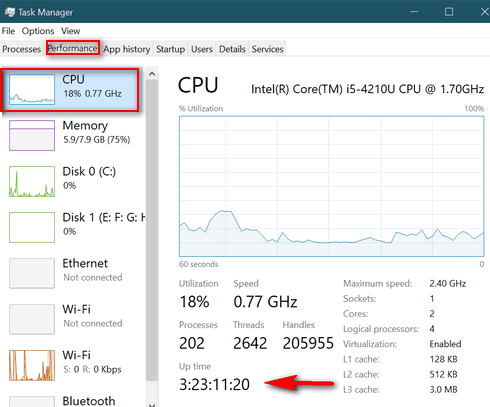
You’ll see, under “Up time” that my computer has been running for 3 days, 23 hours, 11 minutes and 20 seconds since the last time I restarted my PC.
So … what’s your Up time?


Do you not think you are more likely to be hacked if you don’t shut down nightly???
Hi Peggy.
NO.
We have no concerns that hackers are going to bust into our computers at night.
So first, let’s understand what people mean when they say “hacked”. The chances of someone hacking your personal computer are less than you winning a billion dollars in a lottery.
When people say they were “hacked”, they are referring to having information stolen, not by someone breaking into their PCs, but by someone getting (cracking, guessing) their passwords. Usually email passwords. Over a billion Yahoo users had their accounts (not their PCs) hacked.
So, leaving your computer on 24/7 does not increase or decrease your chances of getting “hacked”. Your chances of getting hacked pretty high though if you use one simple password for all your accounts, if you use easy to crack passwords for web mail accounts or any other online accounts.
It’s really important to understand that hackers don’t target your computer, my computer, John Doe’s computer, Jack Smith’s computer, or any personal computer. But using easy-to-guess, easy to crack passwords, or using the same password for everything sure invites criminals to hack into your online accounts.
Hackers are not going to waste time and effort trying to hack into a typical home computer. They are going to spend time hacking targets with high value and potentially huge financial or publicity rewards.
If you’re concerned about hackers, make sure all your passwords are strong and that you don’t use the same password for all you online accounts. Don’t use simple passwords for email or anything else.
So, leave your computer on all night if you want, like we do, or shut it off like others do.
Just wanted to send you a big thank you. Today my computer was hit by a ransomeware email that I couldn’t close. I was absolutely NOT going to pay any ransom, and since I had emisoft, due to your recommendation, it kicked in so fast that I almost didn’t notice it come up before this nasty message started playing and replaying. Once I had my machine turned off and restarted, it had quarantined that bad boy and cleaned the mess up. To be on the safe side I ran a full malware and ransomware scan and everything came out OK! So thank you, thank you, thank you for all you do and for your great recommendations.
We’ll pass this along to the team at Emsisoft too! Thanks Helen!
INTERESTING. IS THE INSTALL DATE THE DATE YOU TURNED ON YOUR PC FOR THE FIRST TIME?? I CHECKED THE PACKING SLIP AND MY HP LAPTOP WAS ORDERED NOV 28, 2011, SHIPPED 12/11/11 AND GIVEN TO ME 12/25/11 WHICH IS WHAT THE SYSINFO SAYS IS THE ORIGINAL INSTALL DATE. ALMOST SOUNDS AS IF I INSTALLED WINDOWS WHEN I BOOTED IT UP FOR THE FIRST TIME. IF SO, SO MUCH FOR QUALITY CONTROL AS THE PC WAS NEVER TESTED?? DARN, JUST BOOTED UP MY OLD XP DESKTOP TO CHECK IT OUT AND THE MONITOR IS SHOT. IT WAS FINE TWO DAYS AGO BUT SO WAS THE LIGHT BULB THAT BURNED OUT TODAY!! THAT MEANS I NEED TO BUY A NEW PRINTER AS MINE IS NOT WIN 10 COMPATIBLE. WHEN I WANT SOMETHING PRINTED, I EMAIL THE FILE TO MYSELF, RETRIEVE IT ON THE XP AND PRINT IT. MAYBE I CAN PICK UP AN OLD MONITOR SOME PLACE. I LOVE XP. I KNOW. I’M OLD.
I POWER THIS PC OFF EVERY NIGHT AS IT GETS SO HOT THAT I’M AFRAID TO LEAVE IT ON. HAS FROM THE GET GO AND I VACUUM IT ABOUT EVERY 2 MONTHS. THE NEW TO ME PC, YOU WORKED ON TODAY TC, NEVER FEELS HOT SO I LEAVE IT ON. GUESS IT DOESN’T MATTER HOW LONG IT’S ON, DOES IT?
Hi Libby, My install date says 4/22/2017. I’ve had this particular laptop for 2 years now. It came with Windows 8. I would not put too much faith in the install date referenced. Hey, as long as your PC is running well – which it is (I know, I was on your PC yesterday) – all’s well in my book, no matter what SystemInfo says! Thanks, Libby.
If a light bulb never burns out when it’s turned off why would you want to run a computer 24/7? Is a HD failure not a lot more likely when always on? I know i have heard the argument that it is harder on a computer to start up from cold but I personally don’t buy that argument. I would like to hear your thoughts on the subject…
Hi Gary,
Saying a light bulb never burns out when it’s turned off, is like saying no one would die if they weren’t born. A light bulb would theoretically last forever if you never turned it on.
For my analogy, I’m going to use not a light bulb, but a car. Would a car last longer if all you ever drove it was cross country back and forth east coast to west coast back and forth for thousands of hour. Of if you drove the car thousands of hours stopping and starting and fighting traffic in a big city?
You computer has a lot more complexity than a light bulb. It’s more complex, like a car. And like a car, it has moving parts. Keep in mind, I’m talking about PCs here… not monitors.
All computers that serve as servers on the Internet are running 24/7/365. They have hot-swappable hard drives, and lots of other backups, and certainly big companies like Google could afford as many computers (servers) as they wanted. But they wouldn’t intentionally waste money. So if computers lasted longer if you turned them off every night, why don’t big companies with arrays of tens of thousands of servers, have some banks switched off and other banks switched on every day, so as to extend the life of the computers? They don’t do that. They leave servers run 24/7/365.
Until recently, most computers had standard hard drives, not SSDs. A standard hard drive is a mechanical device. It has working parts. It spins up and it spins down… and if it’s not being used, but the power has not been shut off, it idles. It creates a lot more wear and tear on a standard hard drive to turn if off and then turn it back on than to leave it on and idling when not in use. Even PCs with SSDs, have processors, and many processors have fans, some computers have fans case fans for ventilation… and fans are moving parts. The processor gets hot when its working, not as hot when idling and cold when the PC is turned off. Constantly moving from cold to hot may be may shorten processor life, and turning the fans on and off may shorten their life span.
Of course, you can easily find arguments for turning your PC off too. We just don’t buy them. And we practice what we preach. Our computers run 24/7/365. The only time we ever turn them off is if we are not going to use them for an extended period of time. We have never seen any evidence of shortened life-spans on our computers… and we use both laptops and desktops.
The monitor is a whole other animal. We dim our monitors when we are not using them. A monitor is much more like a light bulb than a computer is.
But in the final analysis, Gary, it’s your light bulb and it’s your PC. You can turn them off or on whenever you like 🙂
Question:
My up time is very short right now. When updates are done through the night does the computer get rebooted?
It depends on how you set up your Windows Updates. Go to Settings > Update & Security >Update Settings to see how your restart options are set.
My Thank You to Karen Litle for her comments how to deal with ransomware. I would have panicked and not remembered to shut down my PC, but now I will, hopefully.
And then to the question of shutting off the PC at night. I shut mine off every night, since 15 years, because I was told a long time ago a “fresh start in the morning clears away all the digital cobwebs acquired during the day”.
BUT, TC & EB, I would appreciate your recommendations – and those then will be final. Thanks in advance.